Templates
Modifier Block
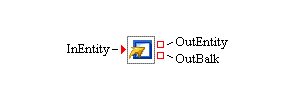
Description
The Modifier block assigns attributes to an entity as it passes through the block. Each attribute has an input value port associated with it. When an entity enters the block, values are pulled from the input value ports and assigned to the associated attributes in the entity. If there is no connection to an input value port, then the Modifier block assigns the default value that is specified for the attribute.
You identify the attributes to be assigned to the entity using one of the assignment options described in the "Attributes Dialog Box Controls" section that follows.
Fixed Ports
- InEntity
-
Input entity port for entities to enter the Modifier block.
- OutEntity
-
Output entity port for entities that can be accepted by a downstream block.
- OutBalk
-
Output entity port for entities that cannot leave by using the OutEntity port.
Attributes Dialog Box Controls
Specify the attributes to be assigned to the incoming entity.
The Modifier block provides two options for assigning entity attributes. The first assignment option is based on independent value inputs. Each attribute has an input value port associated with it. Different attributes are associated with different input value ports for assigning values.
The second assignment option is based on an Observation value input. All attributes that are assigned to an incoming entity are the variable values from the same Observation input value. One Observation input value port is provided for this option.
When you select the Assigned from: Independent Value Inputs option, the associated Attributes table and editing buttons are enabled. You define a new attribute by clicking the Add button beside the Attributes table. This results in a new attribute (with a default name and value) being added to the Attributes table. You can edit the name, type, and default value of the attribute directly in the table. The attribute names that a Modifier block uses must be unique. You can change the attribute type by using a drop-down box on the type table cell. You can delete attributes from the Attributes table by selecting the attribute row in the table and then clicking the Remove button. Clicking the Apply button pushes all entries in the Attributes table to the Modifier block, and input ports are created or deleted as needed. You use the Move Up and Move Down buttons to reorder the attributes in the Attributes table. The order of the input value ports on the Modifier block is adjusted to be the same as the order of the attributes in the Attributes table.
- Add
-
Adds a new attribute with a default name, type, and default value to the Attributes table. You can change the name, type, and default value of the attribute directly in the table. The attribute names in the Modifier block’s Attributes table must be unique. You can change the attribute type through a drop-down box on the cell in the table. (You cannot change an attribute Type in the table after you click the Apply button. To change an attribute type after clicking Apply, you must remove the attribute, add it again, and then modify the type of the newly added attribute before clicking Apply again.)
- Remove
-
Deletes the selected attribute from the Attributes table.
- Move Up
-
Moves the row for a selected attribute up in the Attributes table. The value port that is associated with the selected attribute is moved to the left.
- Move Down
-
Moves the row for a selected attribute down in the Attributes table. The value port that is associated with the selected attribute is moved to the right.
- Apply
-
Updates all attributes in the Modifier block as specified in the Attributes table, and creates or deletes value ports as needed.
When you select the Assigned from: An Observation Value Input option, the following assignment options are available:
- Full Assignment
-
Indicates that all variable values from an input observation are assigned as different entity attributes. The attribute names are the same as the corresponding variable names.
- Selected Assignment
-
Indicates that only the attributes identified by the user will be assigned to an incoming entity by using the variable values from the input observation. An Assignment table and editing buttons are provided to specify the entity attributes and the associated observation variables as assignment pairs. Each row of the Assignment table corresponds to such a pair. For each pair, you must specify the attribute name. If the observation variable name is left blank or not specified, the attribute name is used as the variable name during the simulation.
- Excluded Assignment
-
Indicates that specific observation variables identified by the user are to be excluded. All other variable values from an input observation are assigned as different entity attributes. An Excluded Observation Variable table and editing buttons are provided to specify the names of the variables to exclude.
Candidates for Design of Experiments
- Factors
-
None
- Responses
-
None