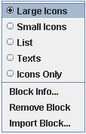A pop-up menu is available on the Template Palette window area background with options for various palette display formats with various combinations of icons and labels. (See Figure 11.1.)
In addition to the palette formatting options, this menu contains three other items: Block Info, Remove Block, and Import Block. Select Block Info to view template information that is related to a particular item displayed in the palette. Editing the values in the Block Info dialog box changes those values for all current and future instances of the associated block in your models. Select Remove Block to delete an item from the palette. Select Import Block to add a new entry to the currently visible template (that is, the template displayed in the palette). Selecting Import Block opens a dialog box that contains fields where you enter the same information found in the Block Info dialog box. (This is the same information found in a block element entry in a template XML document.)