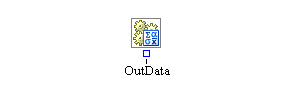
The Resource Stats Collector block accumulates statistics about resource entities in your model. In the properties dialog box associated with the Resource Stats Collector block, you specify the resources for which you want to collect statistics and the types of statistics you want to collect. Statistics are gathered on a continuous basis (whenever the statistics change).
You can use the Resource Stats Collector block to capture valuable information about the behavior of your resources when your experiment executes. This information might help you discover unintended behavior of your resources or provide insight that helps you fine-tune the behavior of resources in your model. The Resource Stats Collector block is very flexible and enables you to define groups of resources based on both resource entity type and Boolean rules about resource attribute values. Within each group of resources you define, you can collect statistics such as the average, current, minimum, or maximum proportion of resources in the group that meet certain criteria. Possible criteria include whether the resources in the group are seized, whether the resources in the group are in a particular resource state, and whether the attribute values of the resources in the group satisfy a particular Boolean expression.
The Resource Stats Collector block uses its data collection facility to store values it collects. The statistics can be saved to a SAS data set or JMP table. The statistics are stored in a SimDataModel, which can be accessed through the block’s OutData port. To visualize the statistics, you can connect a display block (such as the Bar Chart block) to the OutData port. Any block connected to the OutData port is automatically notified when the statistics in the SimDataModel are modified.
- OutData
-
Output port for the latest updated SimDataModel that contains the statistics held by the Resource Stats Collector block.
Use the Groups table to define the groups (collections of resource entities) for which you want to collect statistics. Each group is represented by a single row in the Groups table. For each group, you can set criteria (columns in the Groups table) to restrict the resources included in the group.
- Add
-
Defines a new group for which to collect statistics. Each group represents one observation (row) in the collected data. A group has the following properties: Name, Entity Types, and Attribute Rule. You can edit each property directly in the Groups table.
-
Name specifies a name for the group of resource entities. This name appears as the first variable in the observation, with the title GroupName.
-
Entity Types (optional) restricts the group to include only those resource entities that have a particular entity type.
-
Attribute Rule (optional) restricts the group to include only those resource entities that satisfy the specified Boolean expression for their attributes. For more information about how to write the Boolean expression, see Appendix F: Expressions.
If Entity Types and Attribute Rule are left blank, all resource entities in your model are included in the group.
-
- Remove
-
Removes the selected groups from the collected data.
Use the Statistics table to name and define the statistics to be gathered for the defined groups. Each statistic is represented by a single row in the Statistics table. For each statistic, you set properties (columns in the Statistics table) that define the rules for how the statistic is calculated.
- Add
-
Defines a new statistic in the collected data. Each statistic represents one variable (column) in the collected data. A statistic has the following properties: Name, Statistics, Seized, State, and Attribute Rule. You can edit each property directly in the Statistics table.
-
Name specifies the name of the statistic in the SimDataModel.
-
Statistics specifies how to calculate the statistic for each defined resource entity group:
-
TimeAverage is the proportion (a number between zero and one) over time of the resource units in the group that meet the criteria for the statistic.
-
Current is the current proportion of resource units in the group that meet the criteria for the statistic. At the end of a design point replication, it holds the proportion of resource units in the group that meet the criteria for the statistic when the design point replication ends.
-
Min is the minimum proportion over time of the resource units in the group that meet the criteria for the statistic.
-
Max is the maximum proportion over time of the resource units in the group that meet the criteria for the statistic.
-
Count is the current number of resource units in the group that meet the criteria for the statistic. At the end of a design point replication, it holds the number of resource units in the group that meet the criteria for the statistic when the design point replication ends.
-
Seized, State, and Attribute Rule are the resource criteria used in calculating the statistic. A resource unit must meet all of the specified criteria in order to be included in the statistic.
-
For the Seized criterion, false means a resource unit is available in a resource pool, true means a resource unit is not available in a resource pool, and an empty value means a resource unit can be either seized or unseized.
-
For the State criterion, you can specify that a resource must have a particular state. Valid values are Functional, Failed, Maintenance, and Offlined. An empty value means a resource can be in any state.
-
For the Attribute Rule criterion, you can specify that a resource’s attribute values satisfy a Boolean expression. For more information about how to write the Boolean expression, see Appendix F: Expressions. An empty value means a resource’s attributes can have any values.
-
- Remove
-
Removes the selected statistics from the collected data.
- Automatic Save
-
Turns on or off automatic saving of any collected statistics at the end of each design point replication run. If automatic saving is turned on, statistics are saved to a file with the base filename specified in the Base File Name field. Simulation Studio automatically determines the pathname of the folder for this file based on the pathname of the folder that contains your saved project. If the Submit to Remote SAS Workspace Server option is selected, any collected statistics are saved to a file on a remote SAS server. Simulation Studio automatically determines the pathname of the folder for this file on the remote SAS server by using the Default File Path specified in the Simulation Studio Configuration dialog box.
- Save Now
-
Forces the Resource Stats Collector block to attempt an immediate save of any collected statistics. Statistics are saved to the same location as when automatic saving is turned on.
- Location
-
Displays the pathname of the folder for the file in which to save any collected statistics.
- Base File Name
-
Specifies the base filename for the SAS data set or JMP table that is used to save any collected statistics. This name is the prefix of the actual filename. The zero-based index of the design point and the zero-based index of the replication number are added as suffixes to the filename, separated by underscore characters. For example, the statistics for the first replication of the first design point are saved in a file named
BaseFileName_0_0, and the statistics for the second replication of the first design point are saved in a file namedBaseFileName_0_1.