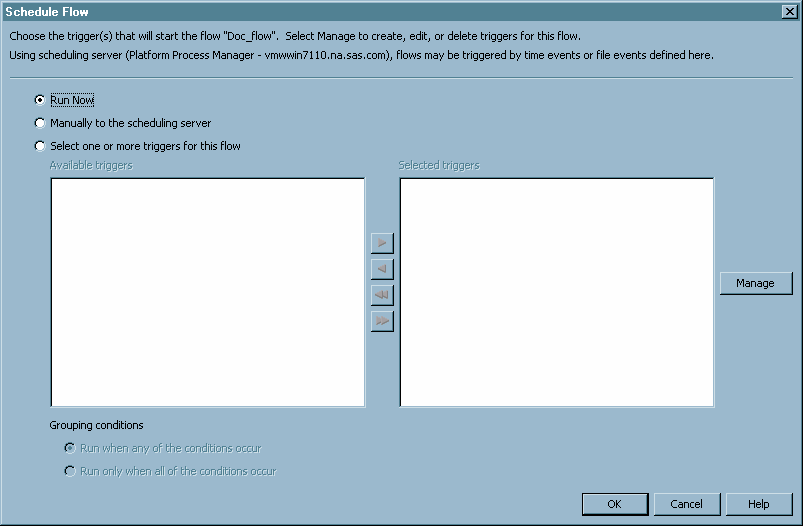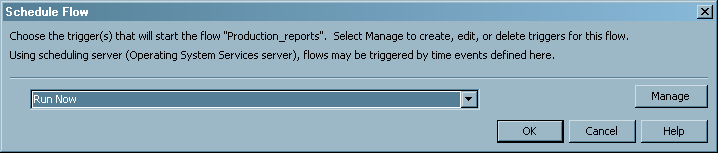Scheduling Flows
After you
have created a deployed flow and defined dependencies for the jobs
in the flow, you can schedule the flow to run. Scheduled deployed
flows are sent to the scheduling server, where the dependencies are
evaluated. You can specify that a selected deployed flow is scheduled
to run according to a specified trigger.
-
If you are using a Platform Process Manager scheduling server, select the condition under which the flow should run, which can include specifying multiple triggers for the flow. Select the appropriate radio button. Selections are as follows:specifies that the flow is sent to the scheduling server, which evaluates any dependencies and immediately submits the jobs in the flow to be executed by the scheduling server one time only. This option is useful for testing purposes.specifies that the flow is sent to the scheduling server without a trigger. The flow is held until the jobs are run manually with the Flow Manager application (for Platform Process Manager scheduling servers).specifies that one or more defined dependencies for the flow are triggers for the deployed flow. The dependencies are defined only for the flow. A flow that uses one or more dependencies as a trigger runs each time the conditions for the dependencies are met. To define a new time or file dependency as a trigger for the flow. click Manage. This option is useful for scheduling flows for production.If you are using an operating system scheduling server, select the condition under which the flow should run. Make a selection from the Trigger drop-down list. Selections are as follows:specifies that the flow is sent to the scheduling server, which evaluates any dependencies and immediately submits the jobs in the flow to be executed by the scheduling server one time only. This option is useful for testing purposes.specifies that the flow is sent to the scheduling server, which evaluates any dependencies but does not run the jobs in the deployed flow. The flow is held until the jobs are run manually with the operating system commands.specifies that a defined dependency for the flow is a trigger for the deployed flow. The dependency is defined only for the flow. A flow that uses a dependency as a trigger runs each time the conditions for the dependency are met. To define a new time or file dependency as a trigger for the flow. click Manage. This option is useful for scheduling flows for production.
-
If you scheduled the flow on a Platform Process Manager scheduling server, you can use the Flow Manager application to view the history of a deployed flow or job, rerun a flow or job, or stop a flow from running. If you scheduled the job on an operating system scheduling server, you can use operating system commands to manage the deployed flow. See the Help for the Schedule Manager for more information.