The ISHIKAWA Procedure
Modifying Box Colors
By default, the box fill (background) color is empty and the shadow (outline) color is the same as the arrow color.
To modify the colors associated with trunk and branch boxes, select →→. A dialog, similar to the following, is displayed:
Figure 8.62: Colors Dialog
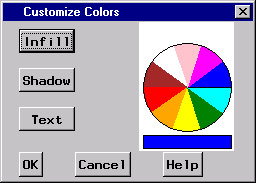
To change the fill color of all the boxes[23] in the Ishikawa diagram, do the following:
-
Select a color from the color palette.
-
Select .
Once modified, the fill color is unaffected by changes in the arrow color. To return the box to an empty fill, proceed as follows:
-
Select the current infill color from the color palette (if it is not already the current color).
-
Select .
To change the shadow color of the boxes, select and follow the same procedure.
Select to close the dialog or to cancel the changes.