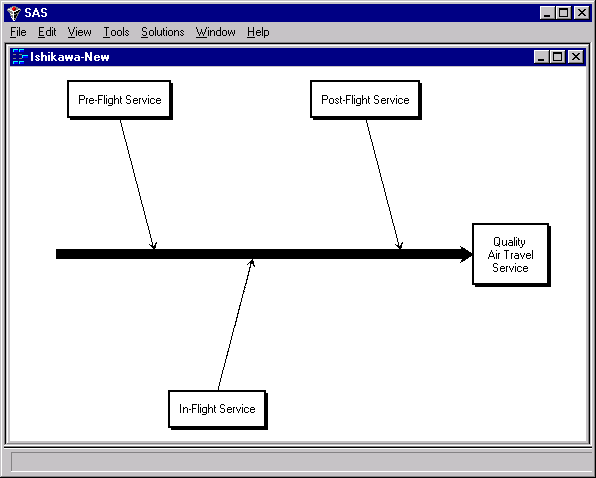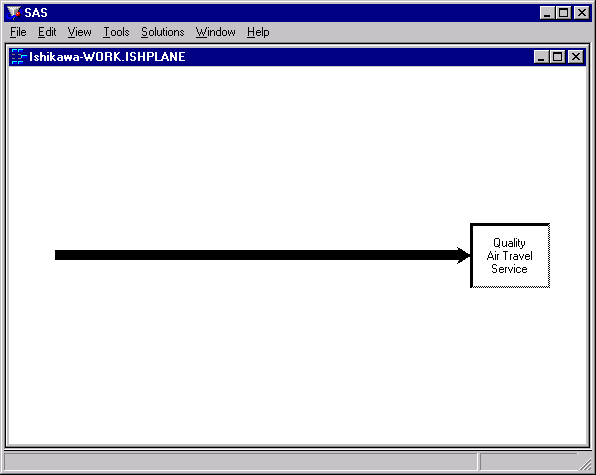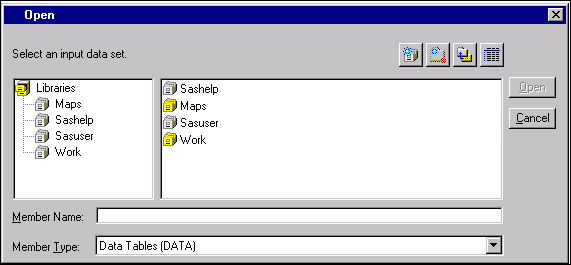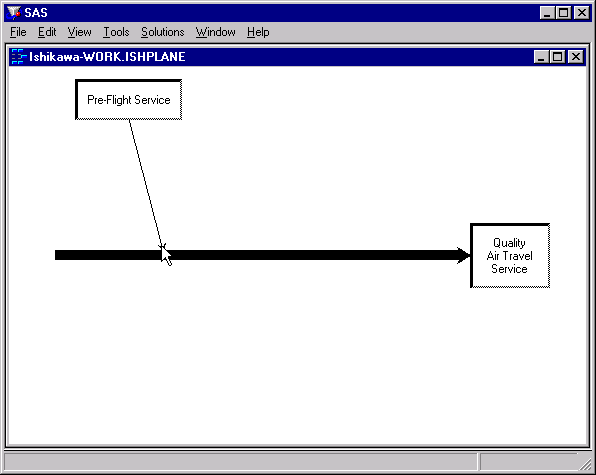The ISHIKAWA Procedure
You can combine multiple Ishikawa diagrams into a master diagram by using the merge operation. To merge a stored diagram into the current diagram, proceed as follows:
-
Select →.
-
Specify the name of a SAS data set that contains a saved Ishikawa diagram.
Another way to combine diagrams is to open separate ISHIKAWA windows for each sub-diagram then copy them into the master diagram. To copy all or part of an Ishikawa diagram from one window to another, do the following:
-
Move the cursor over the head of the arrow.
-
Activate the popup menu using the right mouse button.
-
Select .
-
Position the cursor slightly to one side of the new attachment point and click (just as though you are adding a new arrow).
Suppose you want to create the following diagram by combining information from diagrams already created by each of the major service areas (Pre-Flight, In-Flight, and Post-Flight) and stored in different SAS data sets:
First, use the ISHIKAWA environment to create the trunk for the new master diagram.
Select → from the command bar to open the File Requestor dialog.
Specify the name of the data set for Pre-flight services and press .
Now click on a point along the trunk where this sub-diagram is to attach.
To complete the diagram, repeat the process for the remaining branches.