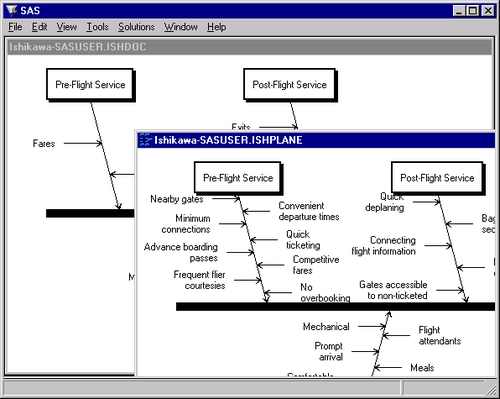Displaying Multiple Ishikawa Diagrams
The ISHIKAWA environment enables you to view multiple Ishikawa diagrams simultaneously for side-by-side comparisons of different diagrams. You can also use this feature to transfer information between diagrams, since the move and copy operations function across windows. You can have up to four ISHIKAWA windows open at one time.
To open a window for another Ishikawa diagram, select →. This will display the Member Selector window, which you can use to specify the name of the input SAS data set for the other Ishikawa diagram.
You can also start new diagrams while displaying other Ishikawa diagrams. To open a window for a new Ishikawa diagram, select →. This opens an ISHIKAWA window with a template for a new diagram.
Example
The following figure shows an Ishikawa diagram for Quality Air Travel Service after an initial brainstorming session:
Figure 8.79: Single Ishikawa Diagram
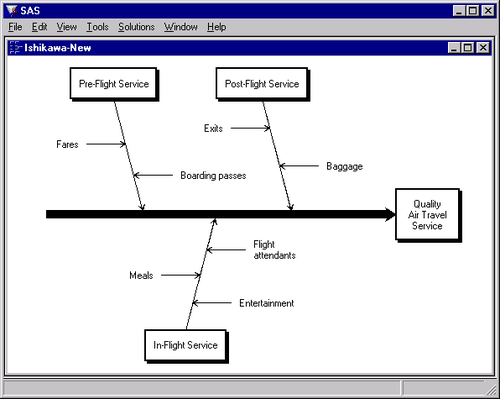
The current diagram and another Ishikawa diagram can be viewed simultaneously by selecting → from the command bar.
Figure 8.80: Opening a Second Diagram
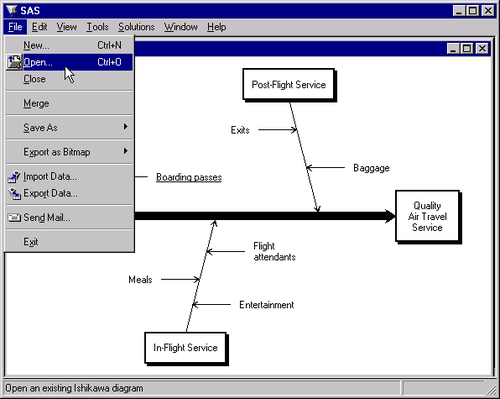
In this situation, displaying both diagrams concurrently emphasizes the improved understanding of the process. It also enables you to transfer information from one diagram to another.
Figure 8.81: Viewing Multiple Ishikawa Diagrams