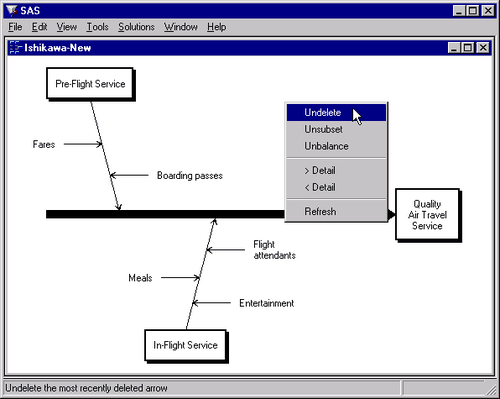Deleting Arrows
You can delete an arrow (with all its descendants) by moving the cursor over the arrow head (attachment point) and double clicking. If you accidentally move the cursor while double clicking, it is possible that the arrow will be moved instead of being deleted. In that case, double click on the arrow head again.
You can undo a deletion by moving the cursor to a background area of the window and using the right mouse button to select from the background popup menu. Repeat the operation when you want to undo several deletions.
Once an arrow has been selected for deletion, you can cancel the pending operation by moving the cursor to a background area of the diagram and clicking the mouse.
The ISHIKAWA environment does not allow you to delete the trunk. To clear the window, select → from the command bar. Then start a new diagram by selecting → or →.
Example
In the following diagram, the branch labeled Post-Flight Service has been selected for deletion (note that the branch is highlighted):
Figure 8.27: Selecting a Branch for Deletion

Without moving the cursor, click on the arrow head a second time to delete the branch.
Figure 8.28: Deleting a Branch
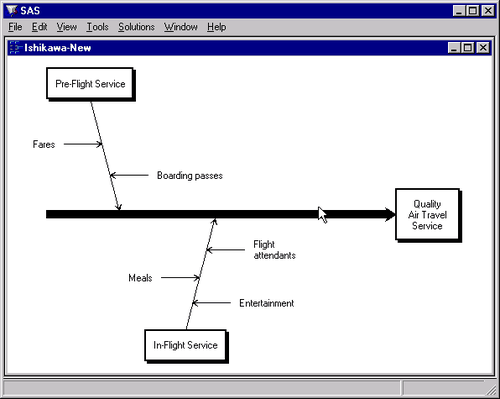
To undelete the previous deletion, move the cursor to a background area of the window and use the right mouse button to select from the background popup menu.
Figure 8.29: Undeleting a Branch