Isolating Arrows
A third method for managing a highly complex Ishikawa diagram is to view the entire diagram as a collection of smaller diagrams. Any arrow (along with its sub-arrows) can be isolated into a separate diagram in a new window. This diagram can then be easily saved in a separate file.
To isolate a branch as a separate diagram, do the following:
Move the cursor over the head of the arrow.
Activate the popup menu using the right mouse button.
Select Isolate.
You can have up to four ISHIKAWA windows open at one time.
Example
Consider the following diagram:
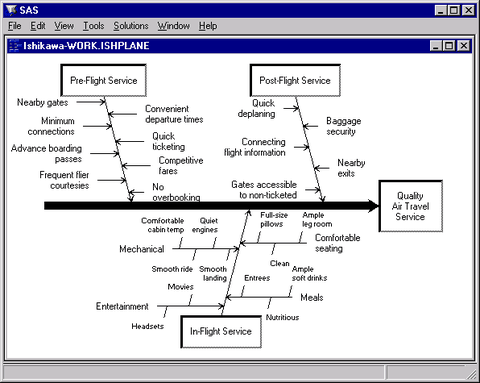
To isolate the branch labeled In-Flight Service as a separate Ishikawa diagram, move your cursor over the head of the arrow. Use the right mouse button to activate the popup menu and select Isolate.
The following figure shows the main diagram in one window and the branch labeled In-Flight Service after it has been isolated to another window:
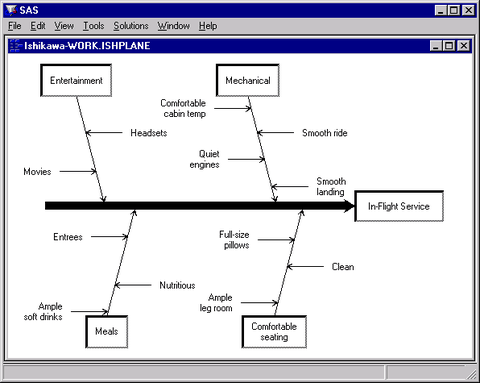
To return to the original diagram, select File  Close.
Close.