Swapping Arrows
Use the swap operation to interchange two arrows in a single operation instead of using two move operations. Swapping has all the flexibility of the move operation; you can swap arrows that have different parents, different levels, or arrows from different diagrams.
Like moving, the results depend upon whether you select the arrow from the arrow head or the arrow tail. When you select the arrow head, the arrow and all its descendants are moved. When you select the arrow tail, only the labels of the selected arrows are interchanged.
Swapping is a two step operation.
Move the cursor over the arrow head (tail) of one of the arrows to be swapped and select Swap from the context-sensitive popup menu.
Complete the swap by using the mouse to select the comparable end (head or tail) of the second arrow.
To cancel a swap after you have selected the first arrow, click in a background area of the diagram.
Example
To swap the branch labeled Pre-Flight Service (and all its descendants) with the branch labeled Post-Flight Service in the following diagram, move your cursor over the arrow head of the Pre-Flight Service branch and activate the popup menu using the right mouse button. Select Swap to begin the operation.
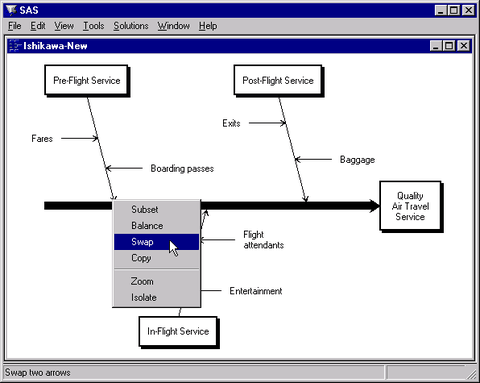
To complete the swap, select the arrow head of the Post-Flight Service branch.
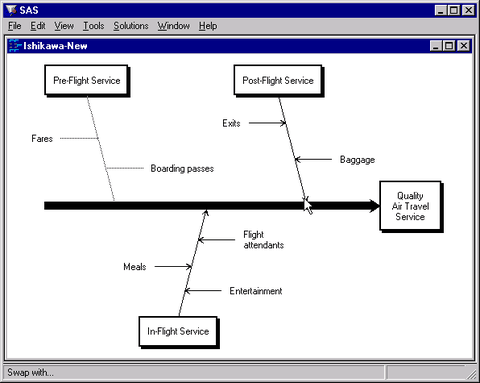
The completed diagram illustrates how the swap operation simplifies interchanging two arrows.
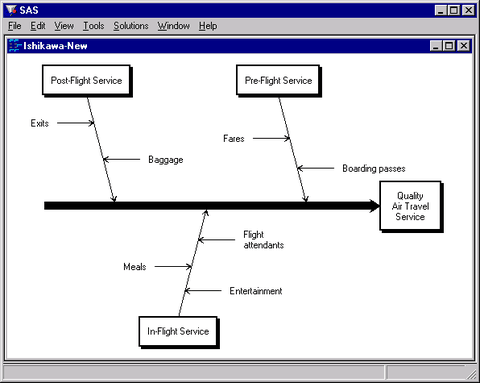
An alternative to swapping the arrows is to move them. However, moving arrows in this situation requires more steps and tends to be more cumbersome than swapping.