| The ISHIKAWA Procedure |
| Terminology |
This section introduces basic operations used in the ISHIKAWA environment and defines terms used to describe the ISHIKAWA procedure. Some details depend on your host, which is the specific system of computing hardware and software you use. For example, all hosts present the ISHIKAWA environment in a system of windows on the host’s display, but the appearance of your windows may differ from the figures in this book. You can find more information in the SAS companion for your host and in your host system documentation.
Using a Mouse
On most hosts you can use a mouse to point to objects on the display. A mouse is a physical device that controls the location of a cursor, which is a small, movable symbol on the display. Due to the precision required, you must use a mouse to perform tasks in the ISHIKAWA environment.
Text is placed relative to the text cursor and not the mouse cursor (  ). The mouse cursor is always visible, while the text cursor is displayed only when text can be entered (for example, when an arrow is being added).
). The mouse cursor is always visible, while the text cursor is displayed only when text can be entered (for example, when an arrow is being added).
The mouse also has buttons that work like keys on the keyboard. On most hosts, you select an object by pointing to it with the mouse and clicking the left button on the mouse. To click, press the button down and release it quickly without moving the mouse. To double click, click twice quickly without moving the mouse. To drag, move the mouse while holding down the left mouse button.
Popup menus appear to pop up on the display when you press a button—usually the right mouse button. Popup menus are convenient to use, since they always appear at the cursor location. Selecting an item from the popup menu, however, is host specific.
For details about using the mouse on your system, consult the SAS companion for your host.
Using Context-Sensitive Operations
Basic operations such as add, edit, delete, and move are invoked by activating the mouse near various hotspots along the arrows rather than selecting tools from a tools palette. The hotspots are the following context-sensitive areas in the Ishikawa diagram:
arrow heads, tails, lines, and labels
window background
Given such evident features, and a rigidly defined structure, the hotspots are not highlighted.
The hotspot areas are illustrated in the following figure:
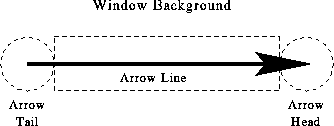
The dotted, circular region at the right end of the arrow is the arrow head hotspot. Arrows attach to other arrows at the head of the arrow. The dotted, circular region at the left end of the arrow is the arrow tail hotspot. The region that encompasses the arrow line is also hot. Every arrow in the diagram has these hotspots.
The window background is any area inside the window and outside the dotted lines. You use the window background to cancel pending operations (such as adds and moves) and to control global or environment-specific operations (such as decreasing detail and tagging arrows).
When you activate the mouse, the ISHIKAWA environment uses the mouse event (click, double click, drag, or popup) and the hotspot type (head, tail, line, label, or background) to infer the intended operation. The ISHIKAWA environment responds differently depending upon which hotspot you select and how you select it. This is often referred to as context-sensitive behavior.
Context sensitivity allows the ISHIKAWA environment to operate without modes. In a modeless environment like the ISHIKAWA environment, context-sensitive operations reduce the amount of mouse travel (the time and distance spent moving the cursor from the drawing area to the tools palette and back). For example, you do not go to a tools palette to change from add mode to delete mode. This allows you to focus on the diagram rather than on the diagramming tool.
In the ISHIKAWA environment, the primary operations such as add, edit, delete, and move are all operations associated with a specific hotspot and the mouse button. Secondary operations such as zoom, copy, highlight, and so forth operate from context-sensitive popup menus (typically activated using the right mouse button.) Other, less frequently used operations are available from the command bar.
The relationship between these context-sensitive areas, the mouse actions, and the basic ISHIKAWA tools is introduced in the tutorial that follows. A comprehensive discussion of each operation is given in Details of the ISHIKAWA Environment. In addition, the tables in the section Summary of Operations provide a good overview of how to function inside the ISHIKAWA environment.
Using the Command Bar
In addition to the editing tools, the ISHIKAWA environment provides a number of file management, printing, and help facilities. These facilities are located on the pull-down menu associated with the window. The appearance and location of the command bar are host specific. On most hosts, you choose these operations by pulling down a menu from a menu bar using the mouse button. For more details about using the command bar on your system, consult the SAS companion for your host.
Copyright © SAS Institute, Inc. All Rights Reserved.