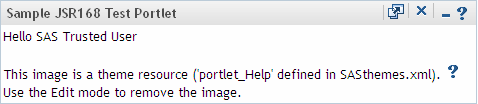Sample Portlet: HelloUserJSR168PortletSample
Overview of HelloUserJSR168PortletSample
The HelloUserJSR168PortletSample
portlet is a JSR 168 portlet that greets the user by using the name
of the user who is logged on. The portlet also displays images that
are packaged with the portlet and retrieves resources from the theme
service. The portlet features VIEW, EDIT, and HELP modes.
The portlet
calls a Web application named sample.hellouser.jsr168.war, which uses
SAS Foundation Services to access session information from the Portal
Web application and obtain the user name of the current user. The
sample.hellouser.jsr168.war application generates an HTML fragment
that is displayed within the portlet.
Step 2: Configure the Scripting Facility
This sample
uses the Testportlet Scripting Facility that is delivered with the
SAS Information Delivery Portal. To configure the scripting facility
for the sample, follow these steps:
-
Edit the custom.properties file in your
SampleHelloUserJSR168Portletdirectory. The code that is highlighted must be changed or added to the file:# If you change the value "testportlet", make sure to rename in all properties # here as well as in the custom_config.xml. config.currprod.12byte=testportlet # Change the value of this property to be the name of your web application. config.currprod.legalname=Hello User JSR168 Portlet Sample # The value of this property should be the location where the configuration # files are placed. Make sure to change the level directory based on your # installation and make sure to rename testportlet if the value of # config.currprod.12byte changes above. install.currprod.config.dir=SAS-config-directory/Levn/CustomAppData/SampleHelloUserJSR168Portlet # Do not change the value of this property. The name might be changed if you # change the value of config.currprod.12byte above. webappsrv.testportlet.server=server # Change the value of this property to be the location of your portlet's source # code and configuration files. The name might be changed if you change the # value of config.currprod.12byte above. testportlet.install.dir=portlet-source-directory # Change the value of this property to be the name of your war and ear # file. The name might be changed if you change the value of # config.currprod.12byte above. webapp.testportlet.archive.name=sample.hellouser.jsr168 # Change the value of this property to be the context root of your web # application and the name of the portlet. The name might be changed if you # change the value of config.currprod.12byte above. webapp.testportlet.contextroot=SampleHelloUserJSR168 # Change the value of this property to be the versioned name of your web # application. This property is only used for JSR168 portlets. The name might # be changed if you change the value of config.currprod.12byte above. webapp.testportlet.display.name=Hello User JSR168 Portlet Sample # Change the value of this property to be the name of the local services # to use for the connection information. webapp.testportlet.localservices.name=SASBIPortlets4.2 # Add any other configuration properties that your JSR168 portlet and/or web # application may need.
Step 3: Create the Source Subdirectories
Perform the following steps to
create the source directories that are needed for the portlet source:
Step 4: Copy the Picklist of Required JAR Files
Step 5: Configure Files for the Spring Framework
The sample
portlet uses the Spring Framework to integrate with the Web Infrastructure
Platform. To configure the Spring Framework for the portlet, perform
the following steps:
-
<bean id="viewerFactory" class="com.sas.portal.plugins.viewers.components.omr.impl.SASPortalViewerImpl"> <constructor-arg ref="baseUrlLocator" /> </bean> <bean id="omrSearchInfoFactory" class="com.sas.portal.plugins.search.components.omr.impl.OMRSearchInfoFactoryImpl"> <constructor-arg ref="localSecuredUser" /> <constructor-arg ref="logger" /> </bean> <bean id="searchEngine" class="com.sas.portal.plugins.search.components.engine.impl.SearchEngineImpl"> <constructor-arg ref="localInformationService" /> <constructor-arg ref="omrSearchInfoFactory" /> <constructor-arg ref="logger" /> </bean>
Step 6: Create the Configurable Source Files
application.xml.orig
This file
uses parameters from the custom.properties file to describe the contents
of the portlet Web application.
/Configurable/ears/sample.hellouser.jsr168/META-INF/application.xml.orig
<?xml version="1.0" encoding="UTF-8"?>
<application xmlns="http://java.sun.com/xml/ns/j2ee"
xmlns:xsi="http://www.w3.org/2001/XMLSchema-instance"
xsi:schemaLocation="http://java.sun.com/xml/ns/j2ee
http://java.sun.com/xml/ns/j2ee/application_1_4.xsd"
version="1.4">
<display-name>@webapp.testportlet.display.name@</display-name>
<description>@webapp.testportlet.display.name@</description>
<module>
<web>
<web-uri>@webapp.testportlet.archive.name@.war</web-uri>
<context-root>@webapp.testportlet.contextroot@</context-root>
</web>
</module>
</application>
web.xml.orig
This file
uses parameters from the custom.properties file to define settings
for the portlet Web application.
/Configurable/wars/sample.hellouser.jsr168/WEB-INF/web.xml.orig
<?xml version="1.0" encoding="UTF-8"?>
<web-app id="@webapp.testportlet.contextroot@" version="2.4"
xmlns="http://java.sun.com/xml/ns/j2ee"
xmlns:xsi="http://www.w3.org/2001/XMLSchema-instance"
xsi:schemaLocation="http://java.sun.com/xml/ns/j2ee
http://java.sun.com/xml/ns/j2ee/web-app_2_4.xsd">
<display-name>@webapp.testportlet.display.name@</display-name>
<!-- BEGIN Spring Integration -->
<context-param>
<param-name>contextConfigLocation</param-name>
<param-value>
/WEB-INF/spring-config/infrastructure-config.xml,
/WEB-INF/spring-config/jps-config-local-remote.xml,
/WEB-INF/spring-config/pc-config.xml,
/WEB-INF/spring-config/presentation-config.xml,
/WEB-INF/spring-config/ppm-config.xml
</param-value>
</context-param>
<!-- beanRefContext.xml is currently provided as part of the sas.svcs.cluster.jar. -->
<context-param>
<param-name>locatorFactorySelector</param-name>
<param-value>classpath:beanRefContext.xml</param-value>
</context-param>
<context-param>
<param-name>parentContextKey</param-name>
<param-value>config.context</param-value>
</context-param>
<!--
This corresponds to the name of your SoftwareComponent
object in the SAS Metadata Server.
-->
<context-param>
<param-name>application-name</param-name>
<param-value>BI Portlets 4.2</param-value>
</context-param>
<!-- END Spring Integration -->
<!-- Cross Site Scripting Sanitizer -->
<filter>
<filter-name>SanitizingRequestFilter</filter-name>
<filter-class>org.springframework.web.filter.DelegatingFilterProxy</filter-class>
<init-param>
<param-name>targetBeanName</param-name>
<param-value>sanitizingRequestFilter</param-value>
</init-param>
<init-param>
<param-name>targetFilterLifecycle</param-name>
<param-value>true</param-value>
</init-param>
</filter>
<!-- Cross Site Scripting Filter -->
<filter-mapping>
<filter-name>SanitizingRequestFilter</filter-name>
<url-pattern>/*</url-pattern>
</filter-mapping>
<!-- logging context separation listener (this should be the FIRST listener) -->
<listener>
<listener-class>com.sas.svcs.logging.LoggingContextListener</listener-class>
</listener>
<!-- Spring Bootstrap -->
<listener>
<listener-class>org.springframework.web.context.ContextLoaderListener</listener-class>
</listener>
<listener>
<listener-class>com.sas.portal.plugins.servlet.impl.PortletServletScopeInitializer</listener-class>
</listener>
<session-config>
<session-timeout>30</session-timeout>
</session-config>
<!-- only comes into play if container = WebSphere -->
<jsp-config>
<taglib>
<taglib-uri>http://www.sas.com/portlet</taglib-uri>
<taglib-location>/WEB-INF/taglib/portlet-container-was-taglib.tld</taglib-location>
</taglib>
</jsp-config>
</web-app>
portlet.xml.orig
/Configurable/wars/sample.hellouser.jsr168/WEB-INF/portlet.xml.orig
<?xml version="1.0" encoding="UTF-8"?>
<portlet-app xmlns="http://java.sun.com/xml/ns/portlet/portlet-app_1_0.xsd"
xmlns:xsi="http://www.w3.org/2001/XMLSchema-instance"
xmlns:portlet="http://java.sun.com/xml/ns/portlet"
xsi:schemaLocation="http://java.sun.com/xml/ns/portlet/portlet-app_1_0.xsd
/opt/SUNWps/dtd/portlet.xsd" version="1.0">
<!-- Sample Hello User JSR168 Portlet -->
<portlet>
<description>A sample JSR168 SAS-enabled portlet.</description>
<!-- *** Name used as PAR file name and displayed to user. *** -->
<portlet-name>@webapp.testportlet.contextroot@</portlet-name>
<display-name xml:lang="en">@webapp.testportlet.display.name@</display-name>
<portlet-class>org.springframework.web.portlet.DispatcherPortlet</portlet-class>
<init-param>
<name>contextConfigLocation</name>
<value>/WEB-INF/spring-config/hellouserjsr168portlet.xml</value>
</init-param>
<supports>
<mime-type>text/html</mime-type>
<portlet-mode>VIEW</portlet-mode>
<portlet-mode>EDIT</portlet-mode>
<portlet-mode>HELP</portlet-mode>
</supports>
<supported-locale>en</supported-locale>
<!-- Portlet Resource Bundle -->
<resource-bundle>sample.res.Resources</resource-bundle>
</portlet>
</portlet-app>
jboss-web.xml.orig
weblogic.xml.orig
This file
uses parameters from the custom.properties file to define settings
that the portlet uses in the Oracle WebLogic server.
/Configurable/wars/sample.hellouser.jsr168/WEB-INF/weblogic.xml.orig
<?xml version="1.0" encoding="UTF-8"?>
<weblogic-web-app xmlns="http://www.bea.com/ns/weblogic/90"
xmlns:xsi="http://www.w3.org/2001/XMLSchema-instance">
<jsp-descriptor>
<jsp-param>
<param-name>page-check-seconds</param-name>
<param-value>-1</param-value>
</jsp-param>
</jsp-descriptor>
<container-descriptor>
<servlet-reload-check-secs>-1</servlet-reload-check-secs>
<prefer-web-inf-classes>true</prefer-web-inf-classes>
</container-descriptor>
<context-root>@webapp.testportlet.contextroot@</context-root>
</weblogic-web-app>
Step 7: Create the Static Source Files
edit.jsp
/Static/wars/sample.hellouser.jsr168/jsp/edit.jsp
<%@ page import="javax.portlet.*"%>
<%@ page import="java.util.*"%>
<%@ page import="sample.HelloUserJSR168PortletSample"%>
<%@ taglib uri="http://java.sun.com/portlet" prefix="portlet"%>
<%@ taglib uri="http://java.sun.com/jsp/jstl/core" prefix="c"%>
<%@ taglib uri="http://java.sun.com/jsp/jstl/fmt" prefix="fmt"%>
<portlet:defineObjects/>
<%
PortletURL actionUrl = renderResponse.createActionURL();
%>
<fmt:setLocale value="${sas_portlet_locale}" />
<fmt:setBundle basename="sample.res.Resources" />
<form name="<portlet:namespace />_form1" method="post" action="<%=actionUrl.toString()%>">
<div class="portlet-font" >
<fmt:message key="edit1.txt"/>
<p>
<fmt:message key="edit2.txt"/>
<p>
<input type="hidden"
name="<%=HelloUserJSR168PortletSample.FORM_ACTION%>"
value="<%=HelloUserJSR168PortletSample.ACTION_UPDATE%>" />
<input class="button" type="submit"
value='<fmt:message key="ok.txt"/>'
alt='<fmt:message key="ok.txt"/>'
/>
</div>
</form>
<c:if test="${PARAM_THEME_IMAGE_PATH != null}">
<form name="<portlet:namespace />_form2" method="post" action="<%=actionUrl.toString()%>">
<div class="portlet-font" >
<fmt:message key="edit3.txt"/>
<p>
<input type="hidden"
name="<%=HelloUserJSR168PortletSample.FORM_ACTION%>"
value="<%=HelloUserJSR168PortletSample.ACTION_REMOVE%>" />
<input class="button" type="submit"
value='<fmt:message key="remove.txt"/>'
alt='<fmt:message key="remove.txt"/>'
/>
</div>
</form>
</c:if>
help.jsp
/Static/wars/sample.hellouser.jsr168/jsp/help.jsp
<%@ page import="java.util.*"%>
<%@ taglib uri="http://java.sun.com/jsp/jstl/core" prefix="c"%>
<%@ taglib uri="http://java.sun.com/portlet" prefix="portlet"%>
<portlet:defineObjects/>
<%
String filename = renderResponse.encodeURL(renderRequest.getContextPath())+"/images/Note.gif";
ResourceBundle rb = portletConfig.getResourceBundle(renderRequest.getLocale());
%>
<div class="portlet-font" >
<%= rb.getString("help1.txt") %>
<br/>
<%= rb.getString("help2.txt") %>
</div>
<img src="<%=filename%>" alt="Note.gif Image" title="Note GIF Image" />
view.jsp
/Static/wars/sample.hellouser.jsr168/jsp/view.jsp
<%@ page import="java.util.*"%>
<%@ page import="sample.HelloUserJSR168PortletSample"%>
<%@ taglib uri="http://java.sun.com/portlet" prefix="portlet"%>
<%@ taglib uri="http://java.sun.com/jsp/jstl/core" prefix="c"%>
<%@ taglib uri="http://java.sun.com/jsp/jstl/fmt" prefix="fmt"%>
<portlet:defineObjects/>
<%
String themeImagePath =
(String)renderRequest.getAttribute(HelloUserJSR168PortletSample.PARAM_THEME_IMAGE_PATH);
%>
<fmt:setLocale value="${sas_portlet_locale}" />
<fmt:setBundle basename="sample.res.Resources" />
<div class="portlet-font" >
<fmt:message key="view1.txt"/>
<c:out value="${PARAM_USERNAME}" />
</div>
<c:if test="${PARAM_THEME_IMAGE_PATH != null}">
<br/>
<fmt:message key="view2.txt"/>
<img src="<%=themeImagePath%>" />
<br/>
<fmt:message key="view3.txt"/>
</c:if>
<br/>
HelloUserJSR168PortletSample.java
Note: The filename
and file location must match the 'portletClass' property value that
is specified in the hellouserjsr168portlet.xml Spring configuration
file.
/Static/wars/sample.hellouser.jsr168/source/sample/HelloUserJSR168PortletSample.java
package sample;
import java.io.IOException;
import javax.portlet.ActionRequest;
import javax.portlet.ActionResponse;
import javax.portlet.GenericPortlet;
import javax.portlet.PortletConfig;
import javax.portlet.PortletException;
import javax.portlet.PortletMode;
import javax.portlet.PortletRequestDispatcher;
import javax.portlet.PortletSession;
import javax.portlet.RenderRequest;
import javax.portlet.RenderResponse;
import org.springframework.context.ApplicationContext;
import org.springframework.web.portlet.context.PortletApplicationContextUtils;
import com.sas.framework.commons.resolvers.ThemeResolverInterface;
import com.sas.framework.themes.client.Image;
import com.sas.framework.themes.client.Theme;
import com.sas.framework.themes.client.ThemeServiceInterface;
import com.sas.framework.webapp.util.WebKey;
import com.sas.portal.portlet.toolkit.session.PortletSessionFacade;
import com.sas.portal.portlet.toolkit.session.impl.PortletSessionFacadeImpl;
import com.sas.services.ServiceException;
import com.sas.services.user.UserContextInterface;
import com.sas.svcs.authentication.client.SecurityContext;
import com.sas.svcs.authentication.client.SecurityContextHolder;
public class HelloUserJSR168PortletSample extends GenericPortlet {
/** used by the JSP to get request parameters and attribute to display users name **/
public static String PARAM_USERNAME = "PARAM_USERNAME";
public static String PARAM_THEME_IMAGE_PATH = "PARAM_THEME_IMAGE_PATH";
public static String FORM_ACTION = "FORM_ACTION";
public static String ACTION_UPDATE = "UPDATE";
public static String ACTION_REMOVE = "REMOVE";
public static String _viewJsp;
public static String _editJsp;
public static String _helpJsp;
public static String _errorJsp;
public void init() {
PortletConfig portletConfig = getPortletConfig();
/** these have to match property values
from WEB-INF/spring-config/hellouserjsr168portlet.xml **/
_viewJsp = portletConfig.getInitParameter("viewPage");
_editJsp = portletConfig.getInitParameter("editPage");
_helpJsp = portletConfig.getInitParameter("helpPage");
_errorJsp = portletConfig.getInitParameter("errorPage");
}
protected void doView(RenderRequest request, RenderResponse response) throws PortletException,
IOException {
String forwardPage = null;
/** get a UserContext from the PortletSessionFacade **/
PortletSessionFacade sessionFacade = PortletSessionFacadeImpl.getSessionFacade(request);
UserContextInterface userContext = sessionFacade.getUserContext();
try {
String userName = userContext.getPerson().getDisplayName();
// set request parameters as attributes for use by JSTL
request.setAttribute(PARAM_USERNAME, userName);
// get the PortletSession to determine if the image should be displayed
PortletSession ps = request.getPortletSession();
// see if theme name exists as the result of a processAction call
String themeImagePath = (String) ps.getAttribute(PARAM_THEME_IMAGE_PATH);
request.setAttribute(PARAM_THEME_IMAGE_PATH, themeImagePath);
forwardPage = _viewJsp;
} catch (ServiceException e) {
forwardPage = _errorJsp;
e.printStackTrace();
}
// forward request to jsp
PortletRequestDispatcher rd = getPortletContext().getRequestDispatcher(forwardPage);
rd.include(request, response);
}
public void doHelp(RenderRequest request, RenderResponse response) throws
IOException, PortletException {
PortletRequestDispatcher rd = getPortletContext().getRequestDispatcher(_helpJsp);
rd.include(request, response);
}
public void doEdit(RenderRequest request, RenderResponse response) throws PortletException, IOException {
PortletSession ps = request.getPortletSession();
String themeImagePath = (String) ps.getAttribute(PARAM_THEME_IMAGE_PATH);
request.setAttribute(PARAM_THEME_IMAGE_PATH, themeImagePath);
PortletRequestDispatcher rd = getPortletContext().getRequestDispatcher(_editJsp);
rd.include(request, response);
}
public void processAction(ActionRequest request, ActionResponse response)
throws PortletException {
PortletSession ps = request.getPortletSession();
// retrieved from the form action hidden field name EDIT_ACTION
String action = request.getParameter(FORM_ACTION);
// ACTION_UPDATE is the value of the hidden field named EDIT_ACTION
if (action != null) {
if (action.equals(ACTION_UPDATE)) {
/** demonstrates accessing WIP Services to get a theme **/
// set the SecurityContext as a thread local attribute needed by WIP Services
SecurityContext sc = (SecurityContext)request.getPortletSession()
.getAttribute(WebKey.SECURITY_CONTEXT, PortletSession.APPLICATION_SCOPE);
SecurityContextHolder.setSecurityContext(sc);
// get the ApplicationContext and ThemeResolver to access the theme service to get the theme
// name being used
ApplicationContext appContext =
PortletApplicationContextUtils.getWebApplicationContext(request.getPortletSession().getPortletContext());
ThemeResolverInterface themeResolver =
(ThemeResolverInterface)appContext.getBean("themeResolver");
String themeName = themeResolver.getCurrentThemeName();
ThemeServiceInterface themeService = (ThemeServiceInterface)appContext.getBean("themeService");
Theme theme = themeService.getTheme(themeName);
// get theme resource to display in View (an image defined in SASthemes.xml)
Image image = theme.getImage("portlet_Help");
String imagePath = image.getFile();
ps.setAttribute(PARAM_THEME_IMAGE_PATH, imagePath);
} else if (action.equals(ACTION_REMOVE)) {
ps.removeAttribute(PARAM_THEME_IMAGE_PATH);
}
}
response.setPortletMode(PortletMode.VIEW);
}
}
Resources.properties
Note: The filename
and file location must match the value of the 'setBundle' property
that is specified in the edit.jsp file.
/Static/wars/sample.hellouser.jsr168/source/sample/res/Resources.properties
javax.portlet.title=Sample JSR168 Test Portlet
javax.portlet.short-title=JSR168 Test Portlet
javax.portlet.keywords=SAS, UserContext, JSR168, test
# View mode text
view1.txt=Hello
view2.txt=This image is a theme resource ('portlet_Help' defined in SASthemes.xml).
view3.txt=Use the Edit mode to remove the image.
# Edit mode text
edit1.txt=You are in Edit mode.
edit2.txt=The OK button will retrieve a resource (image) from the SAS ThemeService.
edit3.txt=The Remove button will remove the Theme image from the View mode.
# Help mode text
help1.txt=You are in Help mode.
help2.txt=This shows an image that is included with the portlet.
#buttons
ok.txt=Ok
remove.txt=Remove
interceptors.xml
This file
creates the Spring Framework interceptors for the portlet. Interceptors handle user requests for portlet features.
/Static/wars/sample.hellouser.jsr168/WEB-INF/spring-config/interceptors.xml
<?xml version="1.0" encoding="UTF-8" ?>
<!DOCTYPE beans PUBLIC "-//SPRING//DTD BEAN//EN" "../../dtd/spring-beans.dtd">
<beans>
<!-- HandlerIntercepters -->
<bean id="sasPortletInterceptor"
class="com.sas.portal.portlet.toolkit.interceptor.SASPortletInterceptor" />
<bean id="backToPortalInterceptor"
class="com.sas.portal.portlet.toolkit.interceptor.BackToPortalInterceptor" />
</beans>
hellouserjsr168portlet.xml
Note: The filename
and file location must match the 'contextConfigLocation' property
value that is specified in the portlet.xml file.
/Static/wars/sample.hellouser.jsr168/spring-config/hellouserjsr168portlet.xml
<?xml version="1.0" encoding="UTF-8" ?>
<!DOCTYPE beans PUBLIC "-//SPRING//DTD BEAN//EN" "../../dtd/spring-beans.dtd">
<beans>
<import resource="interceptors.xml" />
<bean id="HelloUserJSR168PortletSampleBean"
class="org.springframework.web.portlet.mvc.PortletWrappingController">
<property name="portletClass">
<!-- This is the class name for the sample portlet. -->
<value>sample.HelloUserJSR168PortletSample</value>
</property>
<property name="useSharedPortletConfig">
<value>false</value>
</property>
<property name="initParameters">
<props>
<prop key="viewPage">/jsp/view.jsp</prop>
<prop key="editPage">/jsp/edit.jsp</prop>
<prop key="helpPage">/jsp/help.jsp</prop>
<prop key="errorPage">/jsp/error.jsp</prop>
</props>
</property>
</bean>
<!-- Handler Mappings -->
<bean id="portletModeHandlerMapping"
class="org.springframework.web.portlet.handler.PortletModeHandlerMapping">
<property name="interceptors">
<list>
<ref bean="sasPortletInterceptor"/>
</list>
</property>
<property name="portletModeMap">
<map>
<entry key="view"><ref bean="HelloUserJSR168PortletSampleBean"/></entry>
<entry key="edit"><ref bean="HelloUserJSR168PortletSampleBean"/></entry>
<entry key="help"><ref bean="HelloUserJSR168PortletSampleBean"/></entry>
</map>
</property>
</bean>
</beans>
Step 9: Prepare the Development Environment
Step 10: Compile the Source Code
Step 11: Load the Portlet into the BI Portlets Web Application
-
Modify the properties file for the Portlet Deployment Tool. Update the file
SAS-config-directory/Levn/Web/Applications/SASBIPortlets4.2/PortletDeploymentTool/src/build.propertieswith the changes that are highlighted:################################################################ # # Properties that will change for each portlet ear processed # ################################################################# # the webapps ServletContext name. the value needs to be the same # as the value of the <context-root> tag in the # META-INF/application.xml file of the portlet ear. # # example: SASBIDashboardJsr168 servlet-context-name=HelloUserJSR168PortletSample # the name of the war file that will be processed inside the portlet # ear. Note that this version of the Portlet Deployment Tool can only # process one war file. # # example: sas.bidashboardjsr168 web-app-name=sample.hellouser.jsr168 # the app server to which the portlet ear file will be deployed. # valid entries are jboss, weblogic, and websphere # # example: websphere web-app-server=server-type # name of the portlet ear file. # # example: sas.bidashboardjsr1684.2.ear portlet-ear-file-name=sample.hellouser.jsr168.ear # full path to the portlet ear file. # # example: c:/SAS/EntBIServer/Levn/Web/Staging/portlet-ear-file-name portlet-ear-file-path=SAS-config-directory/Levn/Web/Staging/sample.hellouser.jsr168.ear # work directory for temporary files. # # example: c:/temp/pdt work-dir=SAS-config-directory/Levn/Web/Temp/PDT
Step 12: Rebuild the SAS Information Delivery Portal
The EAR
file for the SAS Information Delivery Portal contains files that are
associated with each portlet. To add the new portlet, you must rebuild
the SAS Information Delivery Portal by using the SAS Deployment Manager.
For more information, see "Rebuilding the SAS Web Applications" in
the "Middle-Tier Administration" chapter of the SAS Intelligence
Platform: Web Application Administration Guide.
Step 13: Redeploy the Web Applications
Redeploy
the EAR files for the SAS Information Delivery Portal and the BI Portlets
Web applications.
The SAS
Information Delivery Portal file is located at
SAS-config-directory/Levn/Web/Staging/sas.portal4.2.ear.