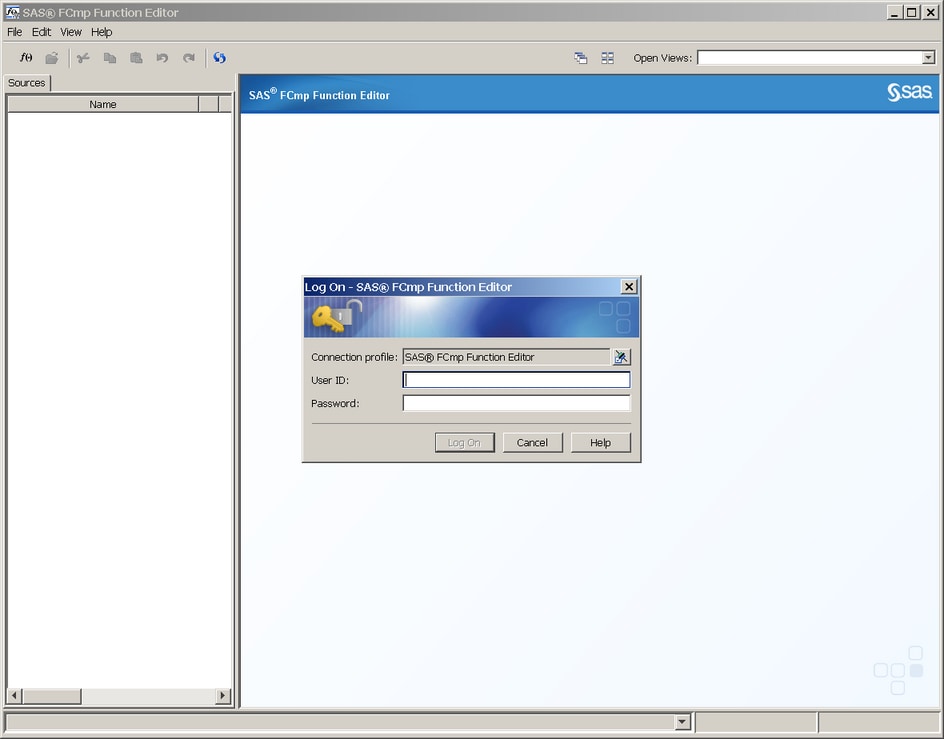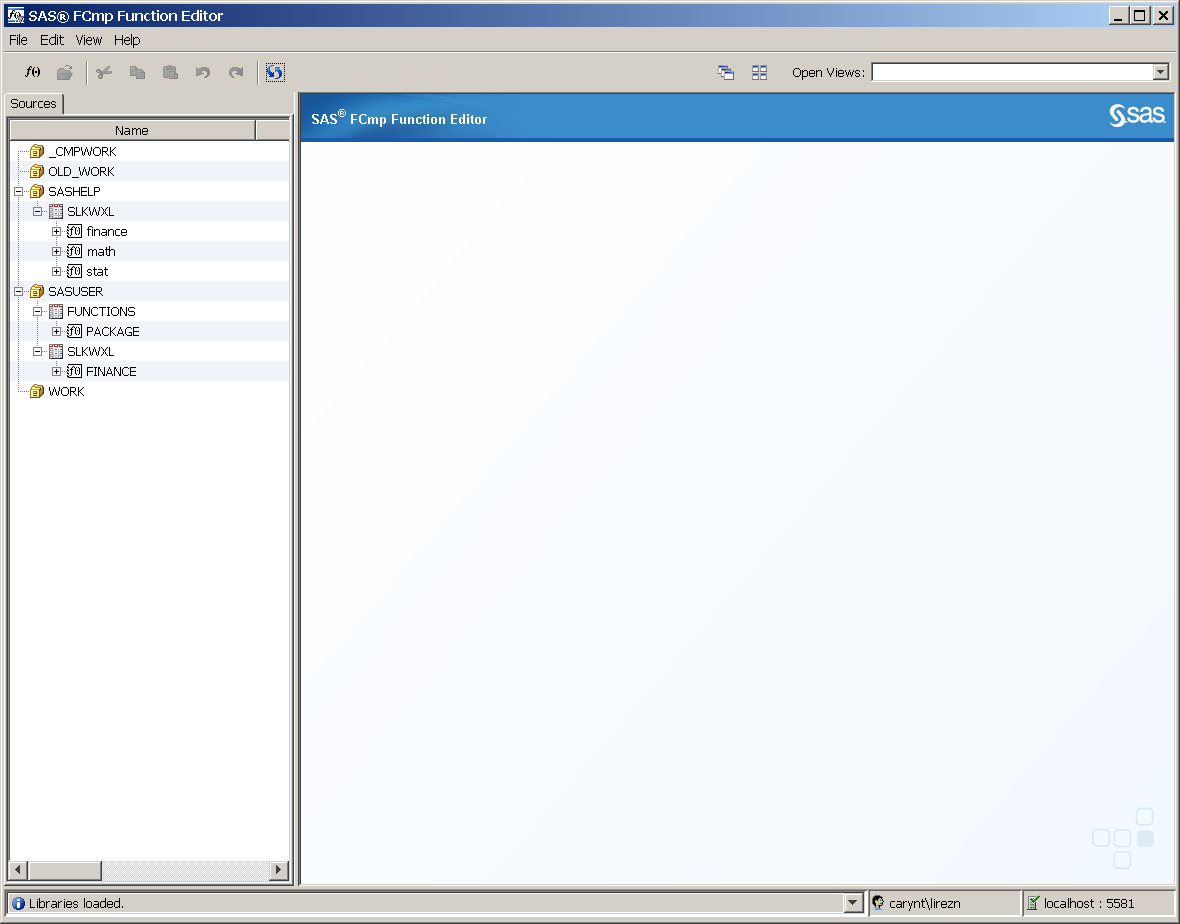Open the FCmp Function Editor
If you are working in the Windows operating environment
and SAS is installed locally on your computer, the sign-on dialog
box is bypassed because Windows supports single sign-on functionality.
If you are not working
in the Windows operating environment, or if you do not have SAS installed
locally, then you will be prompted for your authorization credentials,
which are your user ID and password.
To open the FCmp Function
Editor, select Solutions Analysis
Analysis FCmp Function Editor from the menu in your SAS session. The following
dialog box appears:
FCmp Function Editor from the menu in your SAS session. The following
dialog box appears:
After you enter your
user ID and password and click Log On, SAS
establishes a connection to a port. A window that displays your libraries
appears:
In the window above,
you can see that the left pane lists the functions that are in the
SASHELP and SASUSER libraries. The WORK library is empty. You cannot
access the WORK library directly from a spawning SAS session. The
FCmp Function Editor remaps the WORK library from the spawning SAS
session to the location of OLD_WORK so that you can access the contents
of WORK from OLD_WORK.