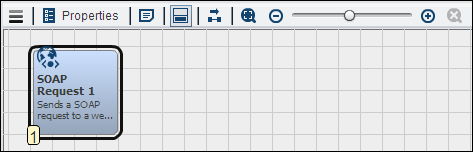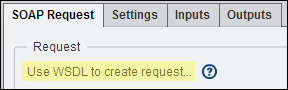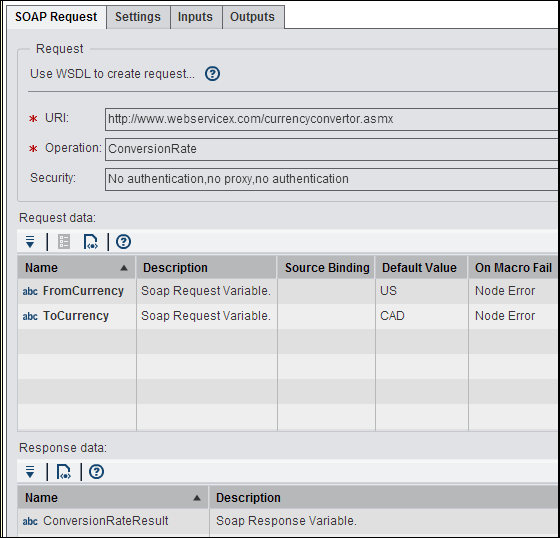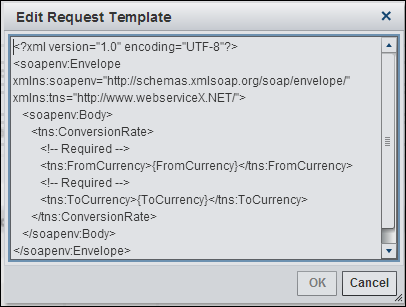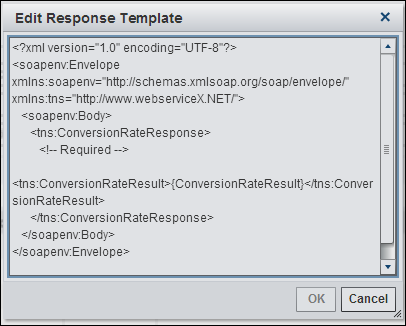Working with the SOAP Request Nodes
Overview of the SOAP Request Node
You can add a SOAP
Request node to a Diagram tab
in an orchestration job to access a third-party web service that uses
a SOAP interface. SOAP (Simple Object Access Protocol) is a simple
XML-based protocol to let applications exchange information over HTTP.
The SOAP transformation generates SAS SOAP procedure code to access
a web service in the context of a job. The procedure invokes a SOAP
web service through Java Native Interface (JNI). The procedure provides
options for the request XML document (IN), the service endpoint (URL),
the SOAP action or operation (SOAPACTION), and the map used to handle
the response (OUT).
It is assumed that you
are familiar with how to use the SOAP interface to access web services.
Gather the same information that you need to use the SAS SOAP procedure
to read from and write to the desired web service. Example options
and values are shown in the next section. For detailed information
about the SAS SOAP procedure, see the documentation for that procedure
in the Base SAS Procedures Guide.
Inputs and Outputs to the SOAP Service Node
Using the SOAP Request Node
You can add a SOAP
Request node to a Flow tab in
an orchestration job to access a third-party web service that uses
a SOAP interface. For example, you can use a SOAP Request node
in an orchestration job to connect to a web service that performs
currency conversions.
Now, you can use the Create
Request window to specify the WSDL, WSDL binding, and
operation for the SOAP request. This window is shown in the following
display:
Create Request Window
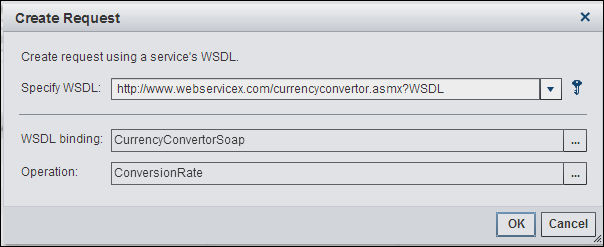
Note the WSDL is specified
as a URI. You can click the key icon if you need to set up security
for the request. You can also click OK to
rediscover bindings and operations, even if the WSDL has not been
updated. Note that you can manually enter the WSDL or WSDL address
on the Inputs tab. However, then you are
also responsible for entering a valid binding and operation for that
WSDL or WSDL address.
Note that the URI and
operation are specified in the Use WSDL to create request section.
The two request variables, FromCurrency and ToCurrency, are listed
under Request data. Finally, the response
variable, ConversionRateResult, is shown in the Response
data section.
Usage Notes for SOAP Request Nodes
Out-of -Memory Errors for SOAP Request Nodes
SAS Visual Process Orchestration
jobs with a SOAP Request node or an HTTP Request node can run out
of memory if you are using a Sun Java Virtual Machine (JVM). If this
happens, add the following option to the Java start command that is
specified in the app.cfg file for the server that executes the job.
Copyright © SAS Institute Inc. All rights reserved.