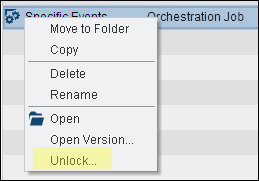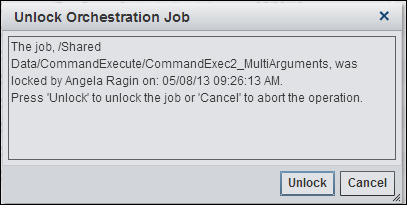Locking and Unlocking Jobs
Orchestration jobs are
locked when opened in the editor and unlocked when the editor tab
is closed. This feature supports collaborative development so that
multiple users can work with jobs in the same system. For information
about versioning, see Working with Versions.
The following display
shows the lock status indicator, which is located in the top right
corner of the SAS Folders tab:
Lock Status Indicator
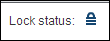
When a job is locked,
other users can open the job in Read-Only mode. Furthermore, the job
cannot be renamed or deleted. However, an explicit unlock operation
is provided for cases where it might be needed, though only for administrative
users who have rights to unlock other users’ jobs. For example,
if User A has an orchestration job open for editing, User B can click Unlock to
unlock the job. This feature should be used with caution because it
overrides the versioning system. Again, only administrators can unlock
jobs.
This window warns you
that you are unlocking a job that has been locked by another user.
It also gives you the opportunity to either unlock the job or cancel
the operation. Typically, only administrators have the ability to
unlock jobs that were created by others. For more information and
the required capabilities, see Default Groups, Roles, and Capabilities.
Copyright © SAS Institute Inc. All rights reserved.