The Projman Application
This window enables you to create and modify resource definitions. You can specify a resource name and description as well as indicate the resource type and priority. Actual, budgeted, and fixed resource costs can also be specified. In two secondary windows, you can define the availability profile and a list of substitute resources.
Resource names must be valid SAS variable names and must be unique.
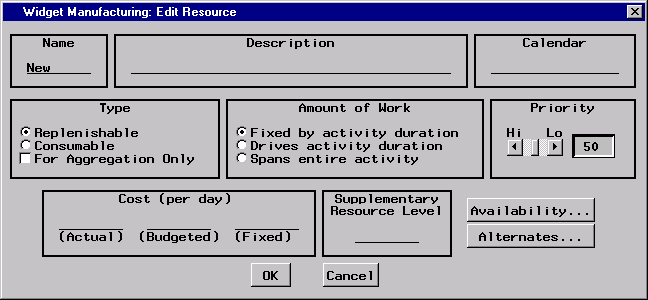
The Name field is used to specify the name of the resource. The resource name must be a valid SAS variable name and must be unique. A longer description can be given in the Description field.
The Description field enables you to store a short description of the resource. A description is optional and is used for reporting purposes only.
The Calendar field is used to specify the name of the calendar for the resource. Simply type the name of the desired calendar in the field and click . If that calendar does not exist, you are asked if you would like for it to be created. If you respond affirmatively, a calendar (with default settings) is created and given the specified name. Calendars are modified by accessing the Calendars window for the project.
Resources are classified as either consumable or replenishable. A consumable resource is one that is used up by the job (such as bricks or money), while a replenishable resource becomes available again once a job using it has finished (such as laborers or machinery).
If the For Aggregation Only option is selected, this resource is used for aggregation rather than resource-constrained scheduling . When a resource is defined as an aggregate resource, resource availability information is ignored.
This selection indicates the amount of work that a particular resource is to perform on an activity (or the manner in which the resource affects an activity’s duration). When the Fixed by activity duration option is selected, the resource works for a fixed duration, as specified for the activity; in other words, the activity’s duration is not affected by changing the rate of the resource used by the activity. The Drives activity duration selection indicates that the activity’s work value indicates the total amount of work required by the resource for that activity; such a resource is called a driving resource. The Spans entire activity selection indicates that the resource is to be a spanning resource; in other words, the resource is required to work throughout the activity’s duration, no matter which resource is working on it. For example, an activity might require 10 percent of a "supervisor," or the use of a particular room, throughout its duration. For such an activity, the duration used for the spanning resource is computed after determining the span of the activity for all the other resources.
You can use the horizontal slider to specify a resource priority value between 1 and 100. Lower numbers indicate higher priority. During resource-constrained scheduling, this number is used to order activities that are waiting for resources when the primary scheduling rule is specified as resource priority .
The Cost fields enables you to specify an actual, budgeted, and fixed cost value for each resource. These costs are optional and are used in cost calculations for resource cost reports.
The Supplementary Resource Level field can be used to specify an amount of extra resource that is available for use throughout the duration of the project. This extra resource is used only if the activity cannot be scheduled without delaying it beyond its late start time.
Clicking the button opens the Availability window for the current resource. From this window, you can define the availability profile for the resource.
Clicking the button opens the Alternates window for the current resource. From this window, you can define alternate (substitute) resources for the current resource.