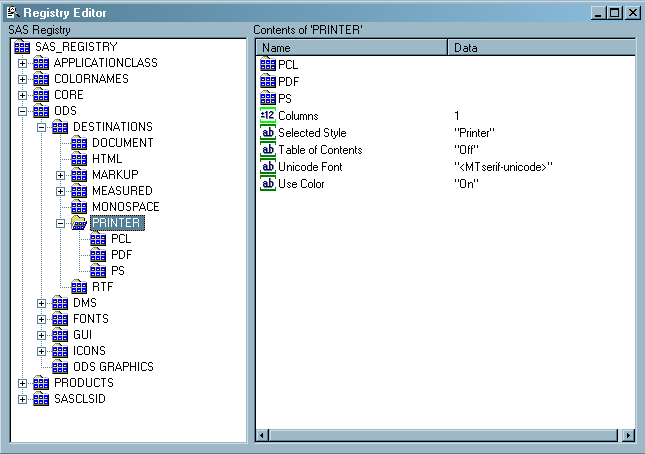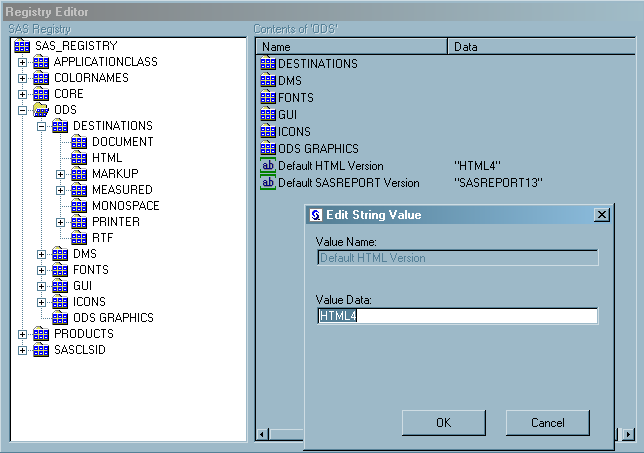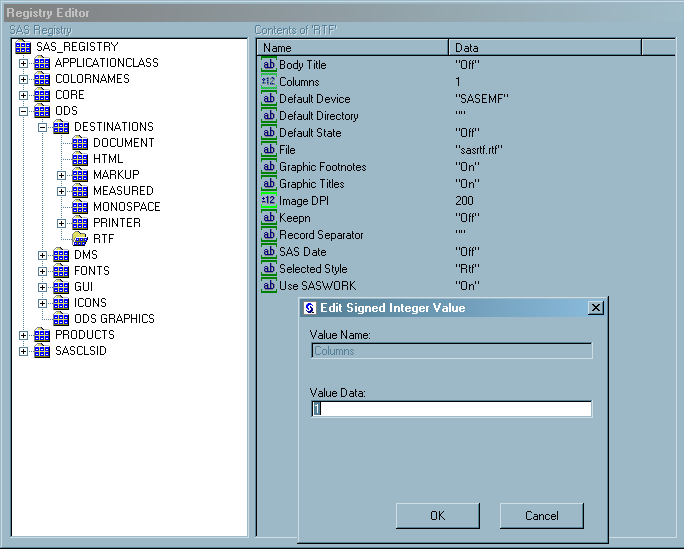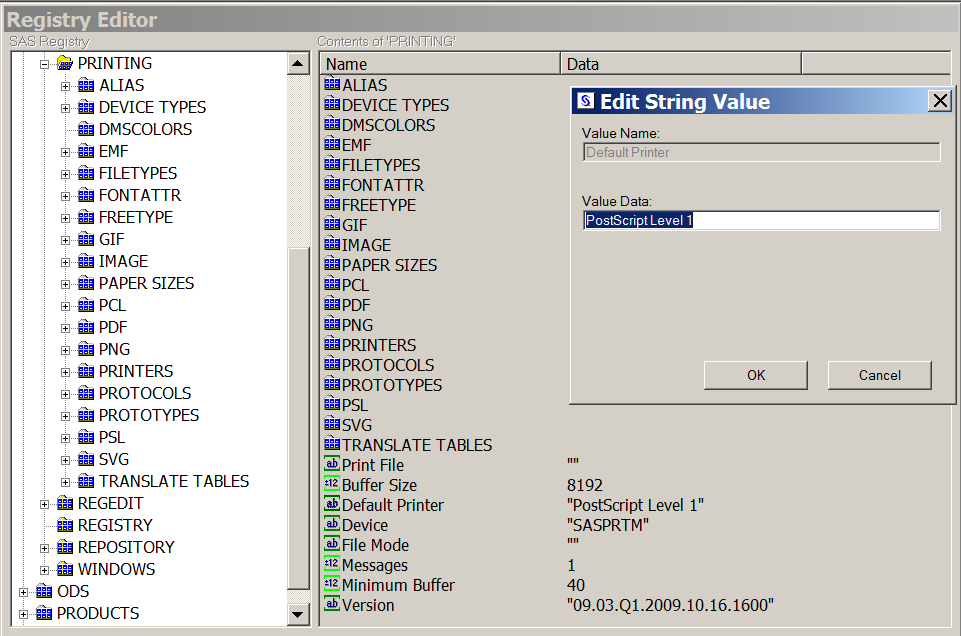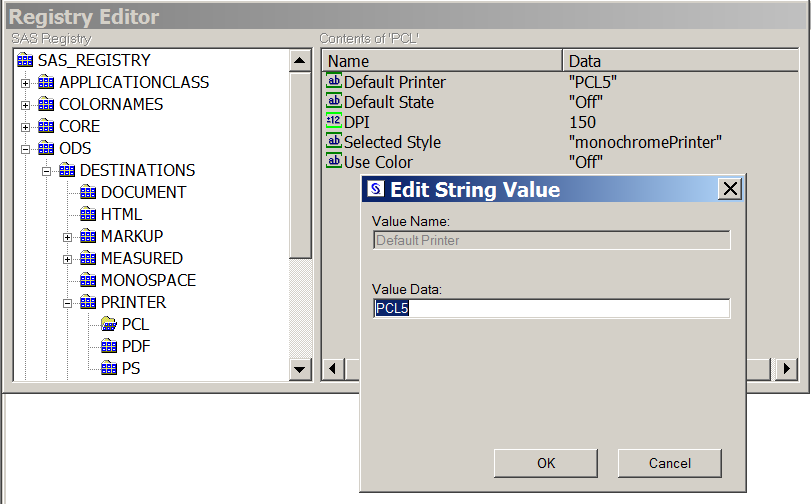Changing SAS Registry Settings for ODS
Overview of ODS and the SAS Registry
The SAS registry
is the central storage area for configuration data that ODS uses.
This configuration data is stored in a hierarchical form, which works
in a similar manner to the way directory-based file structures work
under UNIX, Windows, VMS, and the z/OS UNIX system. However, the SAS
registry uses keys and subkeys instead of using directories and subdirectories
as the basis for its structure. A key is a word or a text string that
refers to a particular aspect of SAS. Each key might be a place holder
without values or subkeys associated with it, or it might have many
subkeys with associated values. For example, the ODS key has DESTINATIONS,
GUI, ICONS, and PREFERENCES subkeys. A subkey is a key inside another
key. Looking at the following example, you can see that PRINTER is
a subkey of the DESTINATIONS subkey.
Changing Your Default HTML Version Setting
By
default, the SAS registry is configured to generate HTML4 output when
you specify the ODS HTML statement. To permanently change the default
HTML version, you can change the setting of the HTML version in the
SAS registry.
CAUTION:
If you
make a mistake when you modify the SAS registry, then your system
might become unstable or unusable.
You will not be warned
if an entry is incorrect. Incorrect entries can cause errors, and
can even prevent you from bringing up a SAS session. See the section on configuring your registry in SAS Language Reference: Concepts.
Changing ODS Destination Default Settings
Changing ODS Printer Destination Default Printer Value
If you are running on a Microsoft
Windows Platform with system option NOUNIVERSALPRINT configured,
the default printer shown in the SAS Registry for ODS PRINTER is the
value specified by the Windows system option, SYSPRINT. Otherwise,
the default printer is the "Default Printer" that is set in the CORE PRINTING key in the SAS registry. In SAS 9.3, you can now
set this “Default Printer” value.
PRINTING key in the SAS registry. In SAS 9.3, you can now
set this “Default Printer” value.
Note: The setting in the CORE PRINTING registry key changes automatically when the default
printer is changed in the Print Setup window
of the SAS System.
PRINTING registry key changes automatically when the default
printer is changed in the Print Setup window
of the SAS System.
To change the Registry
“Default Printer” value of the ODS PRINTER destination,
perform the following steps.
The default PCL printer
is determined by the “Default Printer” setting in the
PCL key of the SAS Registry. In SAS 9.3, you can change the Registry
“Default Printer” value for the PCL, PDF, and PS key.
To change the ODS PCL “Default Printer” key, from the Registry
Editor window, perform the following steps.