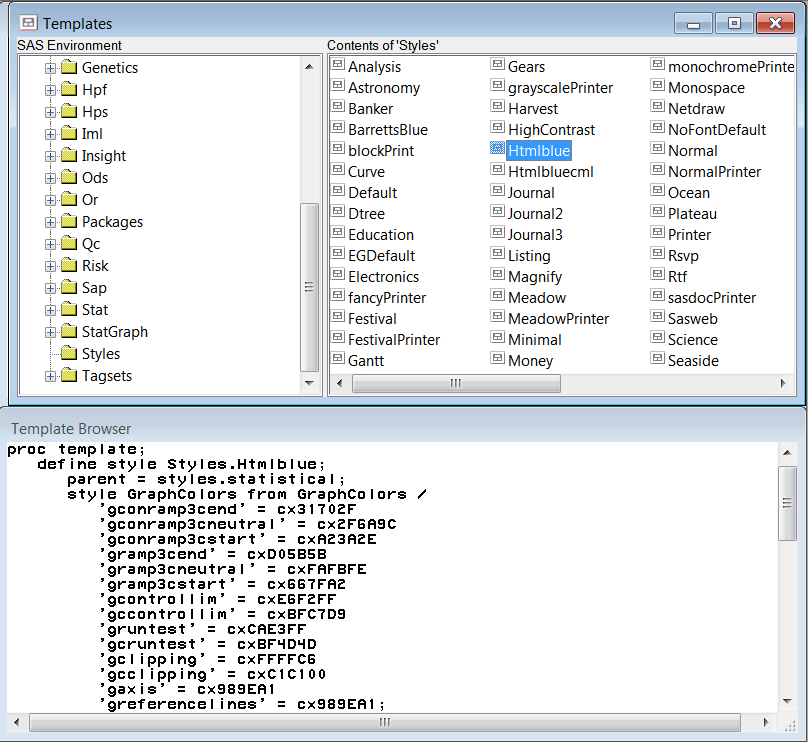ODS-Specific Windows
The Documents Window
This display shows
a Documents window that contains an ODS document
named Sasuser.Univ. In the display, notice that Sasuser.Univ contains
several directory levels. The Exponential_x directory contains the
Exp output object. When you double-click on an output object such
as Exp, that output object is replayed in the Results window
and sent to all open destinations.
Documents Window
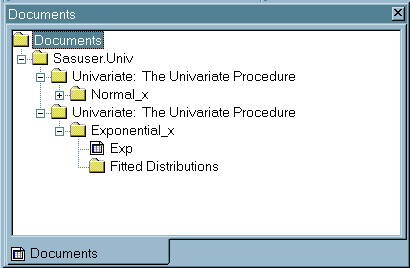
The Templates Window
Templates
contain descriptive information that helps ODS determine the layout
of your output. The Templates window enables
you to manage all of the templates that are currently available to
SAS. Specifically, you can use the Templates window
to perform the following tasks:
The hierarchal view
on the left side of the Templates window
lists the item stores, template stores, directories, and items. The
contents of a selected store or directory are displayed on the right
side of the window.
Templates Window Showing Item Stores, Template Stores, Directories,
and Items
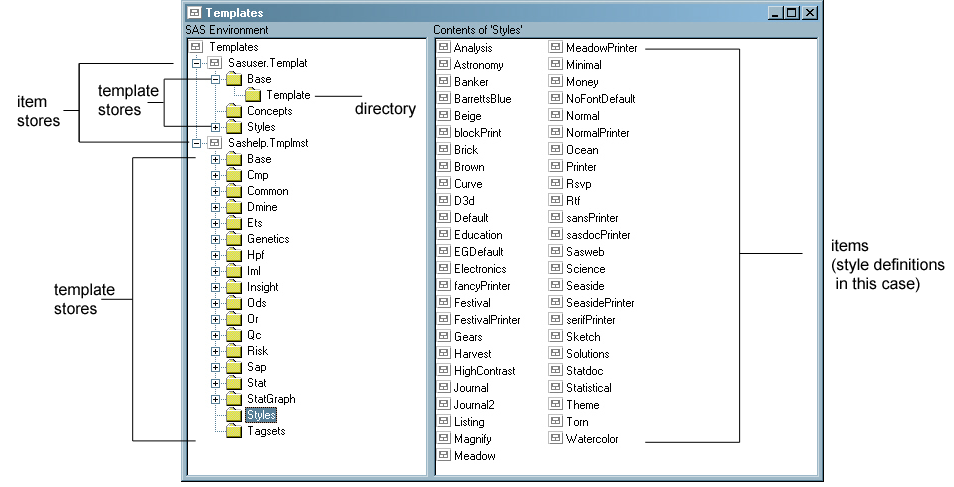
A template store is
an item store that contains items that were created by the TEMPLATE
procedure. Items that SAS provides are in the Sashelp.Tmplmst item
store. By default, compiled templates are stored physically in the
Sasuser.Templat item store. You can store items that you create in
any template store where you have Write access. A template store can
contain multiple levels (directories).