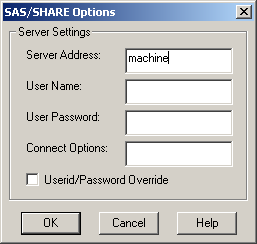Setting Up a Connection to SAS/SHARE Server
The SAS Drivers for
ODBC use a TCP/IP network connection to communicate with a SAS/SHARE
server. Use the instructions in this section to create a DSN for accessing
data on a SAS/SHARE server.
Define the Server
-
Click the Servers tab. In the Name field, enter a two-part name such as
machine.__5010. The SAS Server Type field indicatesSAS/SHARE (Multi-User )The driver interprets the first part of the name,machine, as the host name of theSAS/SHARE __5001, as the network port that theSAS/SHARE uses for TCP/IP communication. The second part of the name is two underscores and then the network port number. Contact yourSAS/SHARE administrator for the network port number if you do not know it.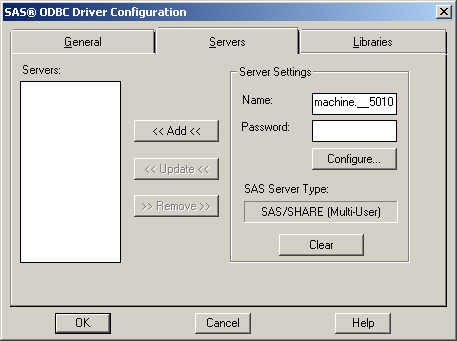
-
Provide the requested information:is automatically filled with the alias for the TCP/IP network machine name that you specified in the
Namefield of the Servers tab. In a complex networking environment, you might need to provide a fully qualified domain name address for the server (for example,machine.example.com).is your user ID on the system where the server is running. This field is required if the server is running in secured mode. Otherwise, it is ignored.is your password on the system where the server is running. If you provide a User Name without a User Password, then you are prompted for a password at connection time. The driver encrypts the password before storing the encrypted value in the Windows registry.requests that the UID keyword and PWD keyword be used in the ODBC client application. The driver passes the value of the PWD keyword as the user login password, and the value of the UID keyword as the user ID. For more information about using this option, see Userid/Password Override.
Define the Libary
-
Define a library for each data library that you want to access with this DSN. In addition to the libraries that you define, you have access to any libraries that are predefined on the
SAS/SHARE SAS/SHARE SAS/SHARE enter a name for an existing physical SAS library that you want to access. (If you are familiar with SAS, this field corresponds to the libref in the SAS LIBNAME statement.) The name can be up to eight characters. The first character must be a letter or an underscore. Subsequent characters can be letters, numeric digits, or underscores. Blank spaces and special characters are not allowed. For example, you might use the namecostto designate a library of cost accounting data. The SAS library can include SAS data files, SAS data views, or both.For more information, see Defining Libraries at Server Start-Up Time.enter the physical name of the library. This must be a valid pathname for the machine that is hosting theSAS/SHARE server. For example,e:\data \\acctsrv\customers provide a description of the library to remind yourself or other users what the library contains. Providing this value is optional.enter the name of the SAS engine that is required for writing to and reading from this library. This setting is necessary only if you do not want to use theV9engine that is the default for SAS 9.3. For information about other engines that might be available, see the description of the LIBNAME statement in the SAS Companion for Windows. Providing this value is optional.
Define the Data Source Name
-
Provide a name in the Data Source Name field. Use the Server menu to select the correct server for the DSN. For more information about SQL options, see SQL Options on the General Tab.