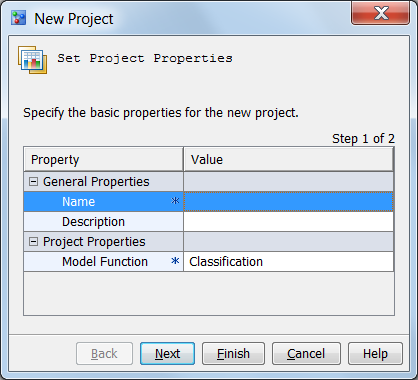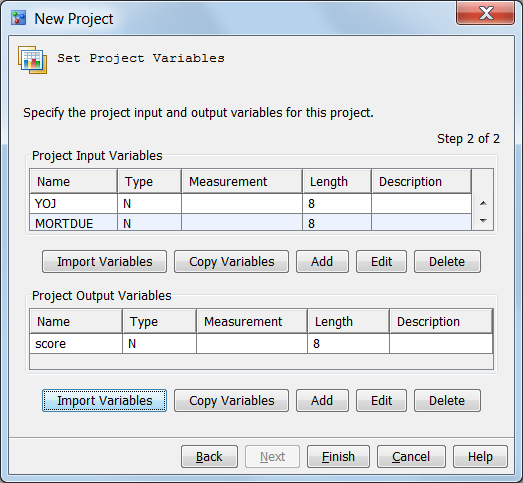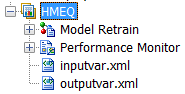Note: SAS Model Manager does not
support tables or models whose data sets contain special characters
and that were created when the system option VALIDMEMNAME=EXTEND was
set. SAS Model Manager can use tables whose variables contain special
characters only when the SAS Model Manager administrator has enabled
the use of the VALIDVARNAME= system option in SAS Management Console.
For more information, see the
SAS Model Manager Administrator’s
Guide.
-
Right-click the organizational
folder in the Project Tree and select
New Project
Project. The
New
Project wizard appears.
-
Enter a name and a description
for the project that you are creating. The name can contain letters, spaces, the underscore ( _
), the hyphen ( - ), and the period ( . ).
The
Name field is required.
-
Click the
Model
Function box and select the function type for the model.
Click
Next.
-
Specify the project
input and output variables for the project.
-
Click
Import Variables to
import input variables or output variables from a data set that is
located in the SAS Metadata Repository.
-
Click
Copy Variables to
copy variables from another project.
-
Click
Add to
manually enter a new variable.
Note: You can also edit or delete
existing input variables and output variables.
-
Click
Finish.
SAS Model Manager creates a new project folder in the Project Tree.
Here is an example of
a project in the Project Tree:
When SAS Model Manager
creates a project folder, it creates a
Model Retrain node
and a
Performance Monitor node. It uses the
project input and output variable tables to create the two XML files.
-
You use the
Model Retrain node
to retrain a champion model after it has been in production for a
while.
-
You use the
Performance
Monitor node to execute the SAS programs that create
performance monitoring reports.
-
The input and output XML files
are used as project input and output metadata. The input and output
XML files are published or exported as part of the model if the model
is published or exported from the project folder.