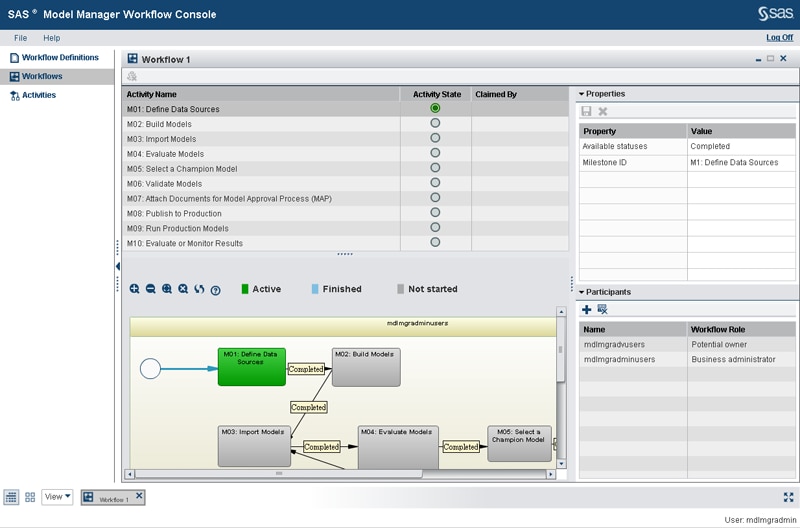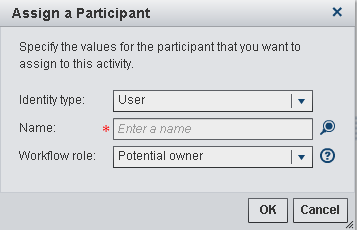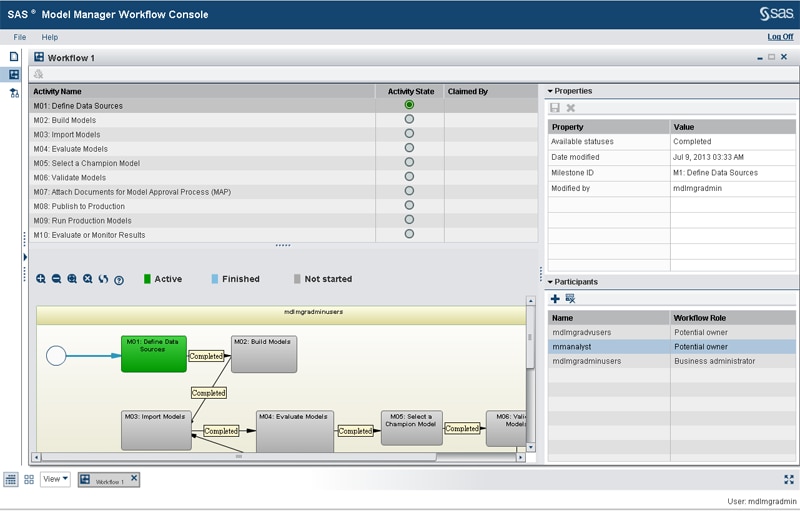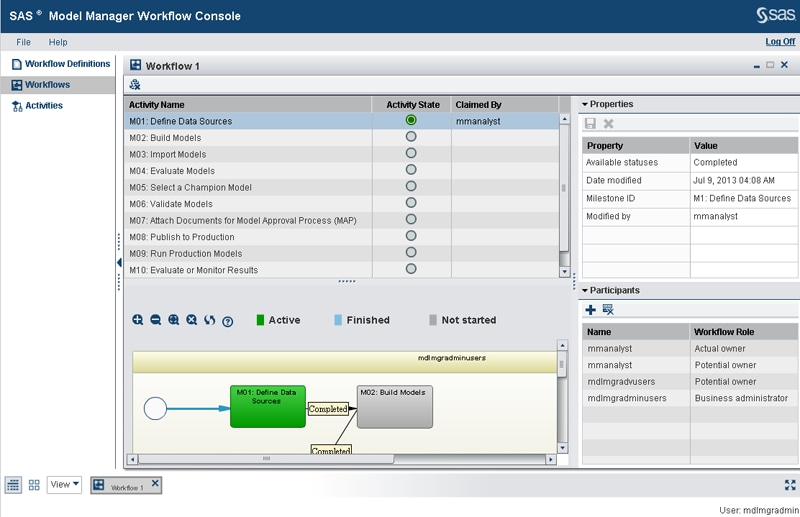Working with Workflow Participants
From the Workflow details view you can view the properties
and participants that are associated with an activity by selecting
an activity. If you are a SAS Model Manager administrator and you
are associated with the workflow role of business administrator, you
can assign or remove participants, and release activities that have
been claimed by another user.
Assigning Participants to Activities
Default participants
might have been assigned already to activities when a workflow definition
was created.
To assign an additional
participant to an activity, follow these steps:
-
From the
Workflows category
view, double-click a workflow. The Workflow details view appears.
-
Select an activity,
and then click

in the
Participants pane.
The
Assign a Participant window appears.
-
Select one of the identity
types: user, group, or role.
-
Enter part of the user,
group, or role name, and click

.
Note: If you do not enter part
of the name, all of the names for the selected identity type are displayed.
Select a name and click
OK.
-
Select a workflow role
for the participant.
Here are the workflow
roles that you can assign to participants for a workflow activity:
-
Business administrator:
a participant who can influence the progress of an activity by actions
such as adding comments, assigning an activity, or releasing the activity
claimed by another user.
-
Potential owner:
a participant who can claim an activity in a workflow process and
who becomes the actual owner of an activity.
Click
OK.
The new participant is added to the
Participants list.
-
Removing Participants from Activities
To remove a participant
from an activity:
-
From the
Workflows category
view, double-click a workflow name.
-
Select an activity,
and then select a participant from the
Participants pane.
Note: You cannot remove a participant
who is associated with the workflow roles of business administrator
or actual owner.
-
Click

. A message is displayed asking if you are sure that
you want to remove the participant from the activity.
-
Click
Yes.
The participant is no longer displayed in the
Participants list.
Releasing an Activity
A SAS Model Manager
administrator can release an activity that has been claimed by a workflow
participant. The name of the actual owner is displayed in the Participants
pane.
To release an activity,
follow these steps:
-
From the
Workflows category
view, double-click a workflow name. The Workflow details view is displayed.
-
Select an activity name,
and click

. The
Claimed By value for
the selected activity is cleared. If you click on the Activities category
view, you should now see the released activity in your activities
list.
Copyright © SAS Institute Inc. All rights reserved.