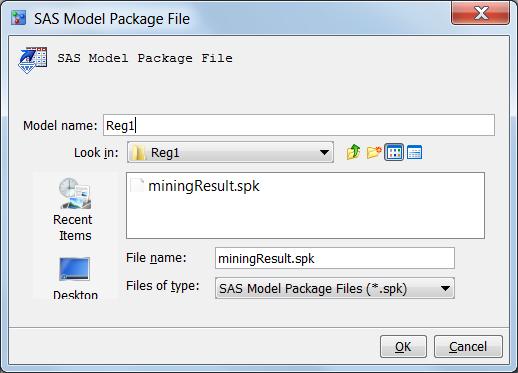Import SAS Model Package Files
What Is a SAS Model Package File?
A SAS model package
(SPK) file is a SAS Enterprise Miner SPK file or an SPK file that
was created by using the %AA_Model_Register macro. SPK files contain
complete model information. They enable a user to import into SAS
Model Manager a complete model that is not registered in a SAS Metadata
Repository.
About Creating SAS Package Files Using the %AA_Model_Register Macro
You can use the %AA_Model_Register
macro to create an SPK file to contain these models. For more information, see Create a SAS Package File Using a SAS/STAT Item Store.
Import Package Files
Note: Before you import a model
into your project's version, verify that the model type matches the Model
Function property setting on the Project Properties panel.
For more information about model functions, see Specific Properties for a Project.
Copyright © SAS Institute Inc. All rights reserved.