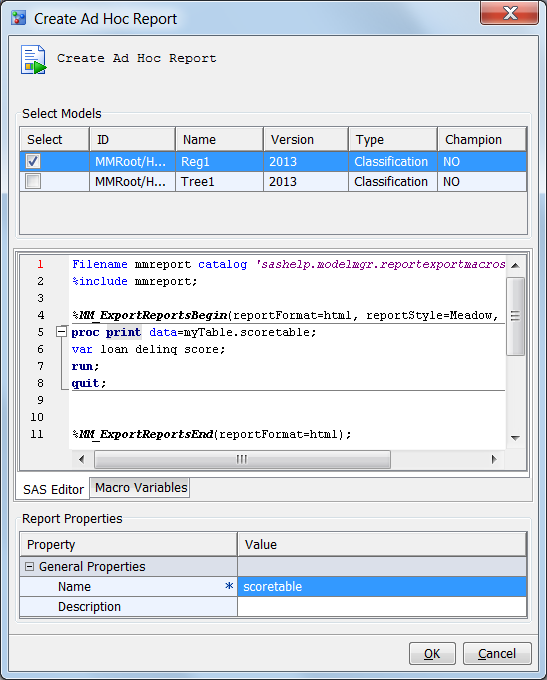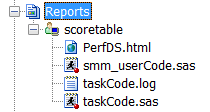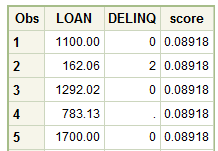Ad Hoc Reports
Overview of Ad Hoc Reports
To create an ad hoc
report, you must first write a SAS report program. When the report
code is ready, you copy your code to the SAS Editor tab
in the Create Ad Hoc Report window . You
then submit your program. Unlike the user-defined report, the ad hoc
report does not require auxiliary files to be uploaded to the SAS
Content Server.
To create your report
output in either HTML, PDF, RTF, or Excel, or to specify a style other
than the default style for your report, you modify your report with
code that is provided by SAS and that enables you specify the report
output format and style. The code that you need to add to your program
is included in the steps to create an ad hoc program.
Create an Ad Hoc Report
To
create an ad hoc report, you must first create a SAS program. Test
your program in SAS before you run your program as a SAS Model Manager
ad hoc report. After the code runs successfully, you can create the
ad hoc report.
-
Either add the following code to your report program or copy the code to the SAS Editor. This code defines the report output format, such as HTML or PDF, and the report style:
Filename mmreport catalog "sashelp.modelmgr.reportexportmacros.source"; %include mmreport; %MM_ExportReportsBegin(reportFormat=report-format, reportStyle=report-style, fileName=report-name); … add-your-ad-hoc-code-here … %MM_ExportReportsEnd(reportFormat=report-format);
Example Ad Hoc Report
Filename mmreport catalog "sashelp.modelmgr.reportexportmacros.source"; %include mmreport; %MM_ExportReportsBegin(reportFormat=html, reportStyle=Meadow, fileName=PerfDS); proc print data=myTable.scoretable; var loan delinq score; run; quit; %MM_ExportReportsEnd(reportFormat=html);
Copyright © SAS Institute Inc. All rights reserved.