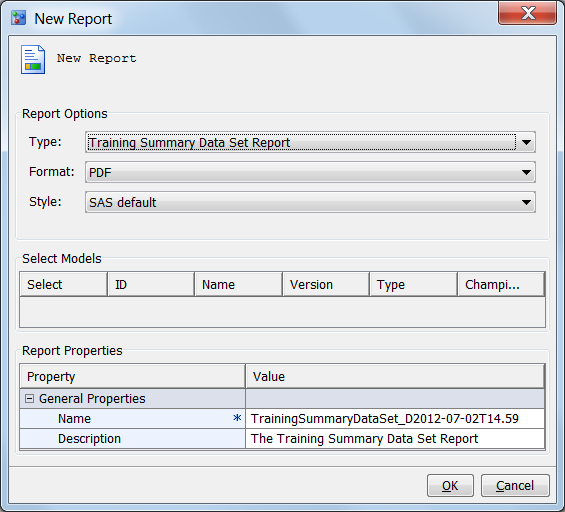Training Summary Data Set Reports
About Training Summary Data Set Reports
A Training Summary Data
Set report creates frequency and distribution charts that summarize
the train table variables. Using the default train table, SAS Model
Manager generates data sets in the Resources folder
that contain numeric and character variable summaries, and variable
distributions. These data sets are used to create the summary report.
Before you can create the report, you must generate the training summary
data sets.