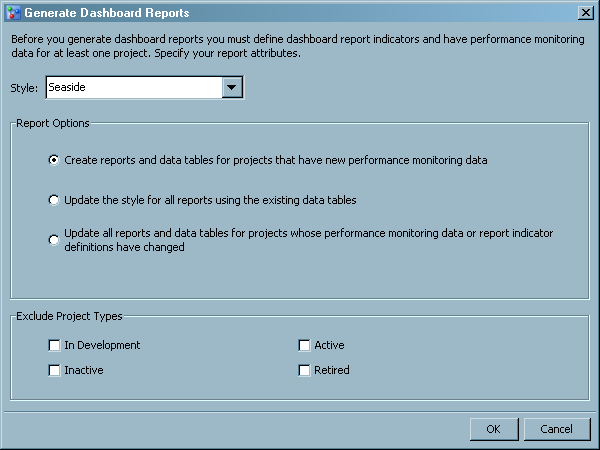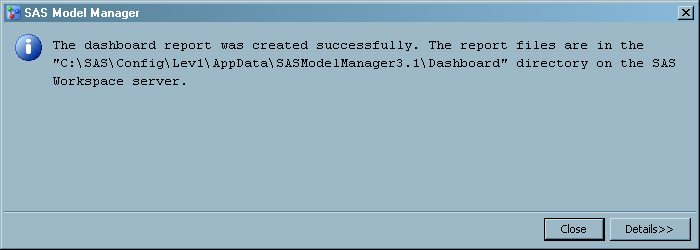To generate the dashboard
reports, follow these steps:
Note: Before you execute the dashboard
report, you must have at least one project that contains performance
data. That project must also have at least one dashboard report indicator
defined.
-
Select
Tools Generate Dashboard Reports
Generate Dashboard Reports from the menu.
The Generate Dashboard
Reports window appears.
-
Select a style for the
report from the drop-down list.
Note: SAS Model Manager administrators
can configure the report styles that are available using SAS Management
Console.
-
Select one of the following
report options:
-
Create reports and data tables
for projects that have new performance monitoring data.
-
Update the style for all reports,
using the existing data tables.
-
Update all reports and data tables
for projects whose performance monitoring data or report indicator
definitions have changed.
-
(Optional) Select one
or more project types that you want to exclude from the dashboard
reports.
-
Click
OK.
A message appears that indicates whether the report was created successfully.
The message also displays the location of the dashboard reports on
the SAS Workspace Server. Here is an example:
C:\SAS\Config\Lev1\AppData\SASModelManager3.1\Dashboard.
Note: SAS Model Manager administrators
can configure the location of the dashboard report directory.
-
To view the dashboard
report, navigate to the directory location specified in the message.
For more information, see
View Dashboard Reports.
For more information,
see the
SAS Model Manager: Administrator's Guide.