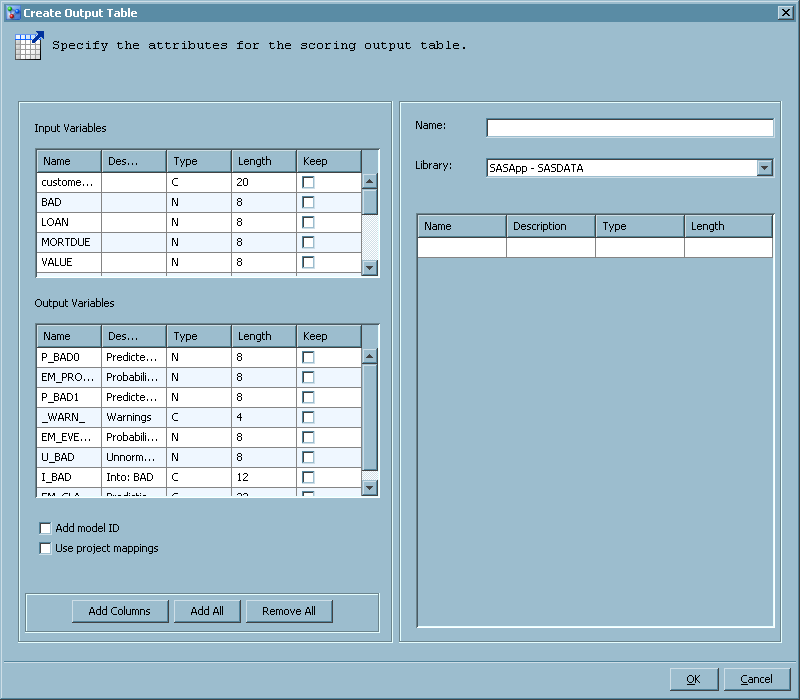Create Scoring Output Tables
What Is a Scoring Output Table?
A scoring output table
contains the definition of one or more output variables. After a scoring
task is run, the scoring table contains the scoring results. You can
create a scoring output table using the Create Output
Table function directly from the model. SAS Model Manager
saves the definition of that table to a SAS library that you specify.
After SAS Model Manager creates the table, the table can be selected
as the output table for subsequent scoring tasks. You map scoring
output table variables to model output variables.