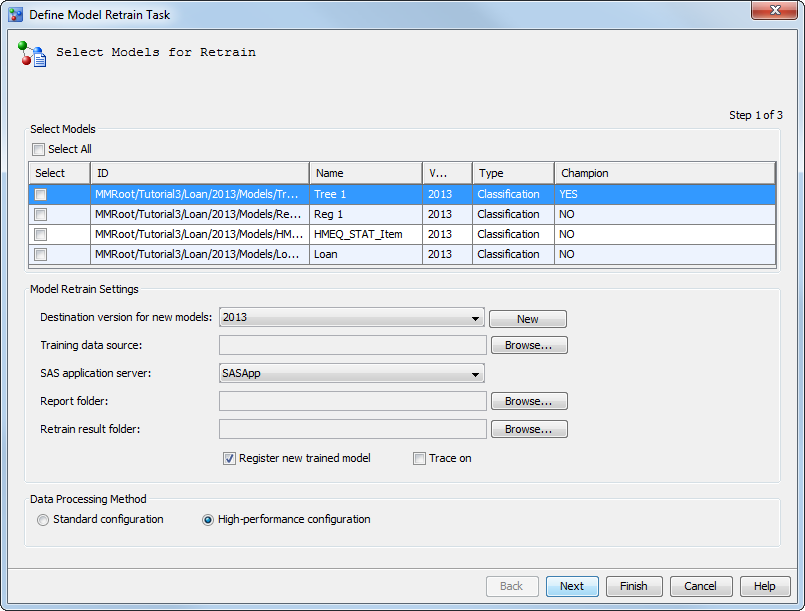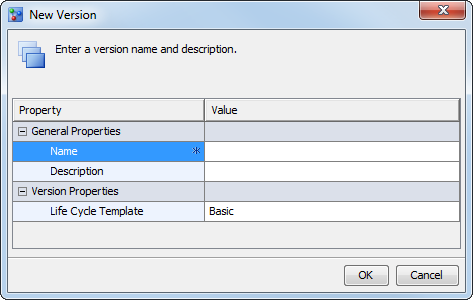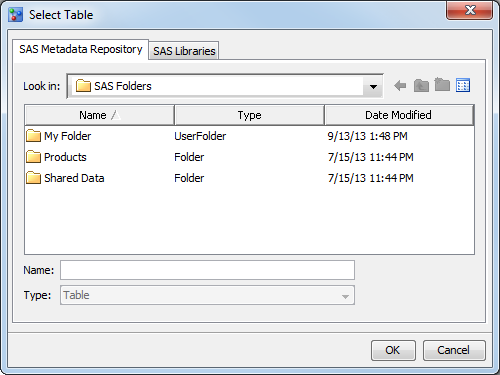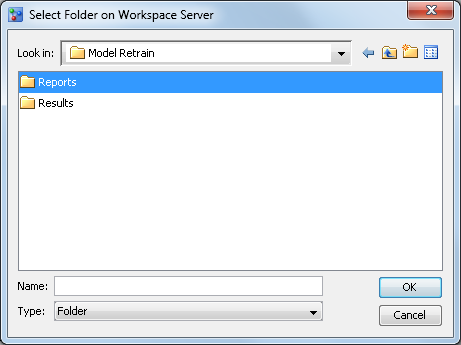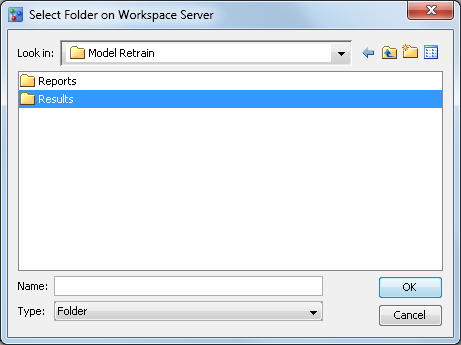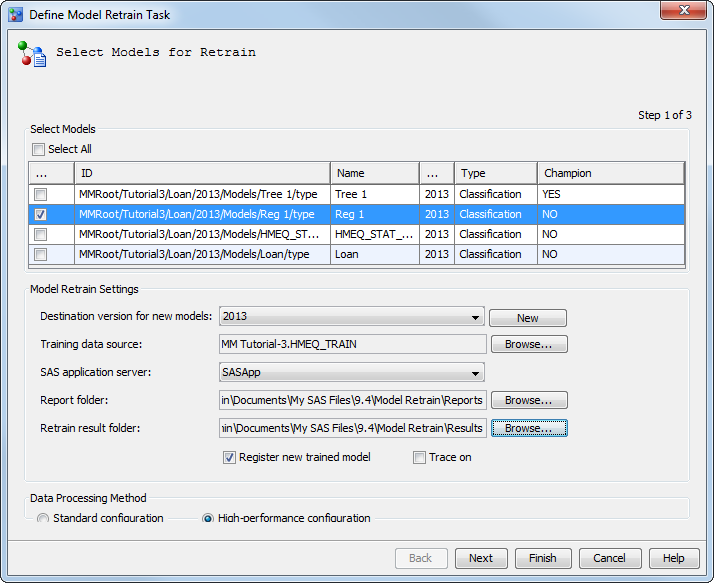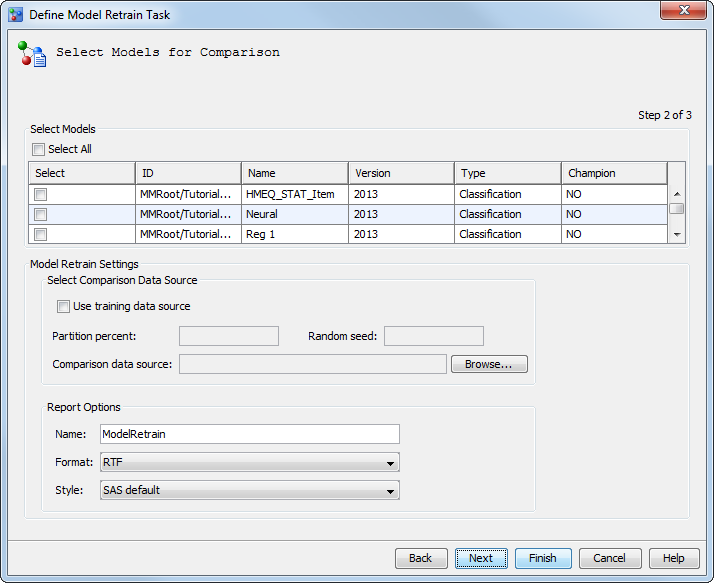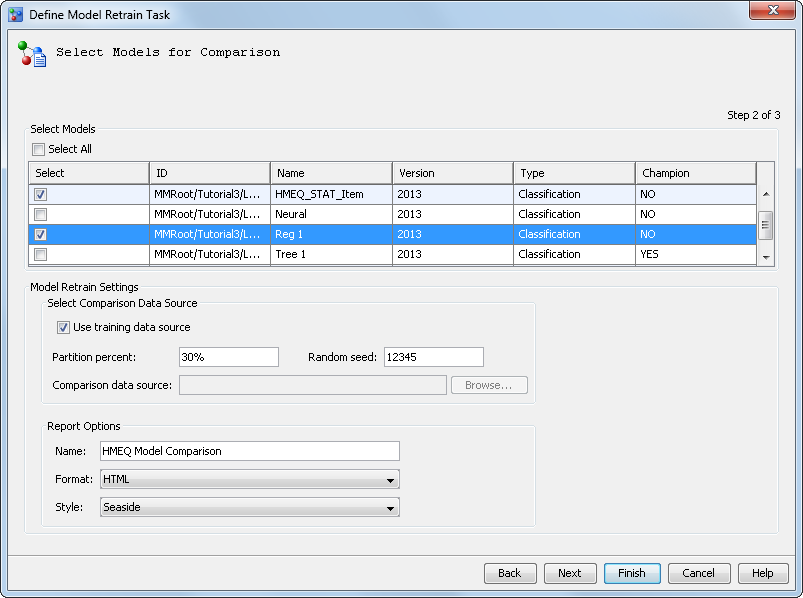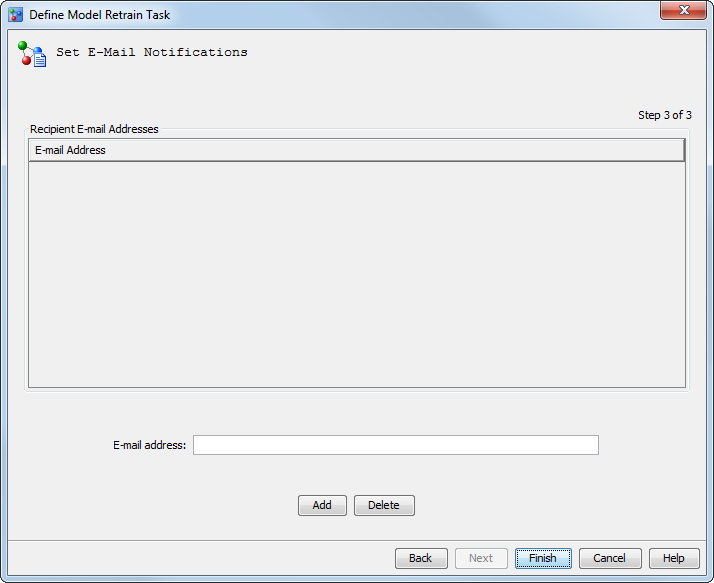To define a model retrain
task:
-
Right-click the
Loan project
name and select
Define Model Retrain Task.
The
Define Model Retrain Task wizard appears.
-
Select the
Reg
1 model to be retrained.
Note: To select all models, you
can select the
Select All check box. If you
do not select a model, the champion model in the default version for
the selected project is retrained.
-
Select
2013 as
the destination version for new models.
Note: If you do not select a destination
version, the default location is used for the destination of the new
retrained models.
(Optional) To create
a new version to store the retrained models:
-
From the
Select
Models for Retrain page of the wizard, click
New.
The
New Version window appears.
-
Enter a name of the
new version and select a life cycle template. Entering a description
of the new version is optional.
-
Click
OK.
You are then returned to the
Define Model Retrain Task wizard.
-
Click
Browse to
select a value for the
Training data source field
Select the
HMEQ_TRAIN data
set that is located in the
\Shared Data\Model Manager\Tutorial3\ directory
of the SAS Metadata Repository. Click
OK.
You are then returned to the
Define Model Retrain Task wizard.
-
Select a SAS Application
Server.
-
Click
Browse to
select a value for the
Report folder. This
value is the location of the folder to store the comparison report.
Note: By default, the report is
stored in the SAS session’s working folder on the SAS Workspace
Server. You can also create subfolders in which to store the report.
The length of the directory path for the retrain report folder must
be equal to or less than 100 bytes. Here is an example:
\\myserver.com\c:\Users\mmanalyst\Documents\My
SAS Files\9.4\Model Retrain\Reports
-
Click
Browse to
select a value for the
Retrain results folder.
This value is the location of the retrain results folder to store
the model training results.
Note: This setting is for informational
purposes only. The data sets and files that are created during model
retraining are stored in this location. By default, the training results
are stored in the SAS session’s working folder on the SAS Workspace
Server. You can also create subfolders in which to store the results.
The length of the directory path for the retrain result folder must
be equal to or less than 100 bytes. Here is an example:
\\myserver.com\c:\Users\mmanalyst\Documents\My
SAS Files\9.4\Model Retrain\Results
-
Select
Register
new trained model to register the new models. If this
option is not selected, the new models are not registered in the destination
version in the Project Tree, and they are not saved to the model repository
on the SAS Content Server.
-
(Optional) Select
Trace
On to print trace information to the SAS log file.
-
Select a data processing
method of either
Standard configuration or
High-performance
configuration.
Note: To use the high-performance
configuration, you must license the SAS High-Performance Analytics
server.
-
Click
Next.
The
Select Models for Comparison page appears.
-
Select the
Reg
1 and
HMEQ_STAT_Item models
to compare them to the retrained model.
Note: To select all models, you
can click
Select All. If you do not select
a model, the champion model for the project is used to perform the
comparison.
-
Select a comparison
data source. Take one of the following steps:
-
Select
Use training
data source if you want to use
HMEQ_TRAIN as
the comparison data source. For this example the default values are
used. However, you can either use the whole training data source to
compare or you can partition it into two parts, based on partition
percent and random seed. The percentage that is specified is the percentage
of data that is used for model comparison; the other part of the data
is used for training. The random seed value is used to generate the
training data, based on the random sampling method.
-
Click
Browse to
select a value for the
Comparison data source field
to select a performance data set.
-
To specify the report
options.
-
Enter a report name.
Here is an example:
HMEQ Model Comparison.
-
Select the
HTML format
for the report output. The default is
RTF.
The other available formats are
PDF,
HTML,
and
Excel.
-
Select a style for the
report. The default selection is
SAS default.
The other available styles are
Seaside,
Meadow,
and
Harvest.
Note: SAS Model Manager administrators
can configure the report formats and styles that are available using
SAS Management Console.
-
Click
Next.
The
Set E-Mail Notifications page appears.
-
(Optional) To send the
training results by e-mail, enter an e-mail address or multiple e-mail
addresses that are separated by a comma or blank, and then click
Add.
To delete a recipient, select the recipient’s e-mail address
and click
Delete.
-
Click
Finish.
The SAS code is generated and placed in the
Model Retrain folder
of the associated project.