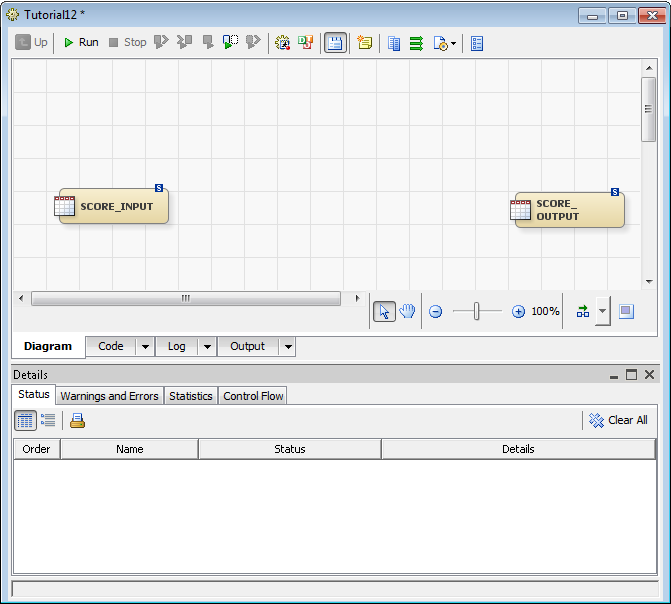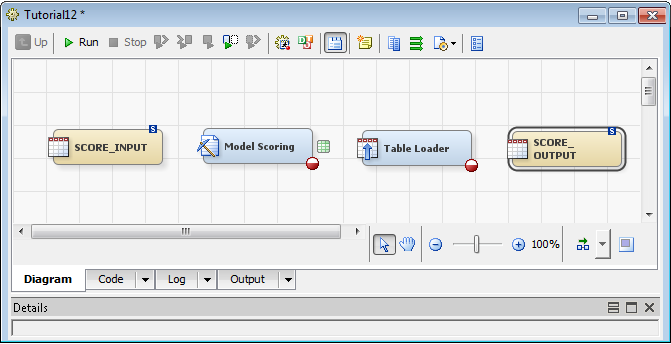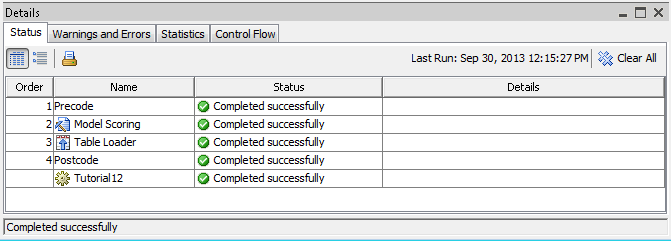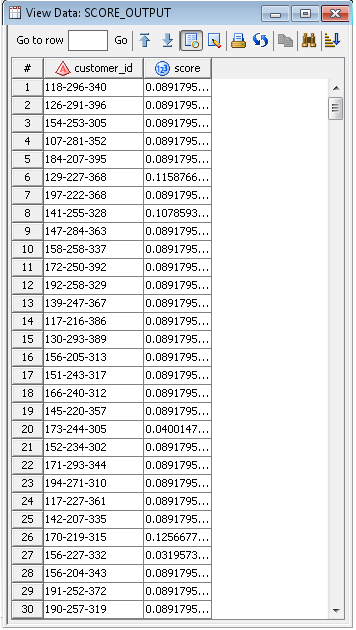Score a Model Using a SAS Data Integration Studio Job
In this exercise, you create a SAS Data Integration
Studio scoring job by using the Loan mining
result from the SAS Metadata Repository. After you create the job,
you run the job and view the output.
Create a New Job
-
-
Click and drag SCORE_INPUT to the Diagram tab. Click and drag SCORE_OUTPUT to the Diagram tab. Position the SCORE_INPUT node so that it is now the farthest to the left. Position the SCORE_OUTPUT node so that it is now the farthest to the right. These nodes are the beginning and ending nodes in the diagram. Leave enough space between them for two additional diagram nodes to occupy.
Verify the Model Code Used in the Job
To verify that you have
used the correct model, view the model code that was used in the SAS
Data Integration Studio job.
*------------------------------------------------------------*; * TOOL: Score Node; * TYPE: ASSESS; * NODE: Score; *------------------------------------------------------------*; *------------------------------------------------------------*; * EM SCORE CODE; * VERSION: 7.1; * GENERATED BY: mdlmgradmin; * CREATED: 19JAN2011:14:19:11; *------------------------------------------------------------*; *------------------------------------------------------------*; * TOOL: Input Data Source; * TYPE: SAMPLE; * NODE: Ids; *------------------------------------------------------------*; *------------------------------------------------------------*; * TOOL: Decision Tree; * TYPE: MODEL; * NODE: Tree; *------------------------------------------------------------*; ****************************************************************; ****** DECISION TREE SCORING CODE ******; ****************************************************************;
Copyright © SAS Institute Inc. All rights reserved.