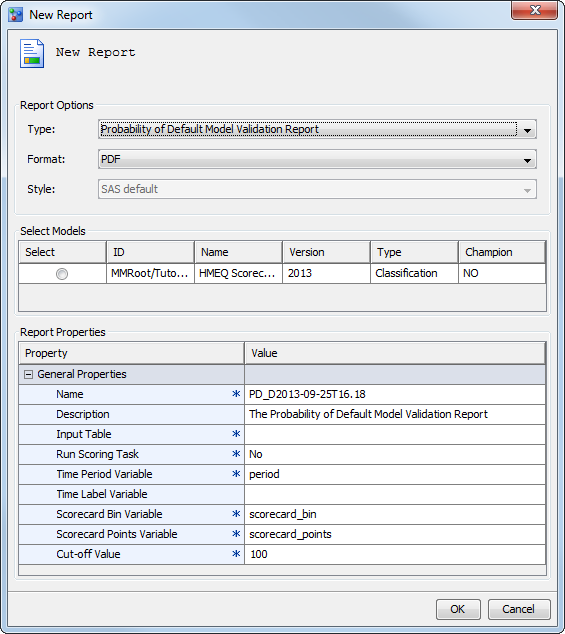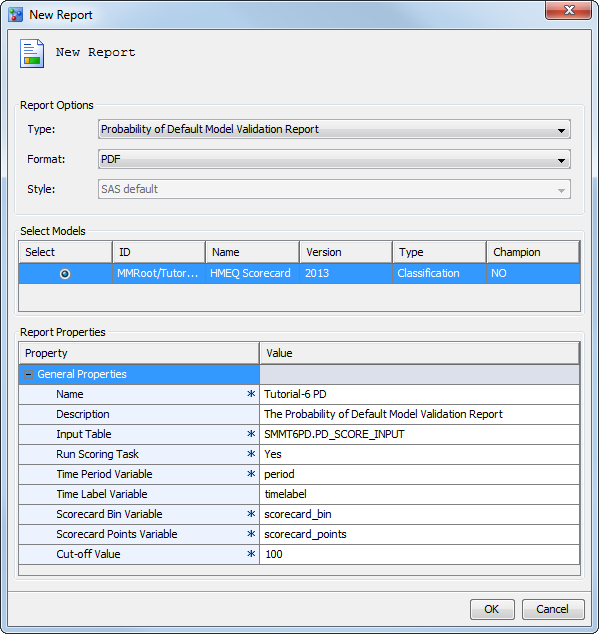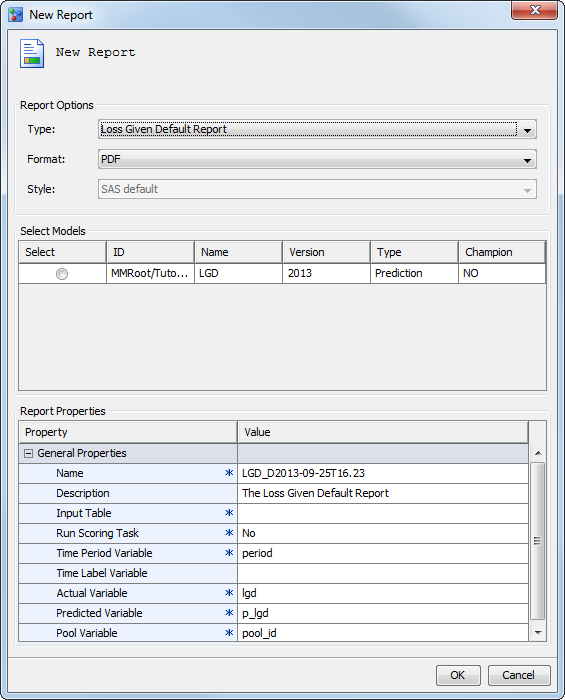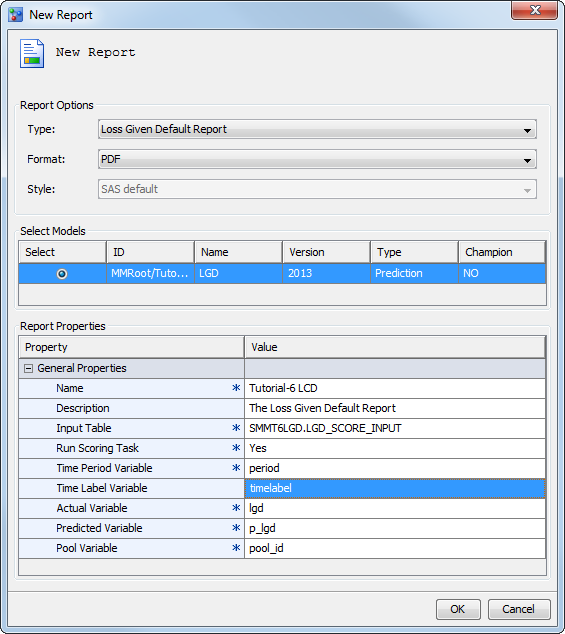Create Basel II Reports
In this exercise, you create the Basel II reports
that are used to validate models. The Probability of Default (PD)
report can be created for a classification model. The Loss Given Default
(LGD) report can be created only for a prediction model. After you
create the reports, you view them in the Reports folder.
The reports enable you to validate candidate models in a version or
across versions.
Create a Probability of Default (PD) Report
-
Complete the Report Properties:
-
(Optional) In the Time Label Variable field, enter the variable from the input table that is used for time period labels. When you specify the time label variable, the report appendix shows the mapping of the time period to the time label. Enter a value of timelabel to include the appendix in the report.
-
Scorecard Bin Variable is the variable from the input table that contains the scorecard bins. If the scoring job for the PD report is run outside SAS Model Manager, the scorecard bin variable must be a variable in the input table. If scoring is done within SAS Model Manager, do not include the variable in the input table. Accept the default value of scorecard_bin.
-
Scorecard Points Variable is the variable that contains the scorecard points. If the scoring job for the PD report is run outside SAS Model Manager, the scorecard points variable must be a variable in the input table. If scoring is done within SAS Model Manager, do not include the variable in the input table. Accept the default of scorecard_points.
Create a Loss Given Default (LGD) Report
-
Complete the Report Properties:
-
For the Input Table property, click the Browse button and select the
LGD_SCORE_INPUTtable from the SAS Metadata Repository tab or from the SAS Libraries tab that is used for scoring during the creation of the LGD report. The table can contain either input variables only, or it can contain both input and output variables. -
If the input table that is specified in the Input Table property contains only input variables, set Run Scoring Task to Yes. If the input table contains input and output variables, set Run Scoring Task to No. For this exercise set Run Scoring Task to Yes, since the LGD_SCORE_INPUT table only contains input variables.
-
(Optional) In the Time Label Variable field, enter the variable from the input table that is used for time period labels. When you specify the time label variable, the report appendix shows the mapping of the time period to the time label. Enter a value of timelabel to include the appendix in the report.
-
Predicted Variable is the project scoring output variable. If the scoring for the LGD report is performed outside SAS Model Manager, the input data set must include this variable. If the scoring for the LGD report is done by SAS Model Manager, the input data set should not include this variable. Accept the default value of p_lgd.
View Basel II Reports
For a detailed
description of the Basel II reports, see Statistical Measures Used in Basel II Reports in SAS Model Manager: User's Guide.
Copyright © SAS Institute Inc. All rights reserved.