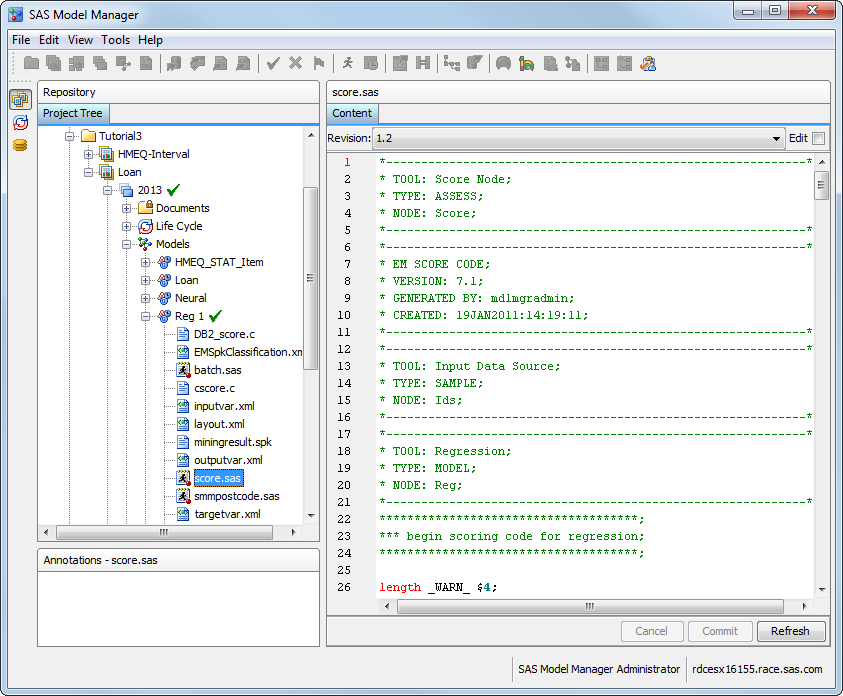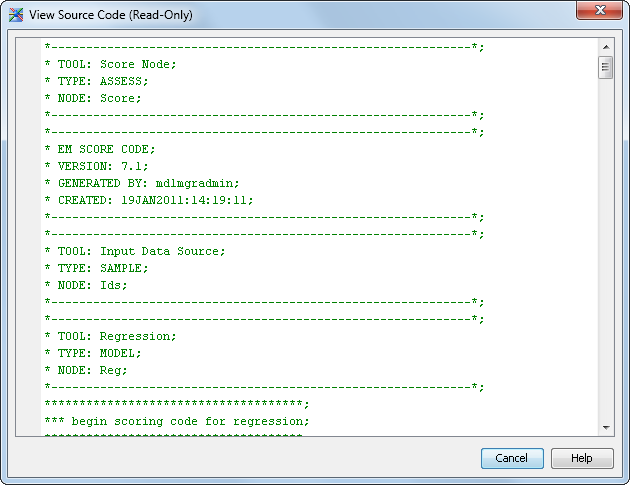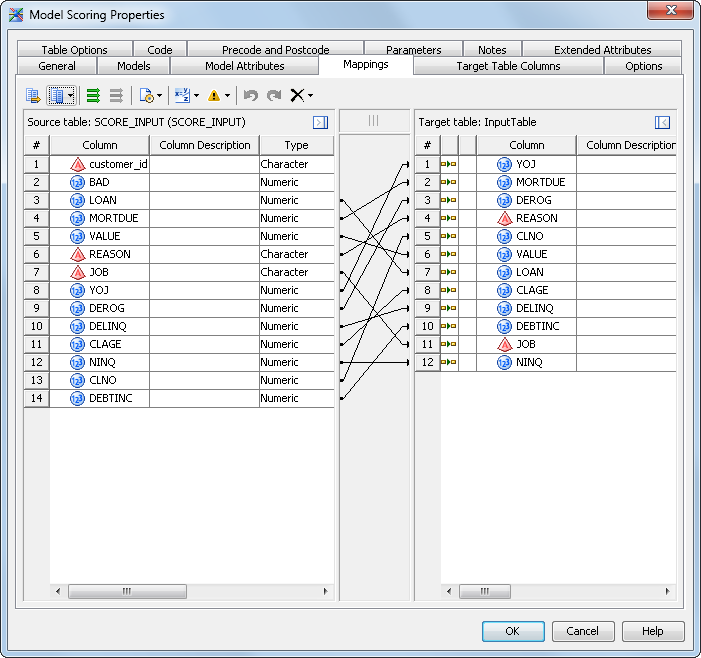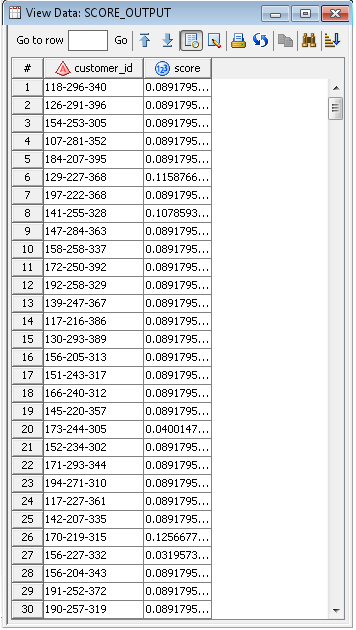This exercise demonstrates
the steps to update the SAS Data Integration Studio job after you
change the champion model in SAS Model Manager. After you publish
the
Loan project from SAS Model Manager,
SAS Data Integration Studio recognizes a new mining results object.
-
Close and reopen Tutorial12.
-
Click the
Tutorial12 window
and select
File Close
Close.
-
Click the
Folders tab
and expand
My Folder. Double-click
Tutorial12 to
reopen the job. When the job reopens, it uses the new score code from
the Mining Result object and regenerates the code that is associated
with the job.
-
In the
Tutorial12 diagram,
right-click the
Model Scoring node and select
Properties.
The
Model Scoring Properties window appears.
Click the
Models tab. The
Loan mining
result is highlighted. The
Algorithm box
shows that the model is a
Regression model.
-
Click the
Model
Attributes tab. A message box might appear that warns
of potential table changes if you change the mining result. Click
Yes.
-
Click
View
Source Code. Scroll to the top of the window. Compare
the text in the comment tags to the Reg 1 model code in SAS Model
Manager. They are the same, as shown in the displays below.
To view the model code
in SAS Model Manager:
-
Log on to SAS Model
Manager and expand the following Project Tree nodes:
-
In the
Reg
1 model, select
score.sas. The
model code appears in the
Content view.
Here
is the Reg 1 score code in SAS Model Manager.
Here is the Reg 1 score code in
SAS Data Integration Studio.
-
Click
Cancel to
close the
View Source Code window.
-
Identify the variables
to be used in the transform output. Click the
Target Table
Columns tab. If
score and
customer_id are
not in the
Selected list move them manually:
-
From the
Available list,
select
score and click the right arrow button
to move the
score variable to the
Selected list.
-
From the
Available list,
expand
SCORE_INPUT, select
customer_id,
and click the right arrow button to move the
customer_id variable
to the
Selected list.
-
Click the
Mappings tab.
Right-click the space between the two lists of variables and select
Map
All. Here is the
Mappings tab:
-
Double-click the
Table
Loader node and click the
Mappings tab.
-
Right-click the space
between the two lists of variables and select
Map All.
Click
OK.
-
On the
Diagram tab,
and click
Run. The
Tutorial12 job
runs.
-
To view the output,
right-click the SCORE_OUTPUT node and select
Open.
Here is a partial view of the output: