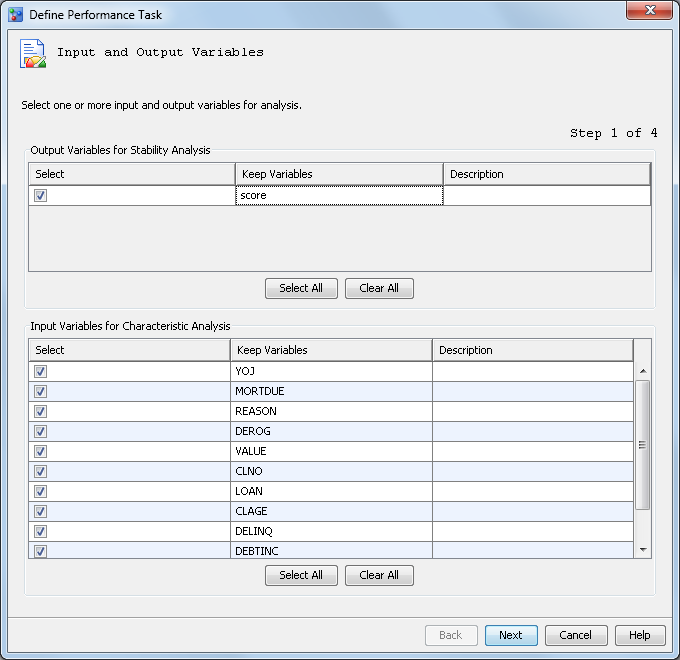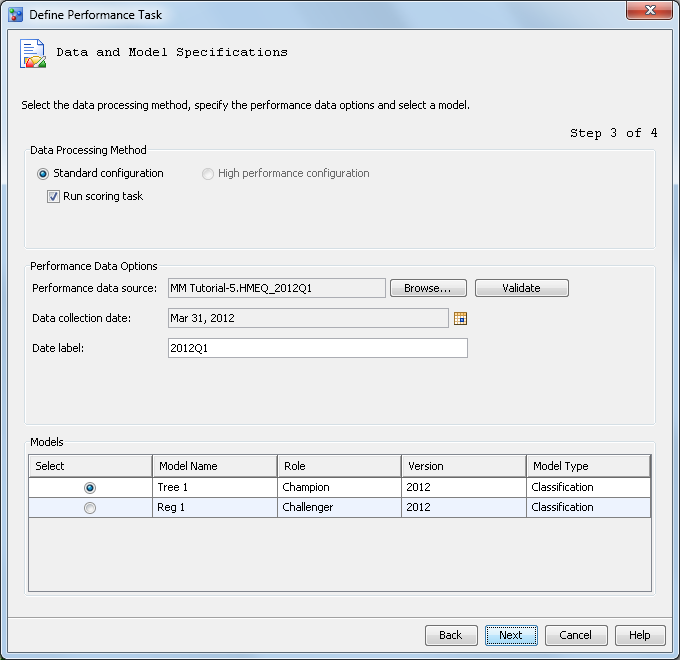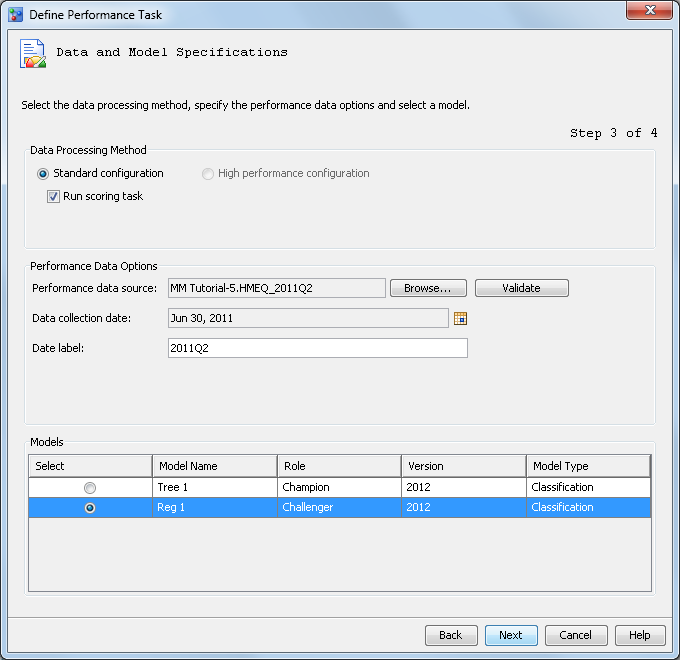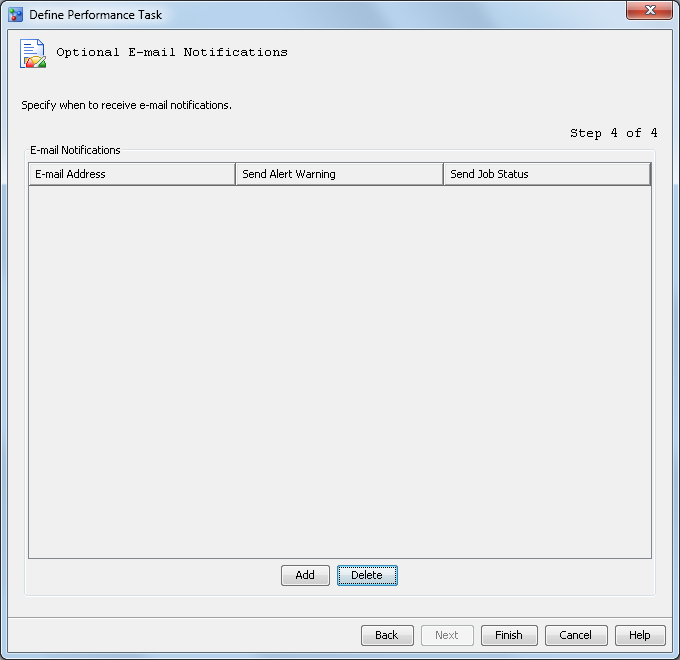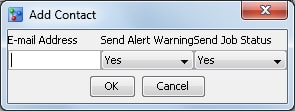Create the Challenger Model Performance Data Sets
In this exercise, you run the Define Performance
Task wizard to create a performance monitoring task for
the challenger model, Reg 1. The performance
monitoring task uses the information that you supply in the Define
Performance Task wizard to create SAS programs. You then
execute the SAS programs to create the performance monitoring data
sets that are then used to create the Champion and Challenger Performance
report.
Ensure the Project and Model Properties Are Set
The
Define
Performance Task wizard requires that specific project
properties be set before you can run the wizard.
Note: You can skip these steps
if you already performed them when creating the performance data sets
for the champion model.
-
Expand the
Tutorial3 folder.
-
Select the
Loan project
and ensure that the following project properties are set:
|
|
|
|
|
|
|
|
|
|
|
|
Output Event
Probability Variable
|
|
-
Expand the
2012 version
and
Models folder. Select the champion model
and verify that the value of the
Score Code Type property
is set to
DATA step.
Run the Define Performance Task Wizard
To run the
Define
Performance Task wizard, follow these steps:
-
Expand the
Tutorial3 organizational
folder, right-click
Loan, and select
Define
Performance Task from the pop-up menu. The
Define
Performance Task wizard appears.
-
In the
Output
Variables for Stability Analysis table, select the box
for the
score variable.
-
In the
Input
Variables for Characteristic Analysis table, click
Select
All. Click
Next.
-
On the
Warning
and Alert Conditions page, accept the default alert and
warning conditions by clicking
Next. The
Data
and Model Specifications page appears.
The performance data
options are populated with the values from the last performance task
that was defined for the champion model.
-
Accept the default process
method of
Standard configuration with the
Run
scoring task option selected.
Here are the available
data processing method options:
-
To run a standard environment,
select
Standard configuration. When this
data processing method is selected, you can select
Run
scoring task to run the scoring task code in the performance
monitor job. If
Run scoring task is not selected,
then the performance data source must contain the project output variables
and model scoring results.
-
To run the performance monitoring
task in a High Performance Analytic environment, select
High
performance configuration. When this option is selected,
the
Run scoring task check box is not available.
The performance data source must contain the project output variables
and model scoring results.
Note: To use the high performance
configuration, you must license the High Performance Analytics server
product. Teradata and Greenplum currently support the High-Performance
Analytics configuration.
-
Click
Browse to
select a
Performance data source. Navigate
to the location of the
Tutorial5 library
folder and select
HMEQ_2011Q2. Click
OK.
-
Click
Validate to
validate the performance data set. Click
Close when
the successful validation message is displayed.
-
Click the calendar button
to select a
Data collection date and select
June
30, 2011, using the calendar. Click
OK.
Note: The date can be any date
within the second quarter of 2011, but must be the same as the date
used when creating a performance task for the champion model.
-
In the
Date
label box, enter
2011Q2.
Note: The label is used to identify
the performance data in the performance monitoring charts. When you
view the charts by using the Performance node in the Project Tree,
SAS Model Manager uses the label
baseline for
the first set of performance data that is created for a champion model.
SAS Model Manager does not use the text that you entered in the
Date
label box. The date label should be the same as the date
label that was used when creating a performance task for the champion
model.
-
Select the
Reg
1 challenger model from the
Models list.
-
Click
Next.
The
Optional E-mail Notifications page of
the wizard appears.
-
Click
Add.
The
Add Contact dialog box appears.
Enter your e-mail address,
and click
OK.
-
Click
Finish.
The wizard creates the SAS code that can be run to create the performance
monitoring data sets.
-
Execute the SAS program.
Under the
Loan project, right-click
PerformanceMonitor and
select
Execute. SAS Model Manager executes
the performance monitoring program. When the program execution is
complete, an information message indicates whether the program ran
successfully. Click
Close.
-
Define a performance
task and execute the SAS program for the remaining three Tutorial
5 performance data sources. Complete steps 1 through 14 for each performance
data source.
In the
Define
Performance Task wizard, page 1, select all input and
output variables if they are not already selected.
On page 2, use the default
alert and warning conditions. No changes are necessary.
On page 3, use these
values for the
Performance data source,
Data
collection date, and
Date label boxes:
Copyright © SAS Institute Inc. All rights reserved.