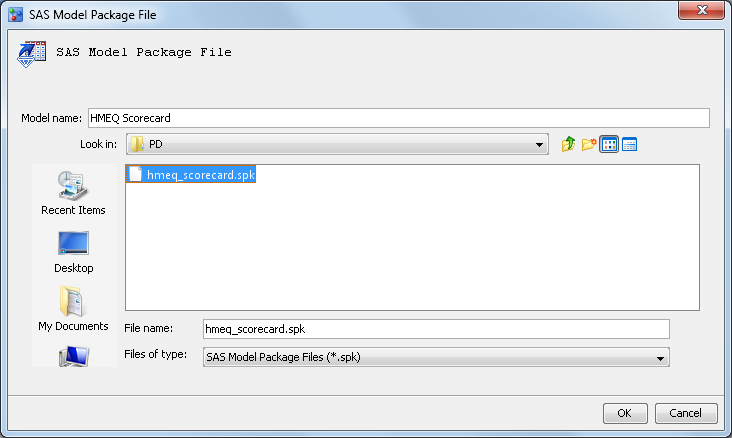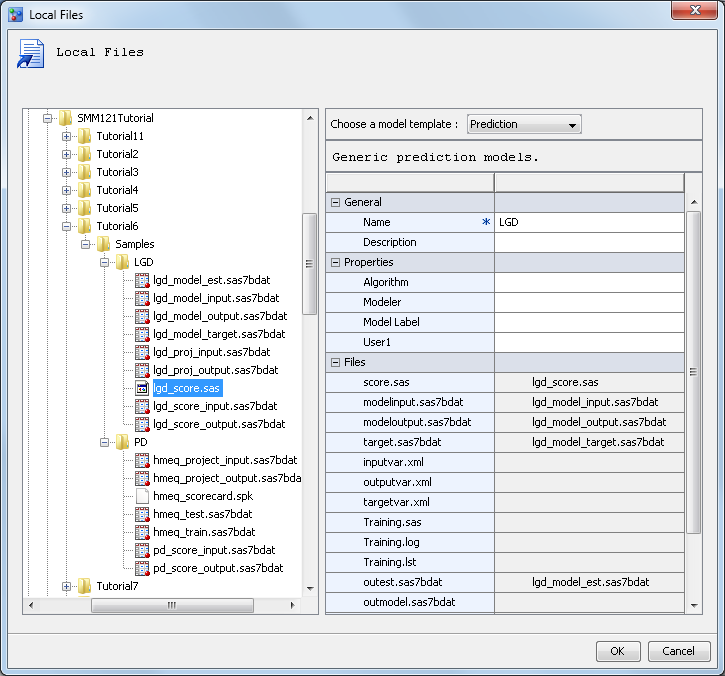Import Models
In this exercise you import models into SAS Model
Manager from a SAS model package file, and you also import a SAS code
model from local files. Then you map the model variables. SAS code
models consist of the SAS code and the model component files (metadata)
that are used to process a model in SAS Model Manager. To import a
SAS code model, at least three component files are required: the model
score code, the model input file, and the model output file. For prediction
or classification models, you also must prepare model target files.
Import Model Package Files
SAS Enterprise Miner
and SAS/STAT linear model package files, or SPK files, contain complete
model information. You can import SAS Enterprise Miner and SAS/STAT
models even if they are not registered in the SAS Metadata Repository.
For information about how to create a package file, see the SAS Model Manager: User's Guide.
To import a model that
was saved as a package file, follow these steps:
-
Navigate to the location of the folder that contains the SAS package files. For this example, use
<drive:>\Tutorial6\Samples\PDthat was installed by the SAS Model Manager administrator. For more information, see Prepare Tutorial 6 Data Sets and Models.