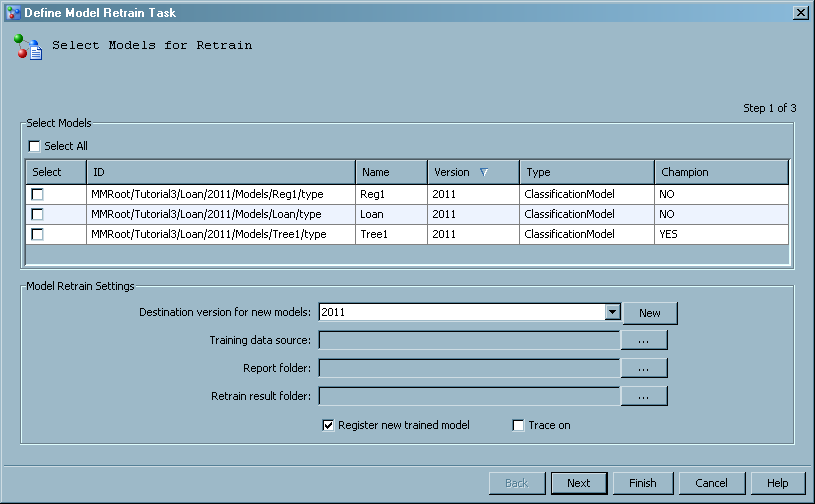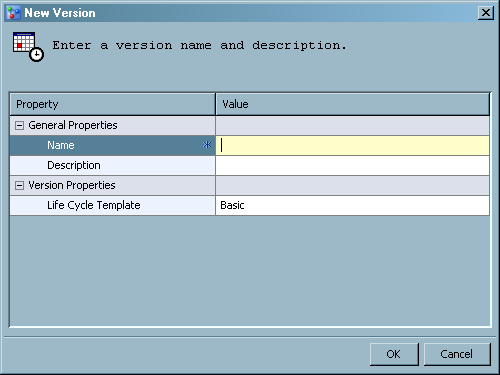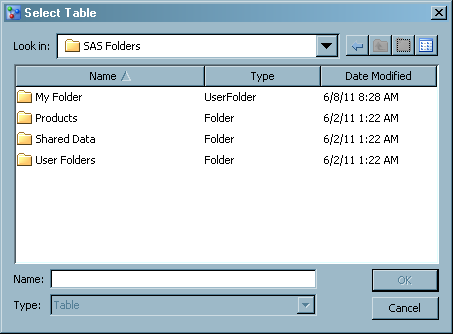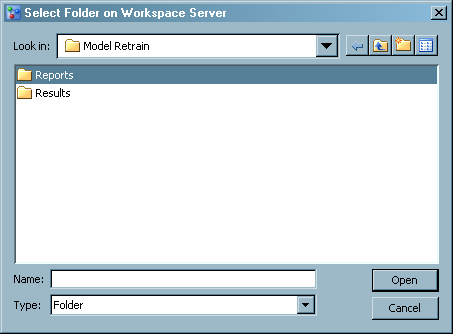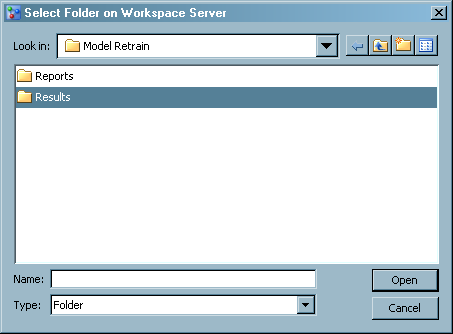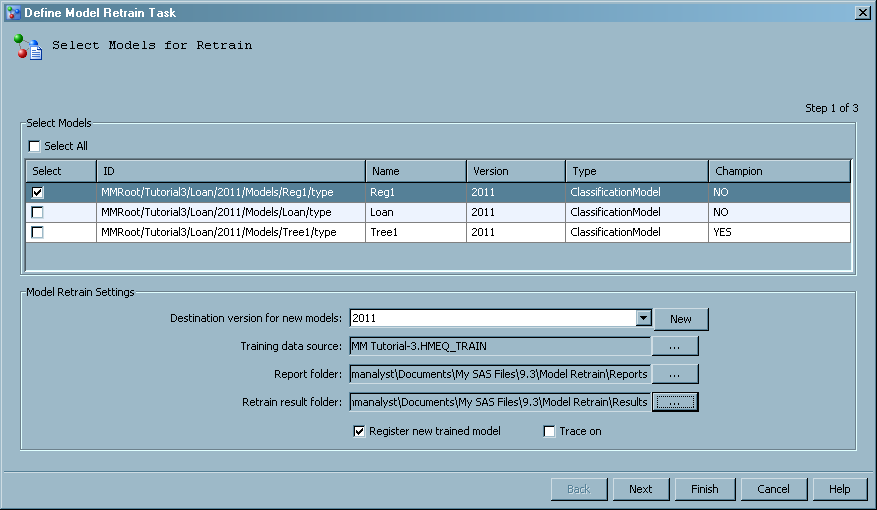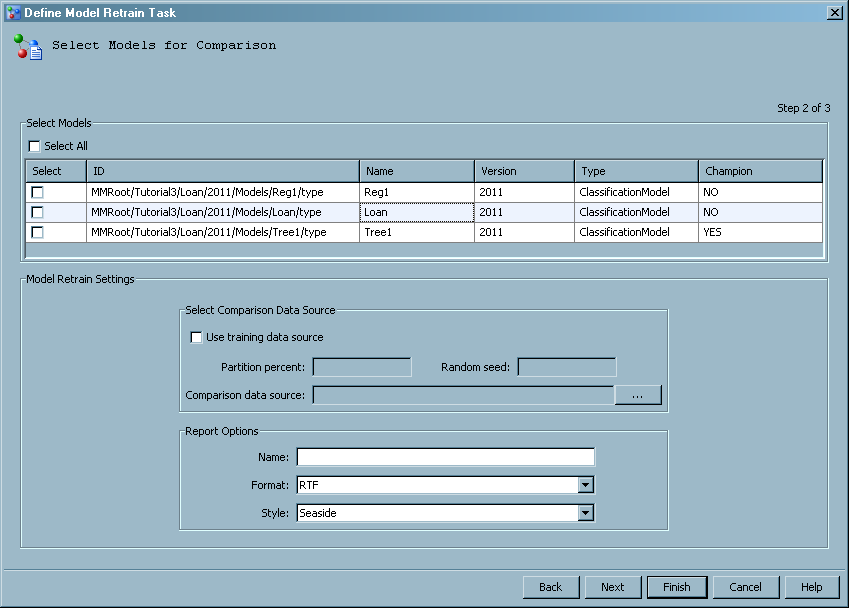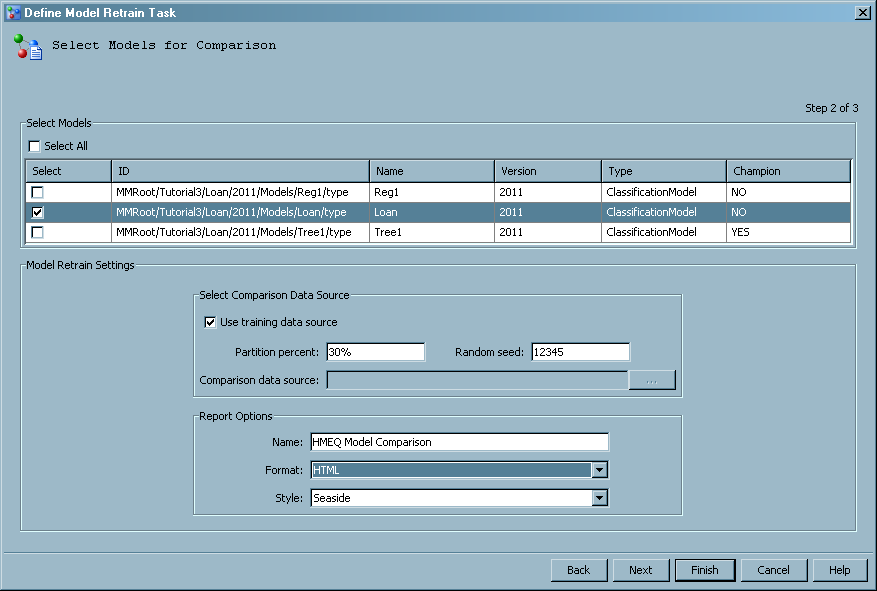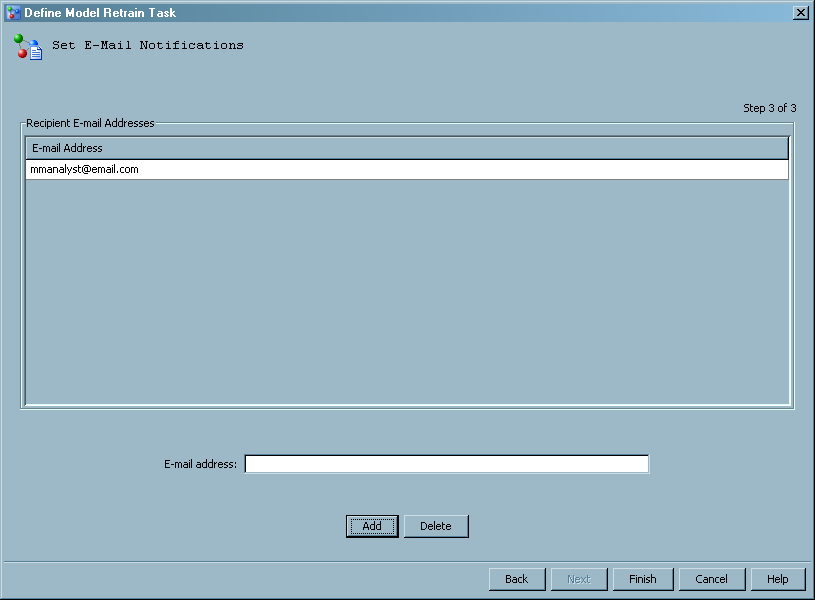To define a model retrain
task, follow these steps:
-
Right-click the
Loan project name and select
Define Model
Retrain Task. The
Define Model Retrain Task wizard appears.
-
Select the
Reg1 model to be retrained.
Note: To select all models, you
can select the
Select All check box. If you
do not select a model, the champion model in the default version for
the selected project is retrained.
-
Select
2011 as the destination version for new models.
Note: If you do not select a destination
version, the default location is used for the destination of the new
retrained models.
(Optional) To create
a new version to store the retrained models, follow these steps:
-
From the
Select Models for Retrain page of the wizard, click
New. The
New Version window
appears.
-
Enter a name of the
new version and select a life cycle template. Entering a description
of the new version is optional.
-
Click
OK. You are then returned to the
Define Model Retrain Task wizard.
-
Click

for the
Training data source field
Select the HMEQ_TRAIN
data set that is located in the
\Shared Data\Model
Manager\Tutorial3\ directory of the SAS Metadata Repository.
Click
OK. You are then returned to the
Define Model Retrain Task wizard.
-
Click

to select a value for the
Report folder. This value is the location of where to store the comparison report,
in addition to storing the report in the
Model Retrain folder. By default, the report is stored in the SAS session’s
working folder on the SAS Workspace Server. You can also create subfolders
in which to store the report. Here is an example:
\\myserver.com\c:\Users\mmanalyst\Documents\My
SAS Files\9.3\Model Retrain\Reports
-
Click

to select a value for the
Results folder. This value is the location of the retrain results folder to store
the model training results.
Note: This setting is for informational
purposes only. The data sets and files that are created during model
retraining are stored in this location. By default, the training results
are stored in the SAS session’s working folder on the SAS Workspace
Server. You can also create subfolders in which to store the results.
Here is an example:
\\myserver.com\c:\Users\mmanalyst\Documents\My
SAS Files\9.3\Model Retrain\Results
-
Select
Register
new trained model to register the new models. If this
option is not selected, the new models are not registered in the destination
version in the Project Tree, and they are not saved to the model repository
on the SAS Content Server.
-
(Optional) Select
Trace On to print trace information to the SAS log file.
-
Click
Next. The
Select Models for Comparison page
appears.
-
Select the
Loan model to compare it to the retrained model.
Note: To select all models, you
can click
Select All. If you do not select
a model, the champion model in the default version for the project
is used to perform the comparison.
-
Select a comparison
data source. Take one of the following steps:
-
Select
Use training
data source if you want to use
HMEQ_TRAIN as the comparison data source. For this example the default values
are used. However, you can either use the whole training data source
to compare or you can partition it into two parts, based on partition
percent and random seed. The percentage that is specified is the percentage
of data that is used for model comparison; the other part of the data
is used for training. The random seed value is used to generate the
training data, based on the random sampling method.
-
Click

for the
Comparison data source field to select a performance data set.
-
To specify the report
options, follow these steps.
-
Enter a report name.
Here is an example:
HMEQ Model Comparison.
-
Select the
HTML format for the report output. The default is
RTF. The other available formats are
PDF,
HTML, and
Excel.
-
Select a style for the
report. The default selection is
Seaside. The other available styles are
Meadow,
Harvest, and
Default.
-
Click
Next. The
Set E-Mail Notifications page appears.
-
(Optional) To send the
training results by e-mail, enter an e-mail address or multiple e-mail
addresses that are separated by a comma or blank, and then click
Add. To delete a recipient, select the recipient’s
e-mail address and click
Delete.
-
Click
Finish. The SAS code is generated and placed in the
Model Retrain folder of the associated project.
 to select a value for the Report folder. This value is the location of where to store the comparison report,
in addition to storing the report in the Model Retrain folder. By default, the report is stored in the SAS session’s
working folder on the SAS Workspace Server. You can also create subfolders
in which to store the report. Here is an example:
to select a value for the Report folder. This value is the location of where to store the comparison report,
in addition to storing the report in the Model Retrain folder. By default, the report is stored in the SAS session’s
working folder on the SAS Workspace Server. You can also create subfolders
in which to store the report. Here is an example:  to select a value for the Results folder. This value is the location of the retrain results folder to store
the model training results.
Note: This setting is for informational purposes only. The data sets and files that are created during model retraining are stored in this location. By default, the training results are stored in the SAS session’s working folder on the SAS Workspace Server. You can also create subfolders in which to store the results. Here is an example:
to select a value for the Results folder. This value is the location of the retrain results folder to store
the model training results.
Note: This setting is for informational purposes only. The data sets and files that are created during model retraining are stored in this location. By default, the training results are stored in the SAS session’s working folder on the SAS Workspace Server. You can also create subfolders in which to store the results. Here is an example: