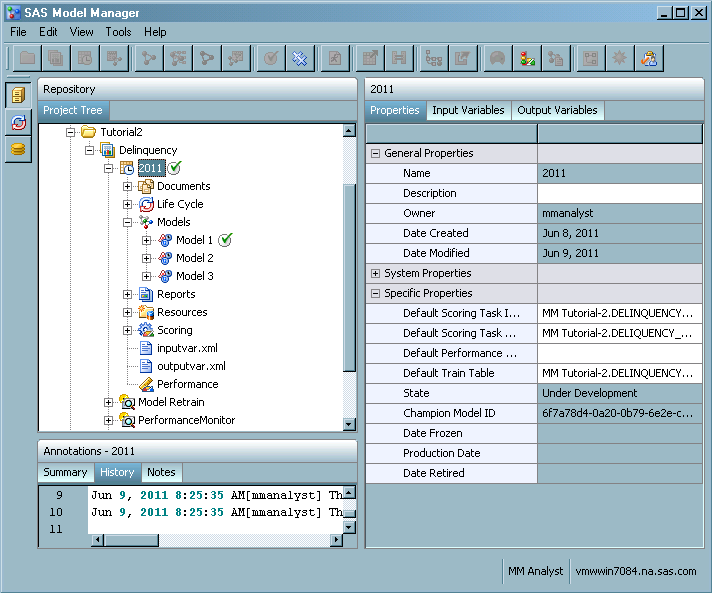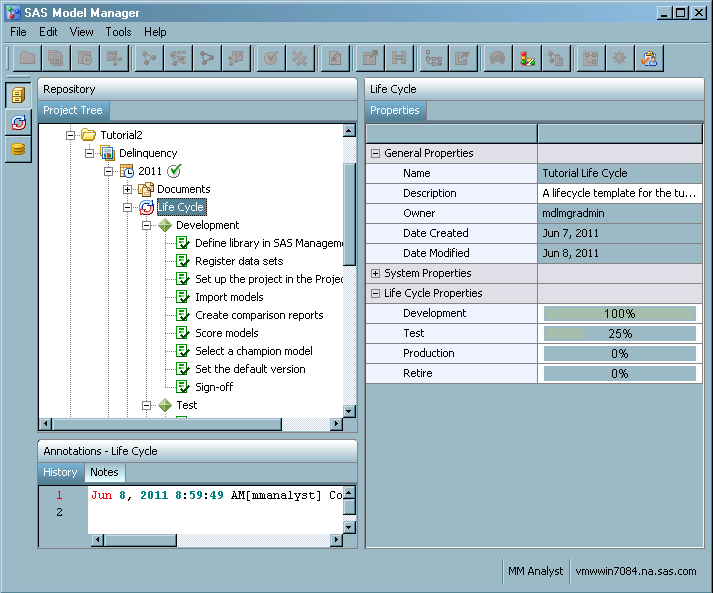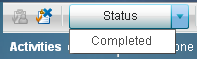Declare a Champion Model
In this exercise you declare a champion model.
Set the Champion Model
-
Select the version folder to examine its properties. The value for Date Modified is today's date. The value for the Champion Model ID is the champion model's UUID.TipTo document the reasons or assumptions for your selection of the champion model, use the version Notes tab. SAS Model Manager automatically annotates the History tab. For more information, see Using the Annotation View.