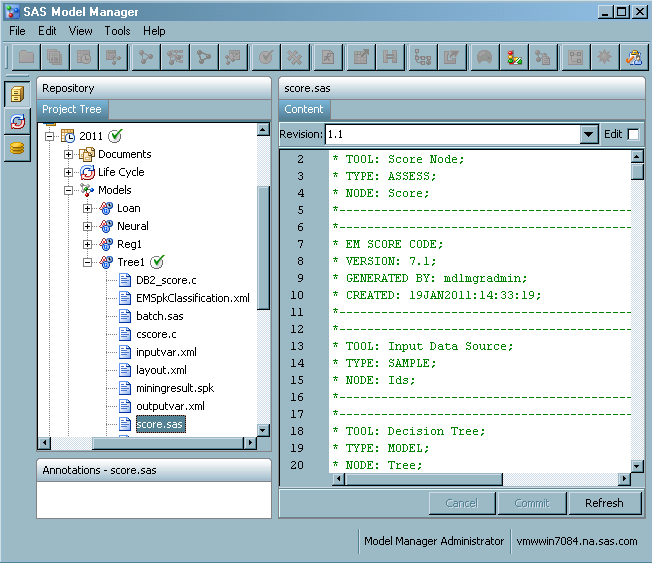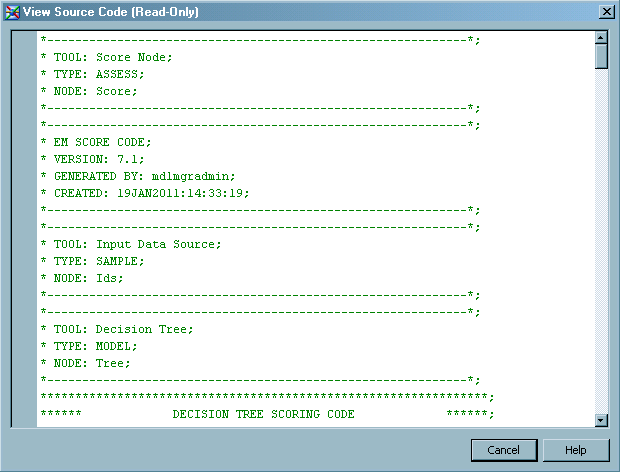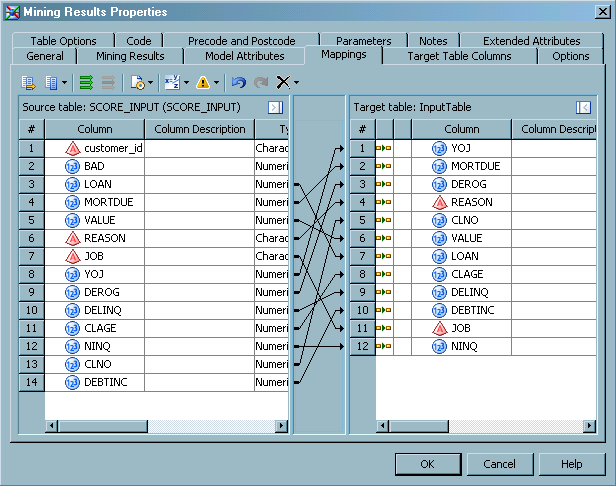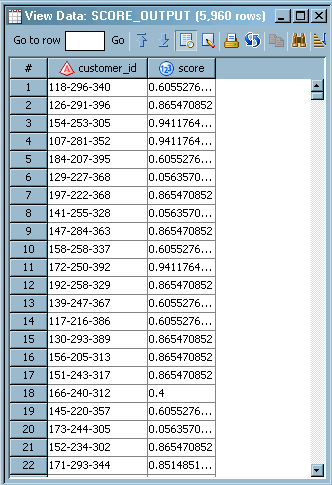This exercise demonstrates
the steps to update the SAS Data Integration Studio job after you
change the champion model in SAS Model Manager. After you export the
Loan project from SAS Model Manager, SAS Data Integration
Studio recognizes a new mining results object.
To update the job, follow
these steps:
-
Close and reopen Tutorial8.
-
Click the
Tutorial8 window and select
File Close
Close.
-
Click the
Folders tab and expand
My Folder. Double-click
Tutorial8 to reopen the job.
When the job reopens, it uses the new score code from the Mining Result
object and regenerates the code that is associated with the job.
-
In the
Tutorial8 diagram, right-click the
Mining Results node and select
Properties. The
Mining Results Properties window appears. Click the
Mining Results tab. The
Loan mining result is highlighted. The
Algorithm box shows that the model is a
DecisionTree model.
-
Click the
Model Attributes tab. A message box might appear that
warns of potential table changes if you change the mining result.
Click
Yes.
-
Click
View
Source Code. Scroll to the top of the window. Compare
the text in the comment tags to the Tree 1 model code in SAS Model
Manager. They are the same, as shown in the displays below.
To view the model code
in SAS Model Manager, follow these steps:
-
Log on to SAS Model
Manager and expand the following Project Tree nodes:
-
In the
Tree
1 model, select
score.sas. The
model code appears in the
Content view.
Here is the Tree 1 score code in SAS Model Manager.
Here is the Tree 1 score code in
SAS Data Integration Studio.
-
Click
Cancel to close the
View Source Code window.
-
Identify the variables
to be used in the transform output. Click the
Target Table
Columns tab. If
score and
customer_id are not in the
Selected list, follow these steps:
-
From the
Available list, select
score and click

to move the
score variable
to the
Selected list.
-
From the
Available list, expand
SCORE_INPUT, select
customer_id, and click

to move the
customer_id variable
to the
Selected list.
-
Click the
Mappings tab. Right-click the space between the two
lists of variables and select
Map All. Here
is the
Mappings tab:
-
Double-click the
Table Loader node and click the
Mappings tab.
-
Right-click the space
between the two lists of variables and select
Map All. Click
OK.
-
On the
Diagram tab, select

. The
Tutorial8 job runs.
-
To view the output,
right-click the SCORE_OUTPUT node and select
Open. Here is a partial view of the output: