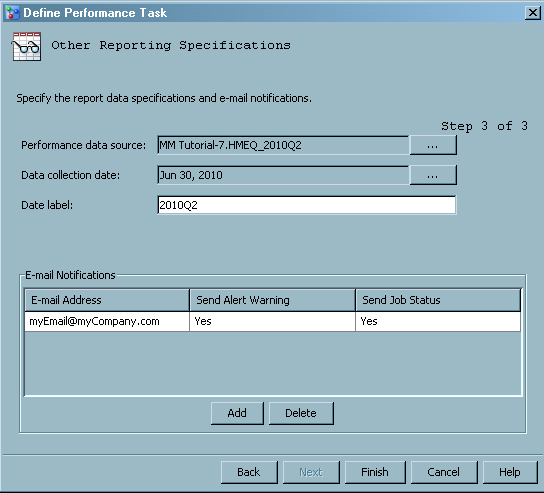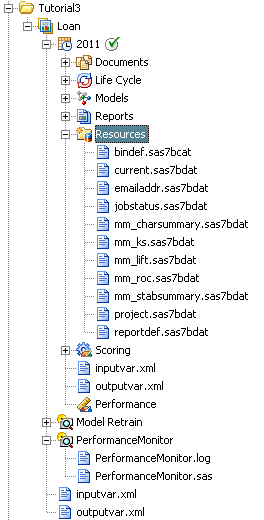Create the Champion Model Performance Data Sets
In this exercise, you run the Define Performance
Task wizard to create a performance monitoring task for
the champion model, Reg1. The performance monitoring task uses the
information that you supply in the Define Performance
Task wizard to create SAS programs. You then execute
the SAS programs to create the performance monitoring data sets.
Ensure the Project Properties Are Set
The
Define
Performance Task wizard requires that three project properties
be set before you can run the wizard. Expand the
Tutorial3 folder
and click the
Loan project. Ensure that the
following project properties are set:
|
|
|
|
|
|
|
|
|
Output Event
Probability Variable
|
|
Run the Define Performance Task Wizard
To run the
Define
Performance Task wizard, follow these steps:
-
Expand the
Tutorial3 organizational
folder, right-click
Loan, and select
Define
Performance Task from the pop-up menu. The
Define
Performance Task wizard appears.
-
In the
Output
Variables for Stability Analysis table, select the box
for the
score variable.
-
In the
Input
Variables for Characteristic Analysis table, click
Select
All. Click
Next.
-
On the
Warning
and Alert Conditions page, accept the default alert and
warning conditions by clicking
Next. The
Other
Reporting Specifications page appears.
-
Click

for the
Performance data source box
and select
HMEQ_2010Q2. Click
OK.
-
Click the ellipsis button
for
Data collection date and select
June
30, 2010 using the calendar. Click
OK.
Note: The date can be any date
within the second quarter of 2010.
-
In the
Date
label box, enter
2010Q2.
Note: The label is used to identify
the performance data in the performance monitoring charts. When you
view the charts by using the Performance node in the Project Tree,
SAS Model Manager uses the label
baseline
for the first set of performance data that is created for a champion
model, and not the text that you entered in the
Date label box.
-
Click
Add.
The
Add Contact dialog box appears. Enter
your e-mail address, and click
OK. Here is
the
Define Performance Task wizard.
-
Click
Finish.
The wizard creates the SAS code that can be run to create the performance
monitoring data sets.
-
Execute the SAS program.
Under the
Loan project, right-click
PerformanceMonitor and
select
Execute. SAS Model Manager executes
the performance monitoring program. When the program execution is
complete, an information message indicates whether the program ran
successfully. Click
Close.
-
Expand
PerformanceMonitor.
Here you can see the SAS program that created the performance monitoring
data sets and the resulting SAS log. Click both files to see the file
contents in the
Content pane.
-
Expand
Resources under
the default version
2011. The
Resources node
contains the data sets that are created by the
Define
Performance Task wizard as well as the data sets that
are created by executing the performance task. When a performance
task is executed the first time for a given champion model, the performance
task creates the initial data sets that are used for plotting the
model performance charts. In executing subsequent performance tasks
that use new performance data for the given champion model, SAS Model
Manager appends the resulting data sets to the existing data sets.
All of the data in the model performance data sets for a given champion
model is used to plot the model performance charts.
Click on any file to
see the contents of that file in the
Content pane.
-
Select
Performance.
The Performance node displays the champion model performance data
as a graph and as a data set.
Note: To view at least one line
segment in Characteristic and Stability graphs, SAS Model Manager
requires performance data sets from three performance task executions,
at a minimum.
-
Define a performance
task and execute the SAS program for the remaining three Tutorial
7 performance data sources. Complete steps 1 through 10 for each performance
data source.
On the
Define
Performance Task wizard, page 1, select all input and
output variables if they are not already selected.
On page 2, use the default
alert and warning conditions. No changes are necessary.
On page 3, use these
values for the
Performance data source,
Data
collection date, and
Date label boxes:
Copyright © SAS Institute Inc. All rights reserved.