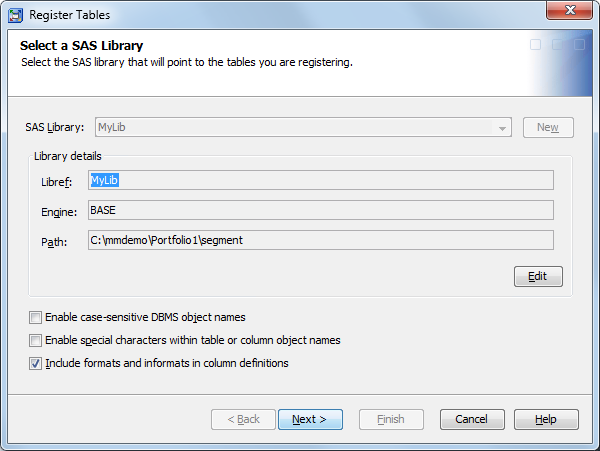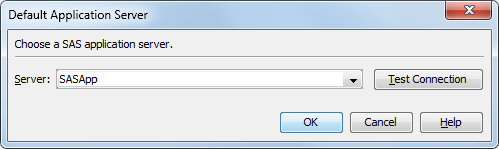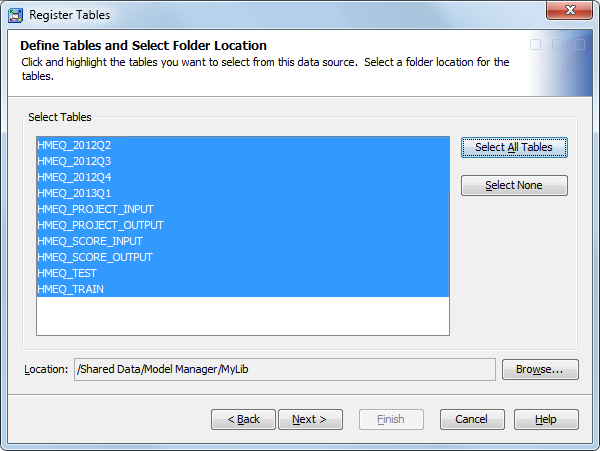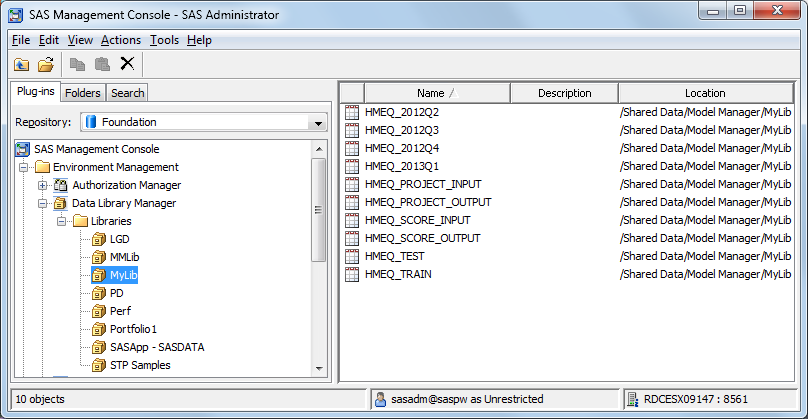Registering a Table Using SAS Management Console
Overview of Registering a Table
After you create your
data tables, you must register them in a SAS Metadata Repository so
that the SAS Model Manager can locate them. SAS Model Manager can
add data tables from the SAS Metadata Repository that are registered
in SAS Management Console. You register tables in SAS Management Console
in the Data Library Manager, Libraries folder.
How to Register a Table
The Register
Tables wizard guides you through the process of importing
and registering a SAS table in the SAS Metadata Repository. Each library
type has a different Register Tables wizard
that is called from the Data Library Manager.
-
Copy the .sas7bdat file for your table into the directory path on the Workspace server that you provided in the Path Specification data field of the New Library Wizard. For more information, see Create Model Manager Libraries in SAS Management Console.
The metadata for the
imported table is written into the SAS Metadata Repository and is
associated with the selected SAS Library.
Note: You must create folders with
appropriate access permissions so that users can manage their models,
create reports, and publish model updates. If a SAS Model Manager
user does not have the appropriate permissions to access a folder,
then the tables and libraries are not listed in the Data Sources perspective
of SAS Model Manager. For more information about creating a folder
and setting permissions, see the SAS Management Console Help.
Copyright © SAS Institute Inc. All rights reserved.