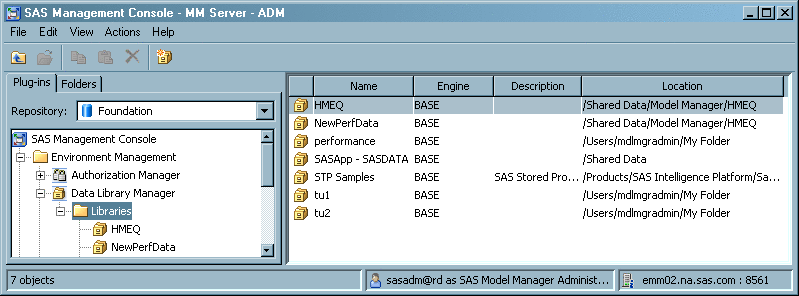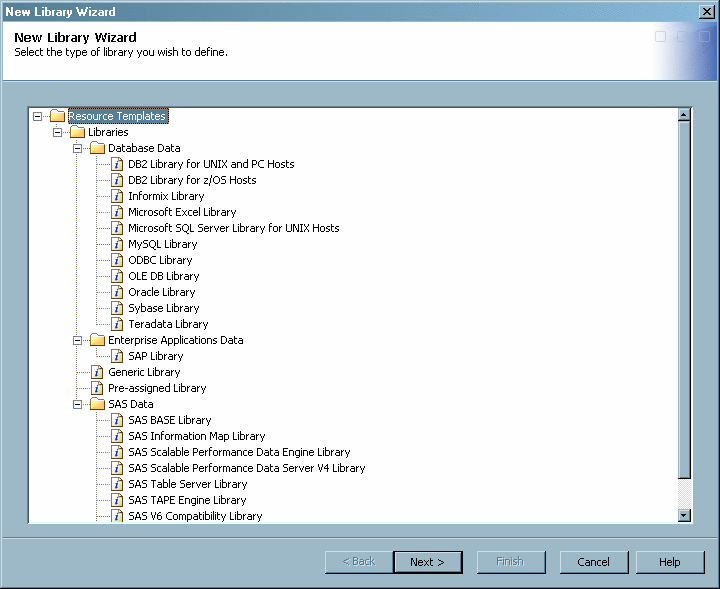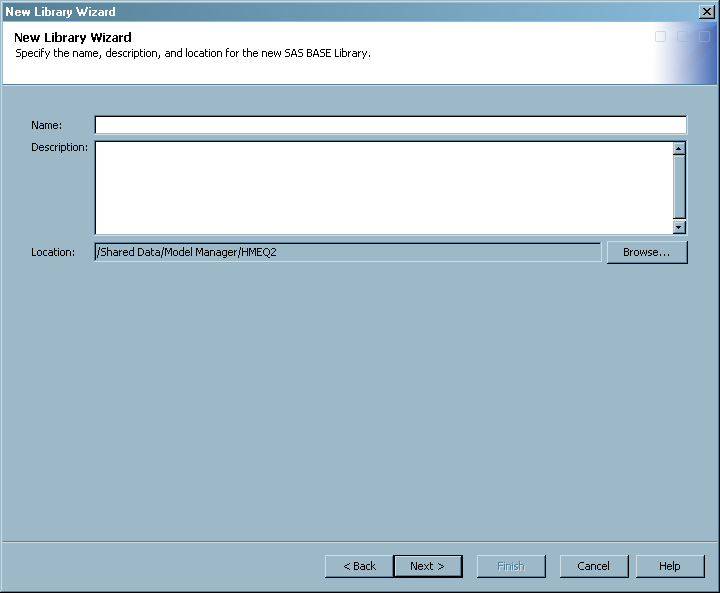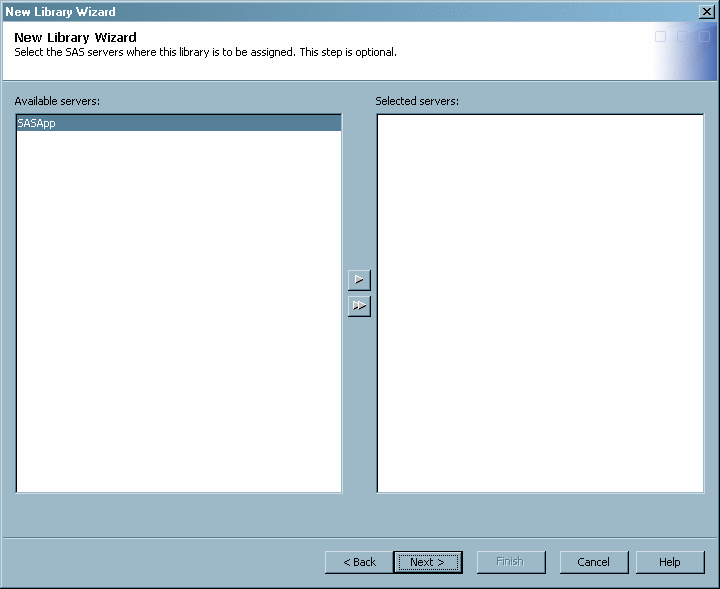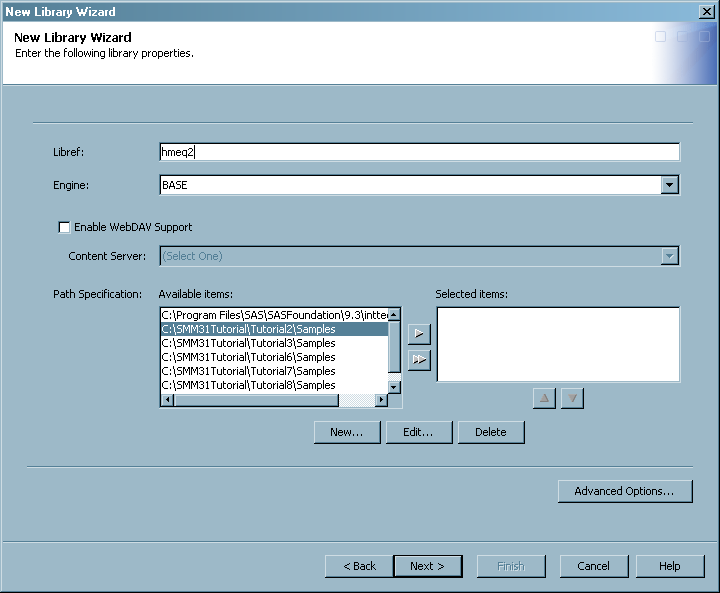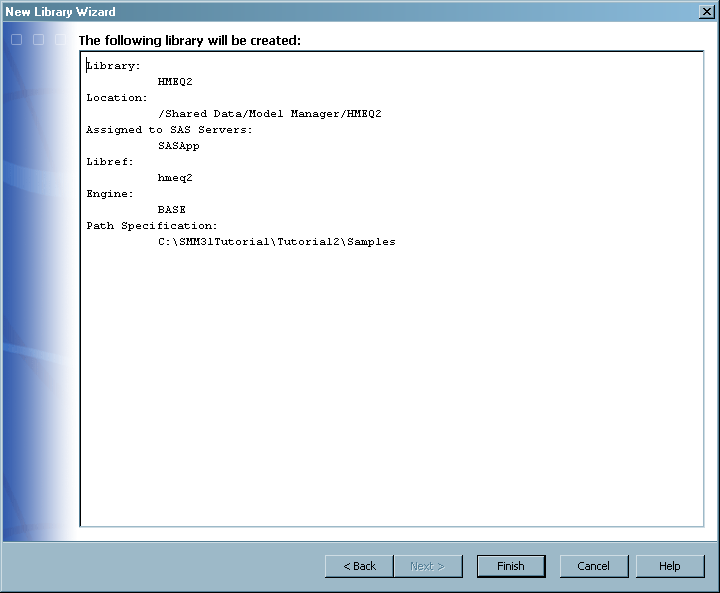To create a new SAS
library in SAS Management Console, follow these steps:
-
Start SAS Management
Console and connect to your preferred SAS Metadata Repository.
-
In the SAS Management
Console tree, expand the following folders:
Environment Management Data Library
Manager
Data Library
Manager Libraries
Libraries.
-
Right-click the
Libraries folder. From the pop-up menu, select
New Library. The New Library Wizard opens.
-
In the folder display,
ensure that the folders are expanded for
Resource Templates Libraries
Libraries SAS Data
SAS Data. Select
SAS BASE Library and then click
Next.
-
Enter a name, description,
and location for your new SAS library, and then click
Next. Add an optional description.
-
(Optional) Select the
SAS server where the new library is to be assigned, and then click
Next.
-
Enter a unique SAS library
reference name of eight characters or fewer. You will use the SAS
libref to access the table.
-
Use the arrow controls
to choose a path from the
Path Specification Available
items box, or click
New to specify
a new path for your library. Afterwards your library path specification
appears in the
Path Specification Selected Items list. Click
Next.
-
Review the summary of
the information that you entered, and if it is correct, click
Finish.