Edit a Model Retrain Definition
To define a model retrain
definition:
-
On the Definition tab on the Retrain page, click
 and select one or more models to retrain. By default, the champion model is selected if it can be retrained.
and select one or more models to retrain. By default, the champion model is selected if it can be retrained.

-
Select a data processing method.
-
To run a standard environment, select Standard configuration.
-
To run the performance monitoring definition in a High-Performance Analytics environment, select High-performance configuration.
-
-
(Optional) Select Register new trained model to register the new models in the destination version on the SAS Content Server.
-
(Optional) If Register new trained model is checked, select a destination version for new models. Select New version from the drop-down menu to create a new version for the models.
-
-
Click the SAS Application Server list and select a server.
-
(Optional) Click Browse to select a report folder in which to store the comparison report.
-
(Optional) Click Browse to select a retrain results folder to store the model training results.
-
-
(Optional) Select Retrain when the dashboard project status is Alert or Warning. If the dashboard project status is Alert, the model is automatically retrained. If the dashboard project status is Warning, select whether to retrain the model or ignore the task. If the dashboard project status is Normal, the model will not be retrained.
-
Click Next.
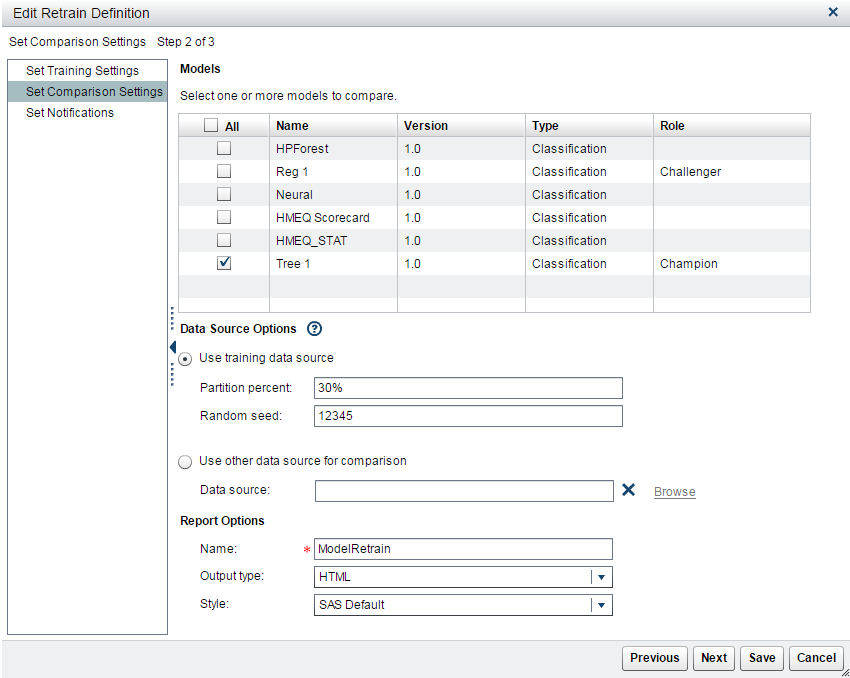
-
Select the models to compare.Note: If you do not select a model, the champion model is used to perform the comparison.
-
Specify the data source options:
-
Select Use training data source to use the whole training data source to compare or partition it into two parts, based on partition percent and random seed. The percent that is specified is the percentage of data that is used for model comparison; the other part of the data is used for training. The random seed value is used to generate the training data based on the random sampling method.
-
-
-
Specify the report options:
-
Click Next.
-
(Optional) To send the retrain results by email, click
 and enter an email address.
and enter an email address.
-
Click Save.
Copyright © SAS Institute Inc. All Rights Reserved.
Last updated: June 12, 2017