Create a New Portfolio
To create a new portfolio:
-
Verify that the project control table contains the required variables. For more information, see Prerequisites for Creating Portfolios.
-
Select a folder or create a new folder in which to store the new portfolio.
-
Click
 and select New Portfolio.
The New Portfolio window appears.
Note: Alternatively, you can right-click a folder and select New Portfolio.
and select New Portfolio.
The New Portfolio window appears.
Note: Alternatively, you can right-click a folder and select New Portfolio.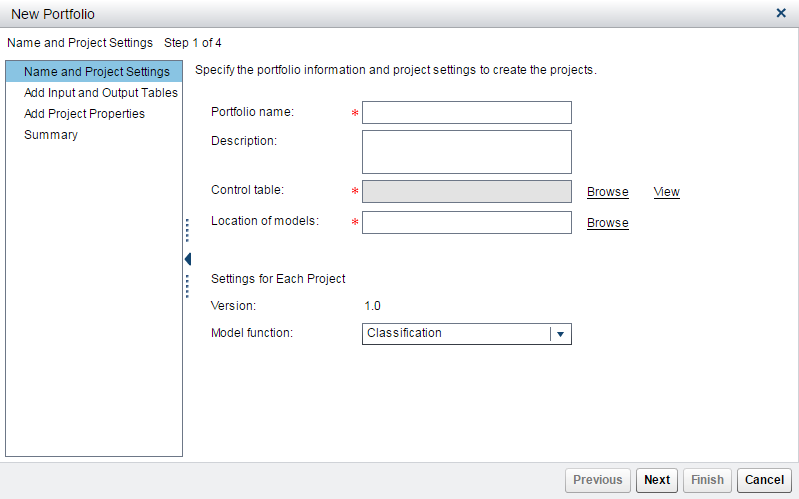 Note: The value for the initial version is auto-populated and is the version name that is created within each project for the new portfolio.
Note: The value for the initial version is auto-populated and is the version name that is created within each project for the new portfolio. -
Enter a name for the portfolio.
-
(Optional) Enter a description for the portfolio.
-
Click Browse to select the control table. Click OK.
-
Click Browse to select the location of the model SPK files that are specified in the control table. Click OK.
-
Select a model function to indicate the type of models that should be imported into each project within the portfolio.
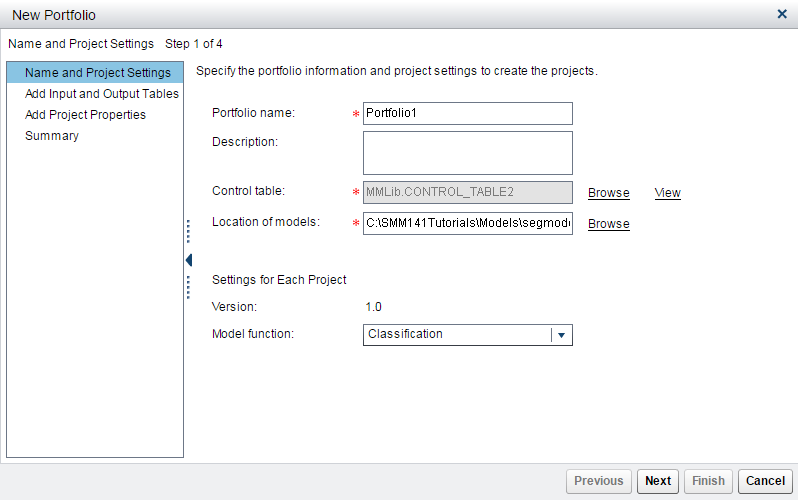
-
Click Next.
-
Click Browse to select the input and output tables. The input and output variables in the tables are applied to all of the projects.
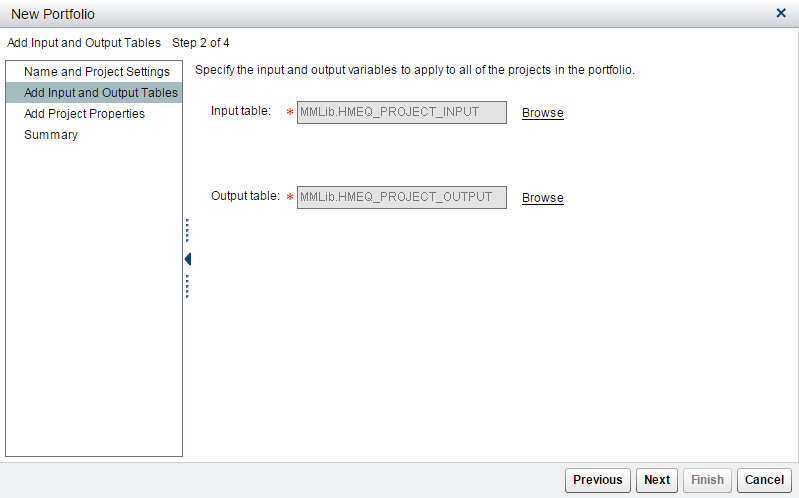 Click Next.
Click Next. -
Specify the project properties to apply to all projects within the portfolio. The properties are used to perform tasks and generate reports.
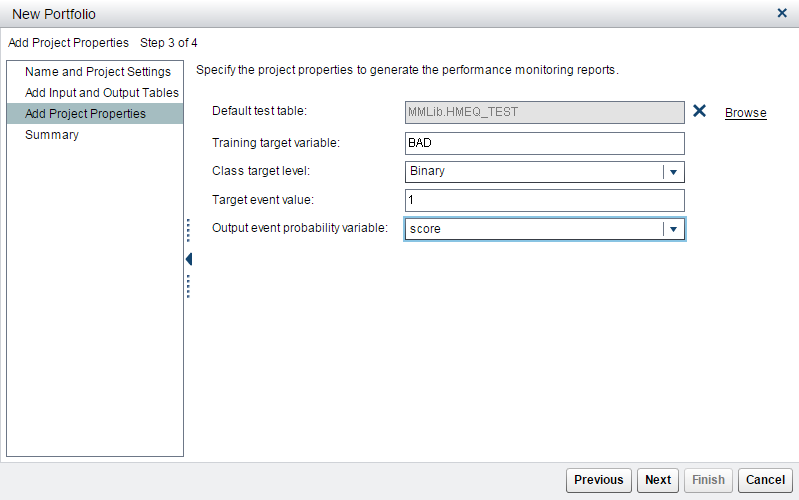
-
Click Next to view the summary of information that has been specified.
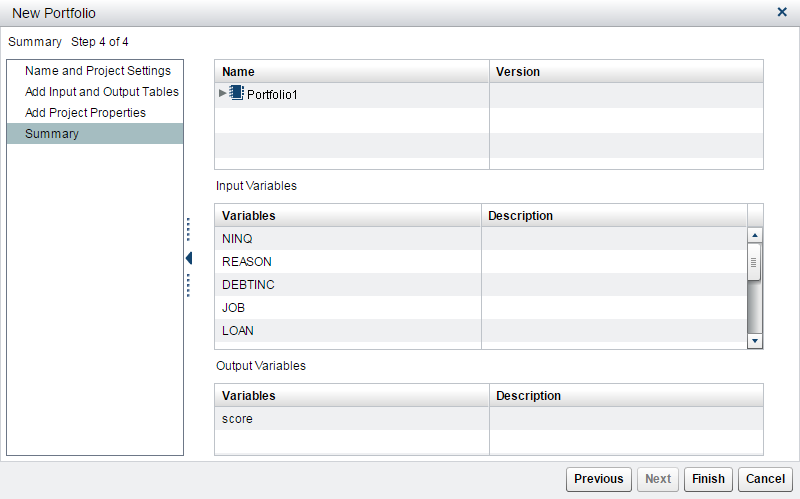
-
Click Finish. The new portfolio appears in the list.
Copyright © SAS Institute Inc. All Rights Reserved.
Last updated: June 12, 2017