Create a Table Summary
Note: To
run a summary, you must be a member of the Decision Manager Users
group. See Configuring Users, Groups, and Roles in SAS Model Manager: Administrator’s Guide for more information.
To create a new table
summary:
-
Select Data
 Tables.
Tables.
-
Double-click on the table for which you want to add a summary.
-
Select the Summary page.
-
Click
 .
.
-
In the New Summary window, select the Collection period and the specific date or time values for the collection period that is represented by the data in the table.Note: The Collection period is not used to filter the data.
-
(Optional) Specify a summary description.
-
Click Run. SAS Model Manager runs a process to summarize the data and adds the new summary to the Summary page.
Double-click on the
summary to open it.
The following display
shows the Summary page for the HMEQ_PERF_Q1
table. The collection period represented by the data in the table
is June 2015.
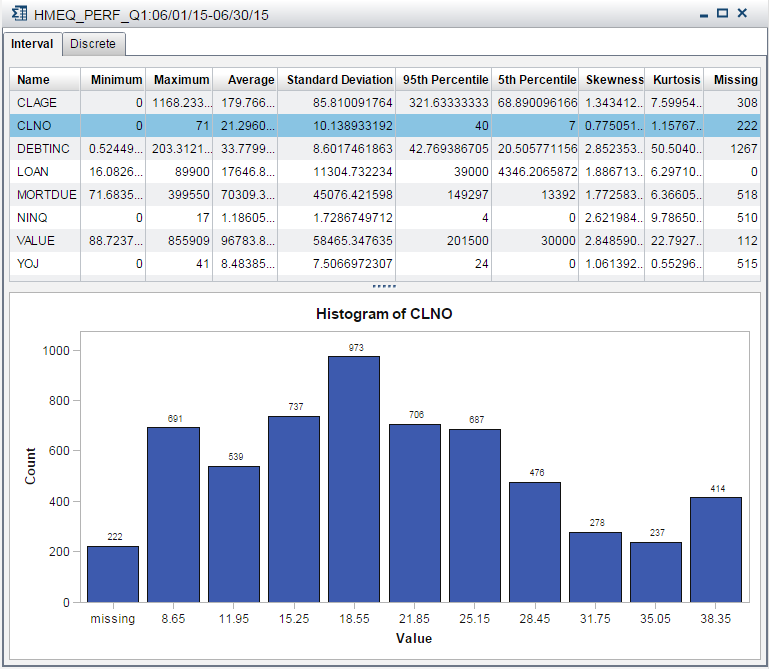
Copyright © SAS Institute Inc. All Rights Reserved.
Last updated: June 12, 2017