Import Models
Import a SAS Package File
Note: Before you import a model,
verify that the model type matches the Model function property
setting on the project’s Properties page.
To import a model from
a SAS Package File:
-
Select the Models page.
-
Click
 and select from a SAS package file.
and select from a SAS package file.
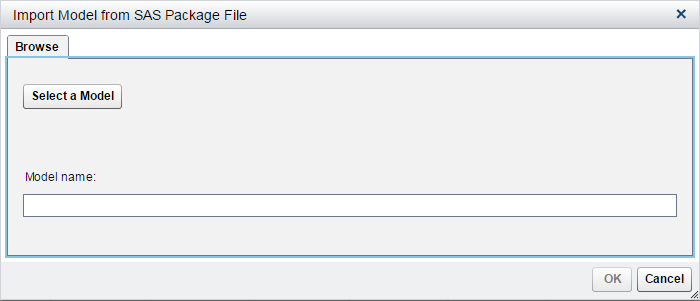
-
On the Browse tab, click Select a Model and navigate to the location of the file (for example, use
<drive:>\QuickStartTutorial\Models\Reg1).Select the miningResult.spk file to import and click Open. -
Enter Reg 1 for the name of the model.
-
Click OK.
-
Click Close.
-
Repeat steps 2 through 6 to import the model package file located in
<drive:>\QuickStartTutorial\Models\Tree1. Name the model Tree 1.
Here is an example of
the Models page, after the models have been
imported:
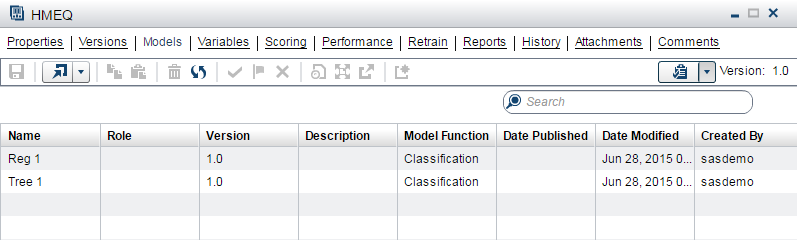
See Also
Map Model Variables to Project Variables
To map model variables
to the project variables:
-
Select and open the Reg 1 model.
-
On the Model Properties page, select Variables
 Output Mapping.
Output Mapping.
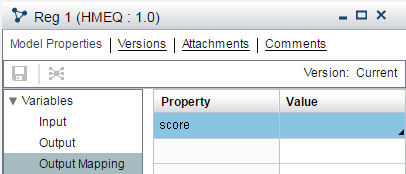
-
Select EM_EVENTPROBABILITY from the Value column beside the score variable in the Property column.
-
Click
 .
.
-
Repeat steps 1 through 4 for the Tree 1 model.
Copyright © SAS Institute Inc. All Rights Reserved.
Last updated: June 12, 2017