Define Data Sources
To register new tables
in the SAS Metadata Repository and add them to the list of data sources:
-
Select Data
 Tables.
Tables.
-
Click
 and select Register Tables.
The Register Tables window appears.
and select Register Tables.
The Register Tables window appears.
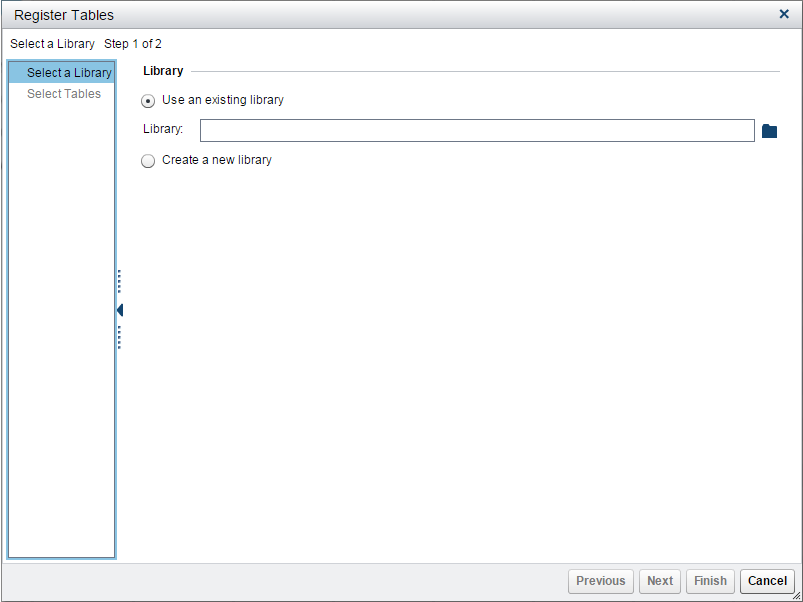 Note: You cannot use the Register Tables option to add a table that has already been registered in the SAS Metadata Repository using the SAS Management Console. You must select Add Registered Tables instead. See Add Tables That Are Registered in Metadata.
Note: You cannot use the Register Tables option to add a table that has already been registered in the SAS Metadata Repository using the SAS Management Console. You must select Add Registered Tables instead. See Add Tables That Are Registered in Metadata. -
Create a new Base SAS library.
-
Select Create a new library.
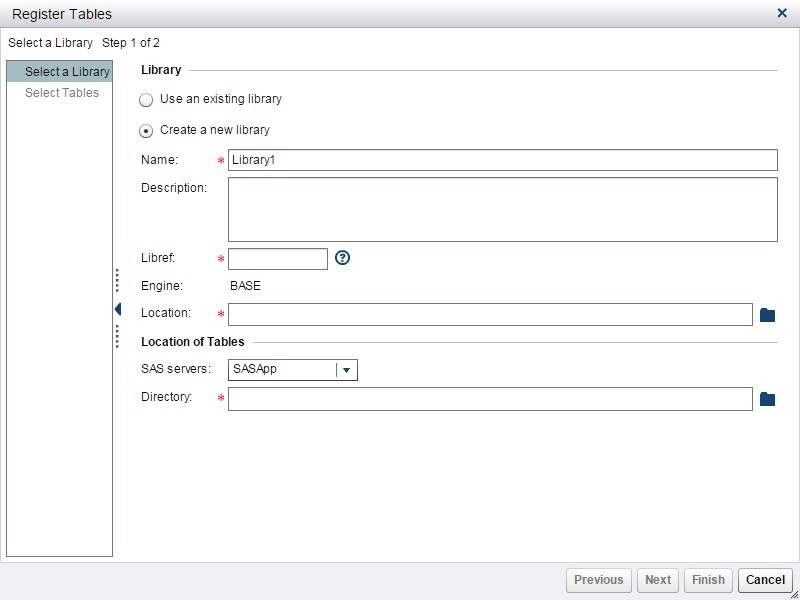
-
-
(Optional) Specify a description for the library.
-
Specify QSTut for the libref.
-
Specify the location for the new library. This location is the folder in the SAS Metadata Repository where the library is stored.
-
Select the server and the directory where the data tables for the quick start tutorial reside (for example,
C:\QuickStartTutorial\Data). -
Click Next.Note: If you click Cancel at this point, a folder for the library is created in the SAS Metadata Repository, but the folder does not appear in the list of data tables.
-
-
Click
 to add all of the tables to the Selected
tables list.
to add all of the tables to the Selected
tables list.
-
Click Finish. The new library is now available in the list of data tables.SAS Model Manager Data: Tables List
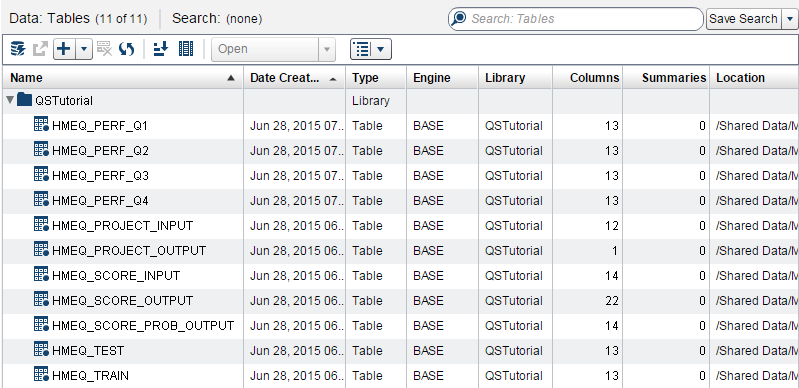
Copyright © SAS Institute Inc. All Rights Reserved.
Last updated: June 12, 2017