Working with Workflow Participants
From the Workflow details view you can access the
properties and participants that are associated with a task by selecting
a task. If you are a user that is associated with the workflow role
of business administrator, you can assign or remove participants,
and release tasks that have been claimed by another user.
Assign Participants to Tasks
Default participants might have been assigned already to tasks when a workflow definition was created.
To assign an additional
participant to a task:
-
From the Workflows category view, double-click a workflow. The Workflow details view is displayed.
-
Select a task, and then click
 in the Participants pane.
The Assign a Participant window appears.
in the Participants pane.
The Assign a Participant window appears.
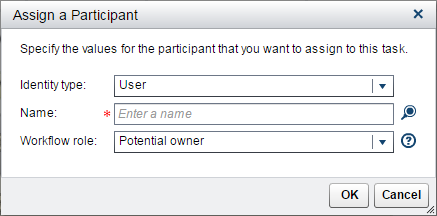
-
Select an identity type.
-
Enter part of the user, group, or role name, and click
 .
Note: If you do not enter part of the name, all of the names for the selected identity type are displayed.
.
Note: If you do not enter part of the name, all of the names for the selected identity type are displayed.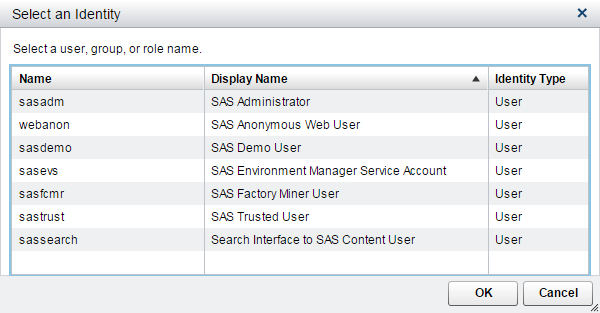 Select a name and click OK.
Select a name and click OK. -
Select a workflow role for the participant.Here are the workflow roles that you can assign to participants for a workflow task:
-
Business administrator: a participant who can influence the progress of a task by actions such as assigning a task, or releasing the task claimed by another user.
-
Potential owner: a participant who can claim a task in a workflow process and who becomes the actual owner of a task.
-
-
Click OK. The new participant is added to the list in the Participants pane.
Remove Participants from a Task
To remove a participant
from a task:
-
From the Workflows category view, double-click a workflow name.
-
Select a task, and then select a participant from the Participants pane.Note: You cannot remove a participant who is associated with the workflow roles of business administrator or actual owner.
-
Click
 . A message is displayed asking if you are sure that
you want to remove the participant from the task.
. A message is displayed asking if you are sure that
you want to remove the participant from the task.
-
Click Yes. The user is removed from the list in the Participants pane.
Release a Task
An authorized user with
the capability to access the Workflows category view can release a task that has been claimed by a workflow participant.
The name of the actual owner is displayed in the Participants pane.
To release a task:
-
In the Workflows category view, double-click a workflow name. The Workflow details view is displayed.
-
Select a task name, and click
 . The Claimed By value for
the selected task is cleared.
. The Claimed By value for
the selected task is cleared.
Copyright © SAS Institute Inc. All Rights Reserved.
Last updated: February 14, 2017