Create a Dashboard Report Definition
To create a new dashboard
definition:
-
Click
 and select New Definition.
The New Dashboard Definition window appears.
and select New Definition.
The New Dashboard Definition window appears.
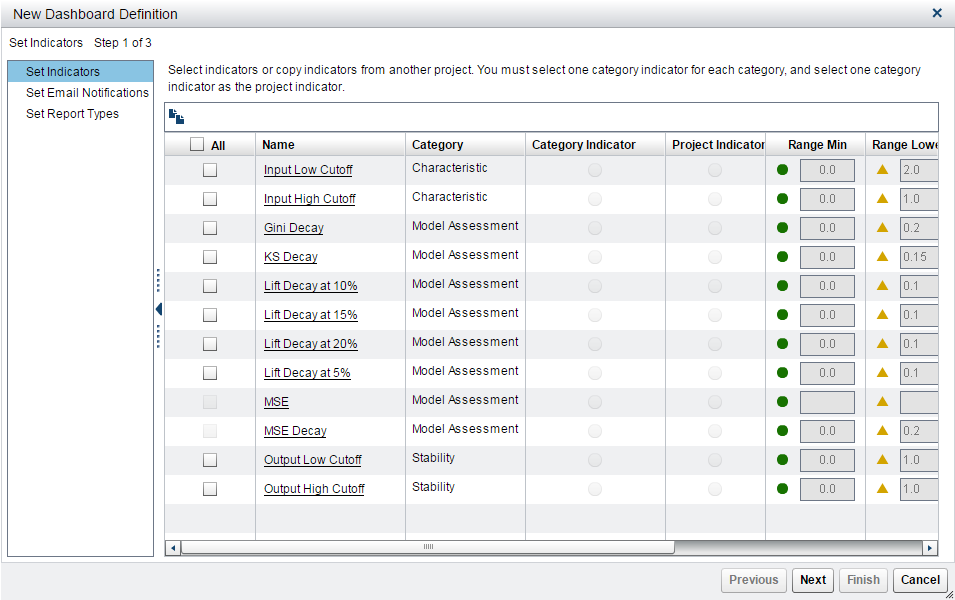
-
(Optional) Click
 to copy indicators from another project. The Copy
Indicators from a Project window appears.
Select the indicators that you want to copy and click OK.
to copy indicators from another project. The Copy
Indicators from a Project window appears.
Select the indicators that you want to copy and click OK. -
Select the indicators for the new dashboard definition.
-
Enter normal, warning, and alert values for the range definitions for each indicator that you have selected.
-
Click Next.
-
Select one Category Indicator for each category, and one indicator as the Project Indicator.Note: The indicator that you select as a project indicator must also be a category indicator.
-
Click Next.
-
(Optional) Specify an email address for each recipient who should receive an email notification about the project status. Click
 , select a project status, and enter an email address.
Click Save.
Note: If you send email notifications as part of the dashboard definition, the email notification contains a ZIP file (DashboardReports.zip) with the Dashboard reports in HTML format with the contents of the reports when they were generated. It also contains a link to the latest dashboard reports and status on the SAS Content Server.
, select a project status, and enter an email address.
Click Save.
Note: If you send email notifications as part of the dashboard definition, the email notification contains a ZIP file (DashboardReports.zip) with the Dashboard reports in HTML format with the contents of the reports when they were generated. It also contains a link to the latest dashboard reports and status on the SAS Content Server. -
Click Next.
-
Use the default selections, or select one or more reports to include in the dashboard reports.
-
Click Finish.Note: You must define dashboard report indicators for all projects that you want to be included in your dashboard reports.
-
Click Close.
Copyright © SAS Institute Inc. All Rights Reserved.
Last updated: February 14, 2017