Create an Aggregated Report
Note: To create an aggregated report,
you must have existing reports on the Reports page.
To create an aggregated
report:
-
On the Aggregated tab on the Reports page, click
 . The New Aggregated Report window
appears.
. The New Aggregated Report window
appears.
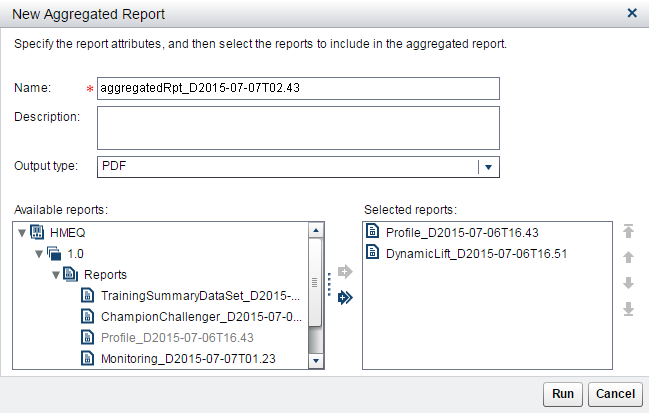
-
(Optional) Enter a name and a description for the report.
-
Select an output type. The default is PDF.
-
In the Available reports section, expand the organizational, project, or version folders to show all of the available reports.
-
To add reports from the Available reports section, select a report and click
 to move one report or click
to move one report or click  to move all reports. The report or reports appear
in the Selected reports section.
to move all reports. The report or reports appear
in the Selected reports section.
-
To order the reports, select a report and use the up and down arrows.
-
To remove reports from the Selected reports section, select a report and click
 to remove one report or click
to remove one report or click  to remove all reports.
to remove all reports.
-
When all of the reports are in the Selected reports section and in the correct order, click Run. The report is generated and appears in the default viewer for the selected output type.
-
The report appears in a list on the Aggregated reports tab.
Copyright © SAS Institute Inc. All Rights Reserved.
Last updated: February 14, 2017