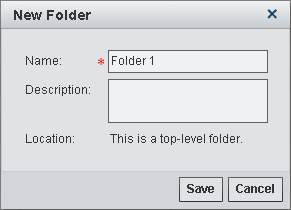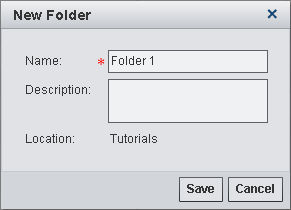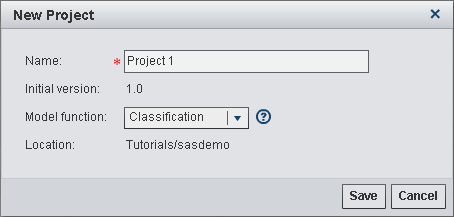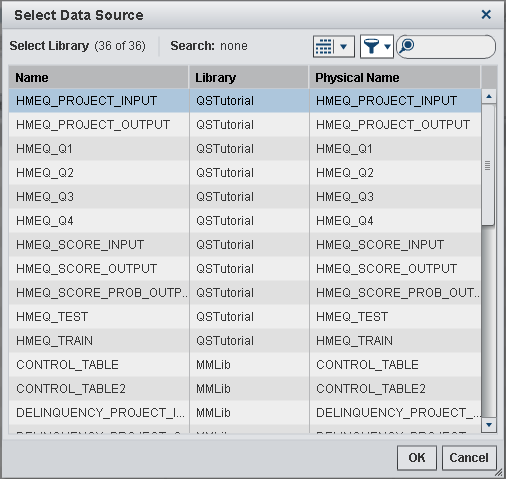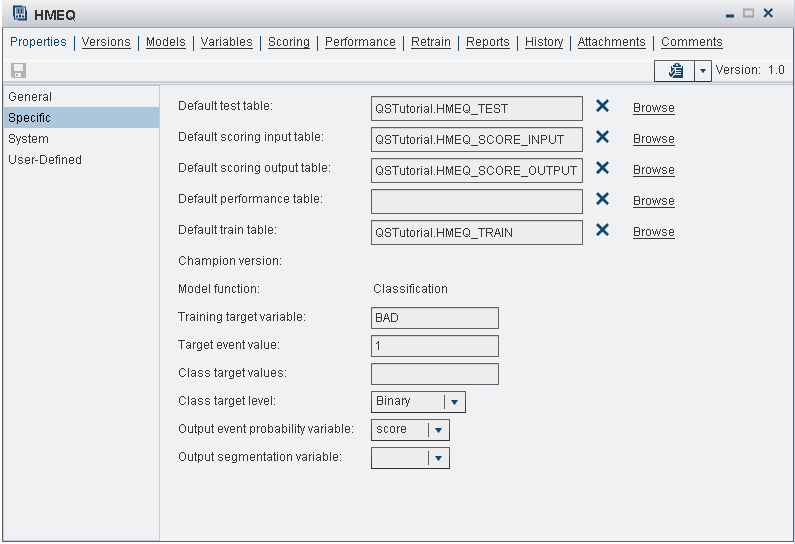Organize the Model Hierarchy
Create Folders
Create a top-level
folder for the quick start tutorials:
Because multiple users
might want to perform the tasks in the tutorial, it is recommended
that each user create their own folder in the Tutorials folder.
To create a new folder:
Set the Project Properties
To define the properties
that SAS Model Manager uses to create reports, score,
publish, and monitor models:
-
Select the default data tables from the QSTutorial library and specify the model variables for the project:Default test tableselect HMEQ_TEST.Default scoring input tableselect HMEQ_SCORE_INPUT.Default scoring output tableselect HMEQ_SCORE_OUTPUT.Default train tableselect HMEQ_TRAIN.Training target variableenter
BAD.Target event valueenter 1.Class target levelselect Binary.Output event probability variableselect score.
Here is an example of
the HMEQ project-specific properties:
Copyright © SAS Institute Inc. All rights reserved.