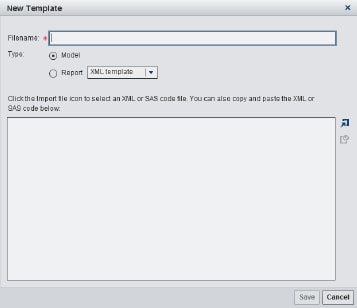Manage Templates
Models are associated
with a specific model template. A model template has properties and
component files that define a type of model. In the Projects category
view, you can add a new template or manage existing templates.
To add a new template:
To manage templates:
-
Select an XML template or SAS code file to edit or delete. The Reserved column must be marked as No in order for the template to be editable. Life cycle templates cannot be edited but can be viewed as Read-only.
-
To edit a file, click
 . Make the appropriate changes and click Save.
. Make the appropriate changes and click Save.
-
To delete a file, click
 . Click Yes.
. Click Yes.
-
For more information
about templates, see
Model Templates.
Copyright © SAS Institute Inc. All rights reserved.