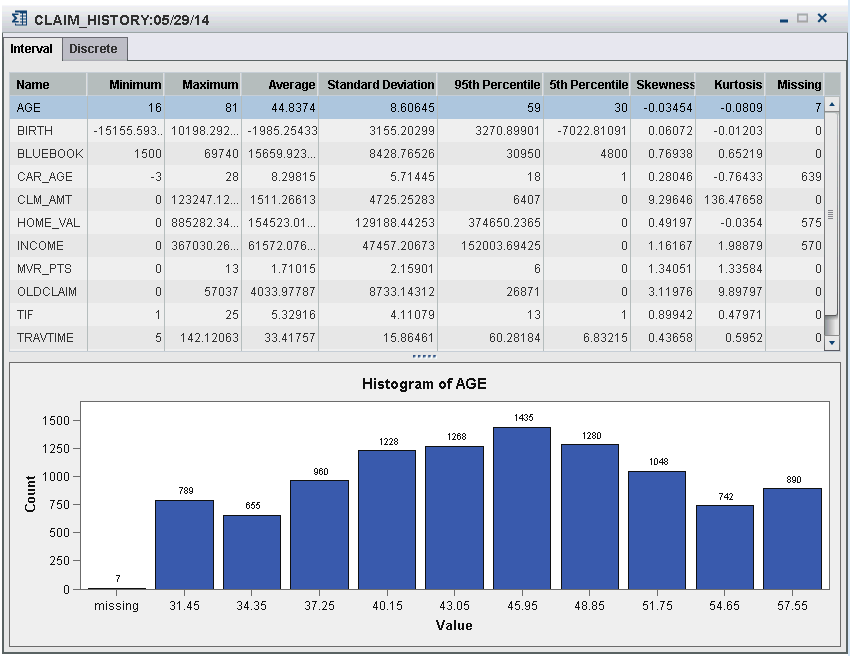Create a New Table Summary
Note: To
run a summary, you must be a member of the Decision Manager Users
group. See Configuring Users, Groups, and Roles in SAS Model Manager: Administrator's Guide for more information.
To create a new table
summary:
Double-click on the
summary to open it.
Copyright © SAS Institute Inc. All rights reserved.