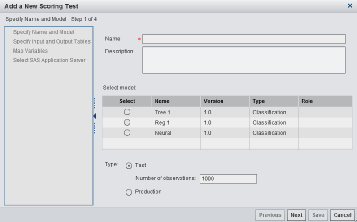Create a Scoring Test
To create a scoring
test:
-
Select a type of scoring test:
-
TestSpecify the number of observations to be read from the scoring input table (default is 1000 rows).
-
Production
Note: A best practice is to select Test before beginning all scoring tests. Later, when you are satisfied with the results of running the scoring test and you are ready to put the test into production, you can change the type to Production. -
Copyright © SAS Institute Inc. All rights reserved.